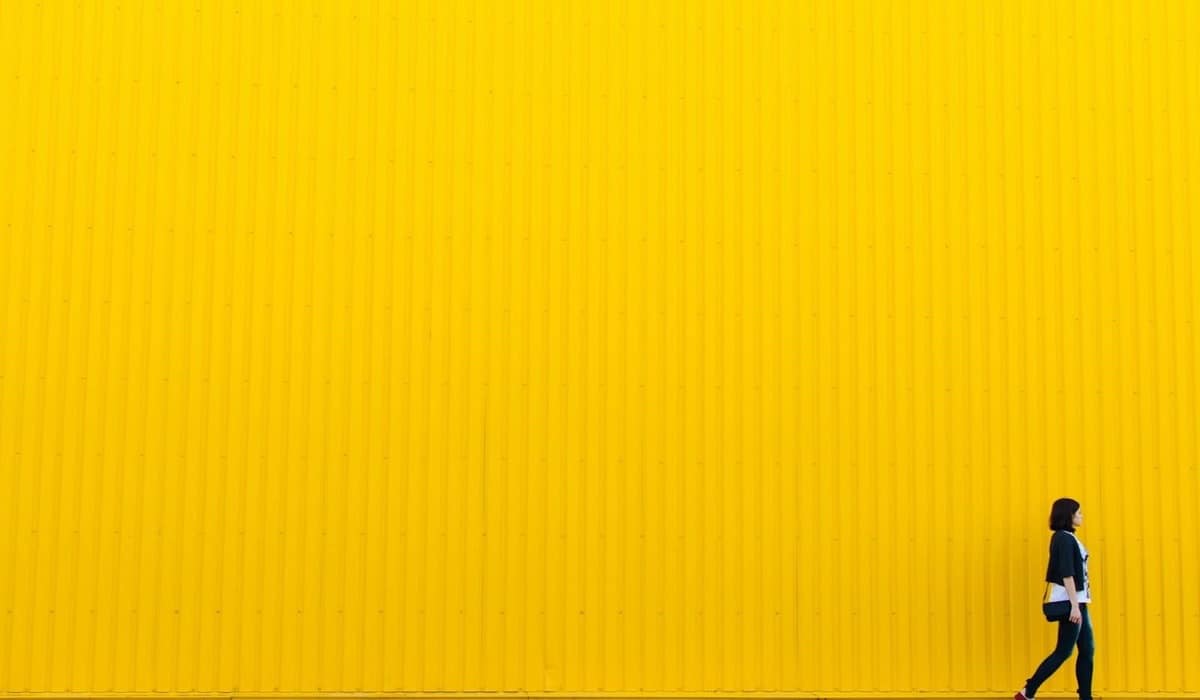Table of Contents
Have you ever tried to remove the background from a logo and struggled with the results? As an amateur designer, removing backgrounds can be frustrating when you don’t have access to expensive software. But here’s the good news: you don’t need fancy design tools to remove logo backgrounds like a pro. There are several free tools out there that can help you erase backgrounds quickly while still maintaining high quality.
In this article, I’ll show you 6 of my favorite free logo background removers that anyone can use. Whether you need to remove the background from a .jpg, .png or even a .gif, these tools have you covered.
Why Remove Logo Backgrounds?
Removing the background from a logo is one of the most useful skills any graphic designer or business owner can have. A logo with a transparent background gives you more flexibility in how you use it. You can place it on any color background, texture or photo without it looking out of place.
A few common uses of logos with transparent backgrounds:
- Website headers – Place your logo on any color or photo in your website header without clashing.
- Product packaging – Use your logo directly on your product packaging without a square background. It will look more natural and custom.
- Marketing materials – Easily add your logo to flyers, business cards, social media posts, email newsletters, etc. The transparent background ensures it always matches.
- Merchandise – Put your logo on t-shirts, mugs, pens, and other promotional items. It will look clean and professional no matter the product color.
With a transparent logo, your branding possibilities become endless. No longer will you be limited to a white square behind your logo! Take advantage of these free tools to unlock your logo’s full potential.
Slazzer: The All-in-One Background Remover
As a designer, finding the perfect background remover tool can be frustrating. There are so many options, but which one actually makes the process effortless? If you want an all-in-one solution, Slazzer is a great choice.
Slazzer uses AI to automatically remove and make transparent background in seconds. Their advanced computer vision algorithms quickly and accurately remove logo backgrounds from any photo. Best of all, it takes just 5 seconds with zero manual work.
With Slazzer, you can remove logo backgrounds in three ways:
The API allows developers to integrate background removal into their apps and websites.
The desktop app offers an intuitive interface for designers to remove logo backgrounds from images.
Plugins for Photoshop, Illustrator, and Sketch make it seamless for designers.
Slazzer supports removing backgrounds from PNG, JPG, and TIFF files. The result is a transparent background, solid color, or a new background image of your choice.
If logo design perfection is your goal, Slazzer has you covered. Their AI-powered background remover will save you hours of tedious manual work. With just a few clicks, you’ll have a perfect logo with a transparent background, ready to use anywhere. Slazzer makes achieving logo design perfection effortless.
Freepik Background Remover
Set within a renowned creative platform, the Freepik Bg Remover promises swift and precise automatic background removal, leaving professionals and entrepreneurs with transparent logos and images ready for multi-layered projects.
Its file drag-and-drop function triggers the tool to get straight into action. Using cutting-edge AI technology, it reads and separates prominent foreground elements from the provided visual, deleting the background in seconds and with precise accuracy.
Downloaded in PNG format, the standard for transparent images, you can then take your transparent logo into the Expand feature, which enables you to replace the background with an AI-generated background.
This pioneering AI-powered tool is perfect for users of all skill levels to action straightforward branding tasks with no hassle and at no cost.
Remove .bg
Remove.bg is one of the easiest background removal tools out there. It utilizes artificial intelligence to instantly remove the background from your logo images in just a few seconds.
How it Works
Simply upload your image, wait a few seconds for the AI to analyze it, and download the result. Remove.bg will automatically detect the main subject in your photo and remove everything behind it, giving you a transparent PNG file ready to use.
The best part is Remove.bg is completely free to use and does not require any signup or registration. You can remove backgrounds from as many logo images as you want at no cost. For most simple logo images, the AI does a great job of accurately extracting the main subject. Of course, for more complex images with intricate details, you may need to do some minor touch-up work in a graphics editor like Photoshop. But Remove.bg saves you a ton of time by handling the bulk of the background removal work.
When to Use It
Anytime you need a transparent logo image, Remove.bg is a great first step. Use the transparent PNG files for:
- Website logos and favicon
- Social media profile images
- Print materials like business cards, letterhead, and product packaging
- Presentations
- App icons
Remove.bg makes it fast and easy to get a transparent logo image so you can use your logo anywhere. Give this simple yet powerful tool a try and achieve logo design perfection in no time!
Fotor Background Remover
Fotor’s background remover tool is one of the easiest ways to remove backgrounds from your logo designs. With Fotor, you can choose to remove backgrounds and replace them with either solid white, solid blue, or an actual image of your choice.
Fotor offers a simple three-step process:
- Upload your image. Select the image you want to remove the background from and upload it to Fotor.
- Mark the background. Use Fotor’s “Background Eraser” tool to roughly mark the background you want to remove. The AI will automatically detect the edges and remove the background. You can also use the “Manual Erase” tool for more precise editing.
- Save and download. Once satisfied, simply save your logo and download it with a transparent background, ready to use.
Fotor’s background remover is praised for being very intuitive while still producing high-quality results. In just a few clicks, you’ll have a logo with a perfectly removed background. Fotor also offers additional tools like the AI Enhancer to sharpen your logo and the AI Enlarger to increase the size without losing quality.
With Fotor, removing backgrounds from your logo designs to achieve design perfection couldn’t be easier. Give the free web app a try and see how much time you can save using Fotor’s smart background remover tool. In seconds, you’ll have a logo with a transparent background ready to place on any color or image.
Photoscissors.com
Photoscissors.com is an easy-to-use tool for removing backgrounds from photos. In just a few clicks, you can isolate the main subject in your photo and remove everything behind it.
Photoscissors.com supports popular image formats like JPG and PNG. To get started, simply upload your photo or provide the image URL. The AI will instantly detect the edges of the main subject and surround it with an animated dotted line. All you have to do is click “Cut Out” and the background will disappear, leaving your subject on a transparent background.
If the auto-detection isn’t quite perfect, don’t worry. Photoscissors.com provides an intuitive set of editing tools so you can refine the selection. Erase or restore parts of the selection with the brush tool, smooth the edges, or zoom in to make precise edits.
Once you’re happy with your cutout, you can download it with a transparent background to use in design projects. Or choose a new background color/image to place your subject in a different setting. The possibilities are endless!
Photoscissors.com is a must-have tool for any graphic designer or creative. It makes the tedious process of background removal fast, simple, and fun. Why spend hours extracting images manually when you can get professional-looking results in minutes with Photoscissors.com? Sign up for a free trial and see how much time you can save. Your future self will thank you!
Picwish.com
Picwish is an easy-to-use tool for removing backgrounds from images. With its AI-powered engine, Picwish can quickly and accurately detach an object from its background.
Picwish offers a free web version as well as mobile apps for iOS and Android. The web version is simple to use – just upload your image, use the smart select tool to outline the object you want to extract, and Picwish will remove the background in seconds. You can then download your new cutout image to use however you like.
Picwish’s background remover works well for objects with complex edges like hair, fur, or mesh fabrics. Its smart algorithms detect edges and contours to cut out even the trickiest of objects. Picwish can also upscale and enhance your new cutout image, improving the quality and resolution at no extra cost.
Some additional things you’ll love about Picwish:
- Free to use with no watermarks
- Simple drag-and-drop interface
- Zoom, rotate and pan tools to perfectly select your object
- Undo/redo buttons in case you make a mistake
- Bulk image processing to cut out multiple objects at once
- Download cutouts in PNG, JPG or transparent PNG format
Whether you need to remove backgrounds for ecommerce product images, create social media graphics, build a photo composite or any other purpose, Picwish has you covered. Achieve logo and image design perfection with this simple yet powerful tool. Give the free web version a try and see how Picwish can take your images to the next level.
Apowersoft – Background Eraser
Apowersoft Background Eraser is a simple yet powerful tool that allows you to remove backgrounds from images in seconds. This easy-to-use app enables you to erase backgrounds, unblur photos, remove objects, and change image backgrounds effortlessly.
Apowersoft Background Eraser utilizes AI technology to automatically detect edges and remove image backgrounds with one click. You don’t need any technical skills to use this tool. Just upload your image, select the area you want to remove, and the app will instantly delete the background. It’s that simple!
With Apowersoft Background Eraser, you have full control over the erasing process. You can adjust the brush size to precisely remove any part of the image. The “Undo” and “Redo” buttons allow you to correct any mistakes. You can also use the “Fill” tool to add a custom background of your choice.
This versatile software supports various file formats like JPG, PNG, and PSD. And the best part is, it’s completely free to use! Apowersoft Background Eraser is ideal for ecommerce stores, graphic designers, and anyone who needs to edit product photos.
Give Apowersoft Background Eraser a try. You’ll be amazed at how quickly and easily you can achieve a transparent background and create an eye-catching logo or product image. With this tool, you’ll be well on your way to logo design perfection!
FAQs: Common Questions About Logo Background Removal
FAQs about logo background removal are common, especially when you’re just getting started with graphic design. Here are some of the most frequently asked questions and their answers:
How much does it cost to remove a background from a logo?
The cost to remove a background from a logo can range from free to a few hundred dollars, depending on the complexity of your logo and who does the work. If you have basic photo editing skills, you can remove a simple background yourself using free tools like Paint.net, GIMP, or online services like Slazzer. For more complex logos or if you want professional results, consider hiring a graphic designer. Their fees typically start around $50 to $150 per hour.
What file types can have backgrounds removed?
The most common file types for logos that can have backgrounds removed include:
- PNG – Supports transparent backgrounds, ideal for logos.
- JPG/JPEG – Lossy format, so some image quality may be lost.
- GIF – Also supports transparent backgrounds, good for simple logos.
- TIFF – Lossless format that preserves image quality, but files tend to be very large.
- PSD – Photoshop file with layers, best if you want to edit the logo further.
How do I make a logo background transparent?
To make a logo background transparent, you have a few options:
- Use the “Magic Wand” or “Quick Selection Tool” in Photoshop to select and delete the background.
- Export or save the logo as a PNG file. PNG supports transparent backgrounds, so the background will automatically become transparent.
- If starting with a JPG, convert it to PNG. Many free image converters like Slazzer and Image Converter can do this.
- Carefully erase and delete the background using the “Eraser Tool” or “Background Eraser Tool”. This works best for logos with simple backgrounds but can be time-consuming.
- Select the “Transparent” option when saving the logo. This will make the background clear.
By following these tips, you’ll achieve logo design perfection in no time! Let me know if you have any other questions.
Conclusion
So there you have it, all the tools you need to remove logo backgrounds from images and create stunning logos. With the variety of options available, you can find one that suits your specific needs and budget. Whether you want an easy free solution or a more robust paid option, the possibilities are there. Using these techniques, you’ll be well on your way to designing eye-catching logos that help your brand stand out. Your logos are the face of your business, so make sure you get them right. With a little practice, you’ll be removing backgrounds in no time and achieving logo design perfection. Now get to work and create something amazing!