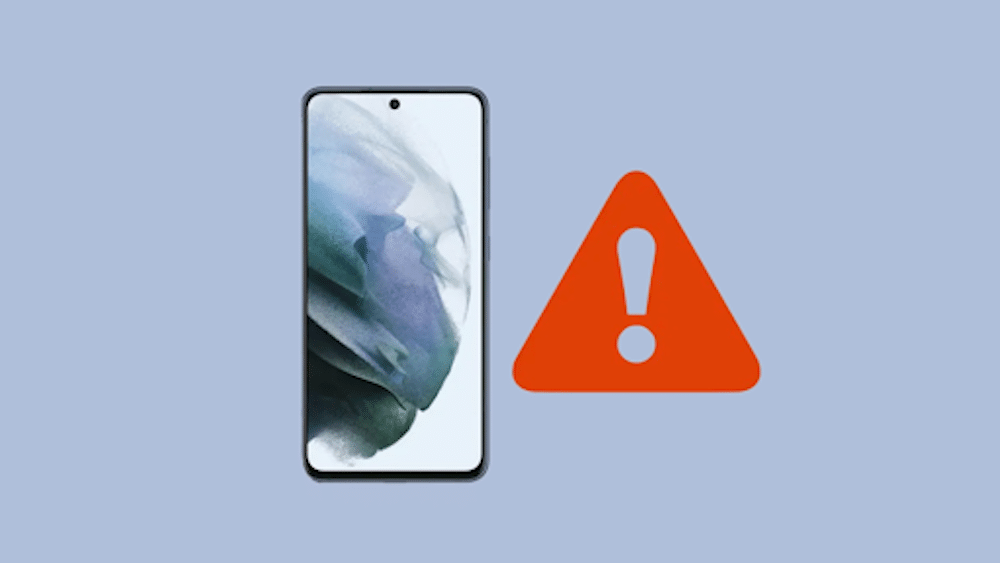Table of Contents
Updating to the latest software is a great way to ensure that your device runs efficiently and with all the latest features. However, according to a recent study, more than 75% of people usually cancel the update because they believe they will get to it later. This can be a problem because, without the latest update, your device is at risk of running slowly and may even suffer from security issues.
It is important to remember that, while the initial step of updating your software can be tedious, it is necessary in order to keep your device running efficiently and securely. Doing this will help your device stay up-to-date with the latest security patches and also make sure you are taking advantage of all the new features available in the update.
Not only does installing updates help protect you from any potential viruses or malware, but it can also give you access to new features and bug fixes that improve your phone’s performance. This article will walk you through a simple, step-by-step process for using the best Odin alternatives to flash stock firmware on Samsung Galaxy phones.
Users occasionally do not get Samsung’s automatic OTA updates. In these instances, users may need to manually install the updates by downloading them from the Samsung website or app store. By rooting or unlocking the Android bootloader, users can disable the system’s ability to receive OTA updates automatically. The Odin Flash Tool is used to manually install official software updates. To avoid the Odin failure, users should make sure that they have downloaded the correct firmware update for their device and that they have followed the instructions provided on the website to ensure proper installation.
What is Stock Firmware?
Stock ROMs are usually tailored to the device’s hardware and are intended to optimize performance and improve the user experience. Firmware controls all the essential functions of a mobile phone, including the user interface, radio frequency, and processor, as well as providing access to applications such as cameras and music players. If your Samsung phone is experiencing issues such as a black screen, being soft-bricked, being stuck in a boot loop, or being stuck on the downloading screen, then it is time for an update.
Why do we need a Firmware Upgrade?
- A software update will include new features and improve the overall user experience.
- It will remove any bugs or issues as well as resolve the boot loop, soft brick, and black screen issues.
- Furthermore, it will boost your device’s overall performance.
- It will also resolve the lag and app crash issues.
- It can also protect your device from malicious malware attacks and security flaws.
How to Flash Samsung Stock Firmware
Upgrading your phone can be a daunting task, but with the right information and research, you can find the best option for your needs. We’ve compiled a list of the best methods for flashing stock ROMs on Samsung Galaxy phones. Let’s go over them one by one.
Disclaimer
Proceed with caution. We will not be held liable if following this guide causes your device to be damaged or bricked. You should accept responsibility for any mishaps that may occur.
Requirements
- Make sure your phone is at least 50% charged.
- Make sure to create a backup of your device before flashing a stock ROM, as this will wipe all the data on your Android phone.
- On your computer, install the latest Samsung USB drivers.
- Enable USB debugging mode in your mobile device’s settings.
Method 1: Flash Stock ROM using Odin Tool
At first, we’ll use the Odin flash tool, also known as the Odin Multi Downloader, to manually update your mobile software. This tool can be used to install official firmware updates or custom ROMs, root an Android device, create a backup of the existing software, and more. Without further ado, let’s jump right into the installation guide.
Installing Official Firmware on a Samsung Using the Odin Tool
- Download and install the Odin flash tool on your computer.
- Start the tool and import the Samsung firmware files you downloaded.
- Connect your device to your PC after booting it into download mode.
- To begin the firmware flashing process, press the Start button.
- When finished, the Odin tool will display a Pass message.
Method 2: Install Stock ROM using Samsung Kies
The Samsung Smart Switch is a PC software that allows you to update your device with the latest Android version without any hassle. However, keep in mind that this Kies tool is only compatible with older Samsung phones.
Steps to Flash Stock ROM on Samsung
- You will need to download the Samsung Kies tool and then install it on your computer.
- Start the application, then connect your phone to your computer using the USB cable.
- To create a full backup of the data on your phone using Kies, you need to press the Backup button.
- At this point, all that’s left to do is start the flashing process by selecting the “Firmware Upgrade” button.
- The procedure will be completed successfully in just a few minutes.
Method 3: Install Stock Firmware using Smart Switch
The Smart Switch app was created to be an improvement on the Samsung Kies program by making the process of transferring data and files between devices faster, easier, and more reliable. To update the software on your new Samsung smartphone or tablet, use the Samsung Smart Switch software, In addition, it is compatible with the Mac OS, Windows, Blackberry, iOS, and Android. This tool provides the simplest alternative to Odin for installing Samsung firmware.
Steps to Install official firmware on Samsung
- To use Samsung’s Smart Switch software, you must first download and install it on your computer.
- Start the program and link your phone to a computer using a USB cable.
- To make a copy of your important files, select the Backup menu on the tool.
- Then, start the setup procedure by clicking the Update button.
Method 4: Install Stock Firmware with Mobile Odin App
The beauty of this method is that you can flash Android firmware onto your device with just an internet connection. Mobile Odin allows users to stay updated with the latest firmware and operating system versions, giving them the most up-to-date features and improvements. The mobile version of the PC flash tool Odin is called Mobile Odin. This app allows you to flash kernel files, modems, system files, and stock firmware for Android.
Additionally, you can install Android ROMs using this app without using TWRP recovery. However, this method only works with rooted Android phones.
Steps to Install Stock firmware on Samsung
- Install the Mobile Odin app on your smartphone.
- Once you have downloaded and installed the Mobile Odin app, open it on your smartphone and grant Superuser permissions for the app to be able to make changes to your device
- In the app, select the “Open file” option.
- Then, add the downloaded firmware files one by one.
- Finally, press the Flash firmware button to begin flashing.
Method 5: Flash Stock Firmware using the FlashFire App
This method also requires gaining rooted access to your device. Gaining rooted access means having administrator-level access to your device. This app also allows you to flash firmware packages, install OTA updates, and zip packages, wipe data and cache partitions, backup and restore data, and so on. Most importantly, FlashFire is the app that replaces the Mobile ODIN app.
Steps to Install Stock ROM on Samsung
- To use the FlashFire app on your smartphone, you will first need to install it
- Launch the app and grant Superuser permissions.
- Select the Flash firmware package option by clicking the “+” icon. From there, locate the firmware package that you want to install on your phone
- Finally, press the Flash button to begin the installation process. When the installation process is complete, you will be asked to reboot your device
Conclusion
Finally! This is how to install stock firmware on your Samsung Galaxy device. Feel free to leave a comment below if you have any inquiries or recommendations pertaining to this guide, and we will do our best to respond.
Tags: Samsung Stock Firmware, Samsung Unbrick Guide,