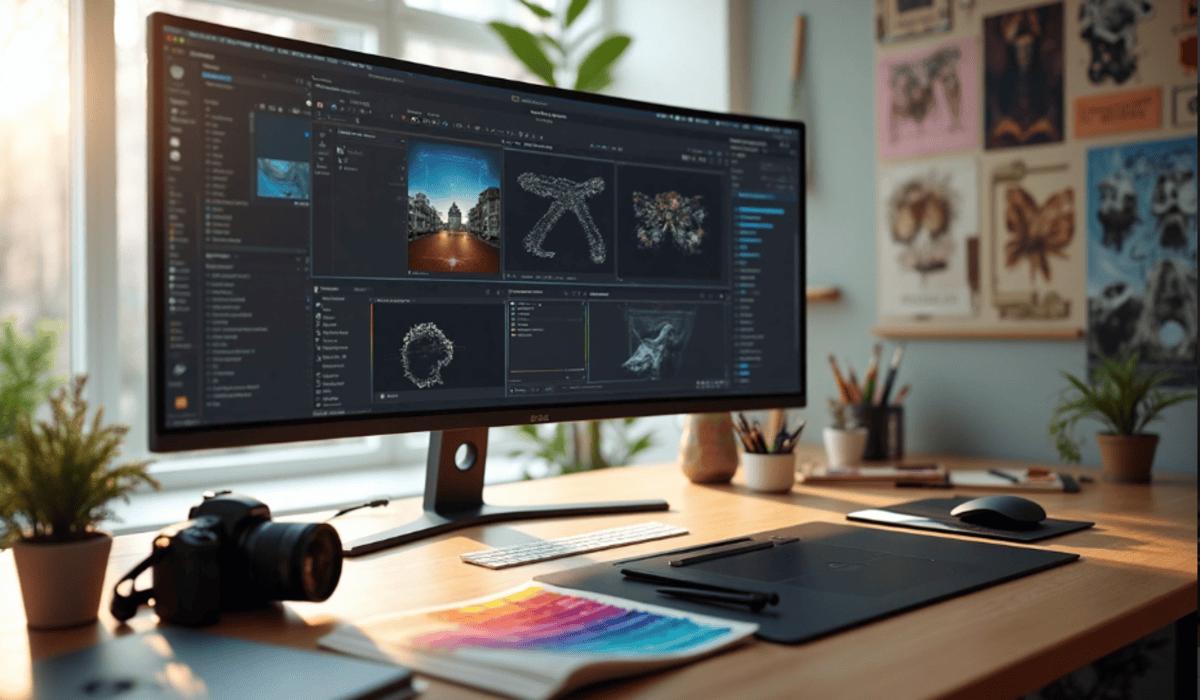Table of Contents
Adobe Creative CC has many more applications than just Photoshop and Illustrator. The powerhouse suite comes packed with over 20 industry-leading apps that most users haven’t fully explored yet. If you’re looking to unlock its full potential, getting an adobe creative cloud key can open the door to a world of creative tools and services you might not even know you had access to.
Adobe Creative CC’s benefits often go unnoticed by subscribers. The platform gives you access to thousands of premium fonts in 25+ languages. You can connect with Behance’s vibrant community of 40 million creatives. These creative services revolutionize our workflow. The Creative Cloud platform also provides live collaboration tools, tailored tutorials for every skill level, and creative solutions to manage assets through Libraries. Adobe Creative Cloud can do more than you might think.
This piece will reveal these “secret” perks that make your subscription worth by a lot more. These features will help you maximize your creative potential, whether you’re an experienced designer or just starting out.
What Can You Do with Adobe Creative Cloud?
Adobe’s Creative Cloud is the life-blood of professional creative work in every industry. Here’s why this suite offers much more than the sum of its parts.
Overview of Adobe Creative CC tools
Creative CC delivers over 20 professional applications. This complete toolkit has industry-standard software that meets every creative need:
- Design & Graphics: Photoshop, Illustrator, InDesign
- Video & Animation: Premiere Pro, After Effects, Animate
- Web & UX: Dreamweaver, XD
- 3D & AR: Substance 3D
- Audio: Audition
Creative CC goes beyond core applications with Adobe Express for quick designs, Acrobat Pro for PDF management, and Lightroom for photo editing. The suite has AI-powered features through Adobe Firefly that add generative capabilities to multiple applications.
Why Adobe Creative Services matter for creatives
Adobe’s ecosystem changes how professionals work. Creative Cloud Libraries let teams manage assets from one place, and teams can share colors, fonts, and designs naturally. Cloud storage (1TB per user for team accounts) makes collaboration possible through Share for Review and co-editing features.
The suite creates a connected workflow. You can start projects on mobile devices and finish them on desktop while keeping your creative momentum across platforms. Adobe’s ecosystem makes feedback and approvals easier while you retain control.
The workflow becomes more efficient through integration with Microsoft Teams, Slack, Dropbox, and Google Drive for both individual creators and teams.
Subscription model vs individual licenses
Adobe gives you flexibility through different licensing models. Individual licenses give complete suite access on up to two computers but limit use to one person. Freelancers or small businesses that need minimal collaboration usually choose this option.
Team licenses bring substantial business advantages. These licenses come with an administrator console for centralized license management that lets organizations add, transfer, or revoke access as needed. Companies keep their files even when team members change with this model’s asset reclamation feature.
Enterprise options give larger organizations advanced features like single sign-on (SSO), integration with Azure Active Directory, and expanded admin hierarchy for distributed roles.
Creative Cloud All Apps costs less than buying individual applications separately. You can move from individual to team licenses, but it’s free only in the first 30 days after purchase. After that, Adobe charges 50% of the remaining contract.
Unlocking the Power of Adobe Fonts
Adobe Creative CC subscription comes with a hidden gem – access to thousands of professional fonts that will lift your designs. Adobe Fonts (formerly Typekit) makes font licensing and management hassle-free and gives you amazing typography options.
Activating and using fonts across apps
Creative CC makes adding fonts simple. Browse the Adobe Fonts website or click “Add fonts” in your Creative Cloud desktop app. The fonts show up right away in font menus of your desktop applications—from Adobe’s creative suite to Microsoft Office and iWork.
Your active fonts list should stay reasonably compact to work best. The “Previously Added” tab keeps track of every font you remove, so you can easily add them back later. The system processes fonts automatically after activation, which eliminates manual installation hassles.
Offline access and syncing
Adobe Fonts gives you some flexibility with offline work, but there are important limits. Your activated fonts stay available if you launch Creative Cloud desktop while connected before going offline. But starting your computer offline means previously synced fonts won’t show in your font menus.
Yes, it is essential to have an active internet connection and be logged into your Creative Cloud account to load fonts initially. All the same, fonts stay available during short offline periods—perfect for work during commutes or in places with unreliable internet.
Font packs for branding and UI/UX
Adobe Creative CC also includes expert-curated font packs that match specific design needs:
- Branding Collections: Font families put together for logo design and brand identity systems
- UI/UX Font Packs: 16 carefully selected fonts that work well for digital interfaces and limited screen space
- Specialty Collections: Guest-curated sets for various occasions and design challenges
These collections help you save hours of searching for fonts. To name just one example, see the “Logo-Worthy Letters” pack with 12 versatile fonts that shine in branding projects, each licensed for commercial use. The UX Font Pack contains typefaces that stay clear even on small screens, with options for striking headings, readable text, and compact information display.
Behance: Build, Share, and Monetize Your Work
Behance acts as the social hub of the Creative CC ecosystem and connects over 50 million creatives worldwide. Your Adobe subscription gives you access to this platform that’s nowhere near just a space to showcase your work.
Creating a portfolio that stands out
Quality beats quantity on Behance. You should pick 5-15 high-quality images that show your best work instead of filling your portfolio with average projects. Your portfolio creates your digital first impression and shows your skills and your viewpoint on design.
“A good portfolio represents your opinion on design, what you think is and is not important,” explains Mitch Goldstein, Assistant Professor at Rochester Institute of Technology.
You can grab attention by documenting your creative process—from the original concept to the final product. This shows your problem-solving skills and lets potential clients see your creative workflow. Designer Leo Natsume says, “I always strive to create well-laid-out presentations that detail production stages and highlight final deliverables”.
Using Behance to find freelance gigs
The “Hire Me” button feature makes Behance a powerful tool to get clients. Here’s how to set it up:
- Click “Edit Availability” on your profile
- Select “Freelance & Project Commission”
- Complete your professional information
After setup, you can create custom Freelance Services with your preferred pricing, timeline, and revision terms. This clarity helps you attract qualified leads rather than time-wasting requests.
Clients can reach you through project requests directly in your Behance inbox. You can send formal proposals, manage projects, and receive payments after connecting your account to payment processors like Stripe or PayPal—all on the platform.
Integrating Behance with Adobe Creative CC
Your Creative CC account links to Behance automatically when you sign in with your Adobe ID. This creates uninterrupted workflow between creating and showcasing your work.
Creative teams can use team functionality for up to 100 members with their Creative CC membership. Teams can showcase their collective work while members keep their individual portfolios.
Team admins can curate projects, invite members, and handle join requests. Team members can cooperate by adding co-owners to projects or crediting contributors. This creates a detailed showcase of your organization’s creative abilities.
Creative Cloud Libraries: Your Design Hub
Creative CC Libraries are the foundation of your design workflow. They work as your personal design hub where creative elements come alive. You can store up to 10,000 assets in a single library – plenty of space for all your design needs.
Centralized asset management
Creative Cloud Libraries act as collection points for your design assets. You can gather everything from color palettes to graphics in one spot. The sort of thing I love is how useful this becomes when you work on multiple projects that share brand elements.
Your libraries can store several types of assets:
- Colors and color themes for consistent branding
- Typography including character styles and paragraph formats
- Graphics and images for quick reuse
- Layer styles for Photoshop
- Vector elements from Illustrator
This central location saves you from digging through folders to find that “perfect logo version” or trying to remember exact brand color codes. Everything stays in one place, easy to search and ready to use.
Collaborating with teams in real-time
CC Libraries shine at team collaboration along with their organizational benefits. You can share libraries with up to 1,000 team members, whatever their access level might be. This setup means everyone uses the right, approved assets.
You retain control over access levels:
- Can Edit: Team members can view, edit, add, delete, and rename assets
- Can View: Gives read-only access, perfect for brand consistency
Updates sync right away across the team once shared. No more version mix-ups – everyone has the latest assets.
Using Libraries in Photoshop, Illustrator, and more
You might wonder how Libraries work across different apps. Good news – your assets follow you everywhere in the Creative CC ecosystem. Photoshop lets you add gradients, colors, and layer styles to your libraries. These elements show up right away in Illustrator, InDesign, and other compatible apps.
Libraries blend well with Adobe Stock too. You can look for stock images right inside your creative apps and license them without breaking your workflow.
Version control and asset updates
Linked assets are one of Libraries’ best features. When you update an asset in your library, all instances update by themselves across your projects. This feature keeps your work consistent and saves hours of manual updates.
Creative Cloud keeps track of changes to library assets. You can go back to previous versions if needed. So you can try new things knowing your earlier versions are safe.
Conclusion
Adobe Creative CC has hidden gems that go way beyond its main apps. These features can turn your basic software subscription into a rich creative ecosystem.
Adobe Fonts is a goldmine. You get access to thousands of professional typefaces with no extra licensing hassles. Behance opens doors to millions of creative professionals and lets you build your portfolio while making money.
Creative Cloud Libraries is one of the most powerful features that many people overlook. It makes your workflow smoother by keeping all assets in one place and makes team collaboration easy. You can save hours that you’d normally waste searching for files or dealing with version mix-ups.
The subscription model sparked debate among Adobe veterans at first. But it proves its worth when you tap into these built-in services. Teams benefit even more from the admin controls and asset management tools – perks that go beyond just using the apps.
This piece aims to get you exploring these features yourself. Most Creative CC subscribers use less than half of what they pay for. By diving into fonts, Behance, and libraries, you’ll get much more value from your current subscription.
These connected tools can expand your creative horizons. These “secret perks” help you work faster and maintain consistency, whether you’re flying solo or working with a team. The end result? Better work with fewer headaches.