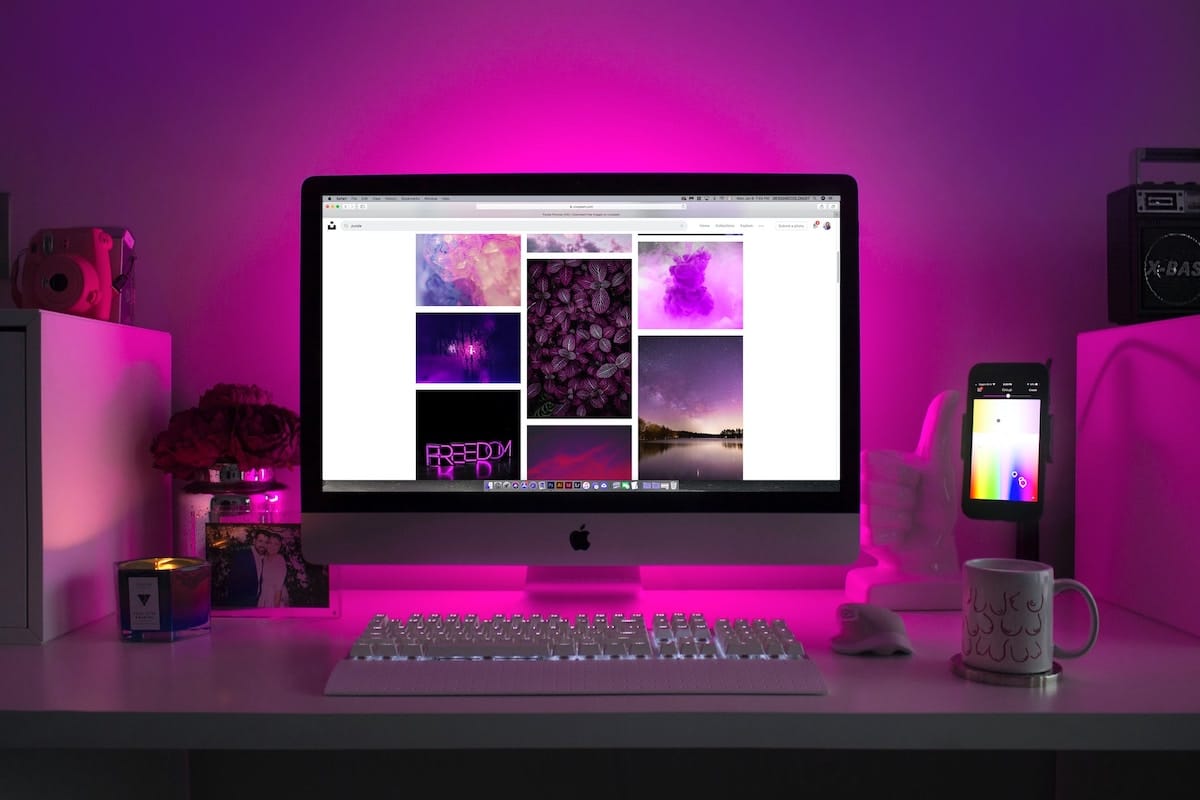Table of Contents
Watching movies or videos on a website mostly have advertisements that annoy you. If you want to enjoy your favorite movies without any disturb or video freeze caused by network, you can record video from website! In this way, you can save any online videos, including live stream or remote meetings. Here are 5 realiable screen recorders for you to quickly record videos from websites on Windows/Mac/Online. So, keep reading and learn the detailed steps below.
Guide list:
- The Easiest Way to Record Videos from Websites on Windows/Mac
- How to Record Videos from Websites with Professional OBS
- 3 Best Online Tools to Record Videos from Websites
The Easiest Way to Record Videos from Websites on Windows/Mac
AnyRec Screen Recorder will be your go-to screen recorder if you want a most straightforward way to record video from a website. Aside from being a lightweight program, it is capable of recording any screen activities, such as meetings, calls, gameplay, online videos, and more. It also supports area selection, so you can freely set where areas will be recorded on your computer screen. Furthermore, you can set the recording parameters to record videos from websites with high quality.
Features:
- Record online videos with full screen, website window, or customized area.
- Able to set the quality, format, volume, and more to get high-quality recordings.
- Customized hotkeys are offered for quick start, pause, stop, resume, etc.
- A screenshot tool is served for capturing important information during recording.
Step 1: Free Download the AnyRec Screen Recorder, then click the “Video Recorder” on the main screen to start. You need to ensure the website where you wish to record is open
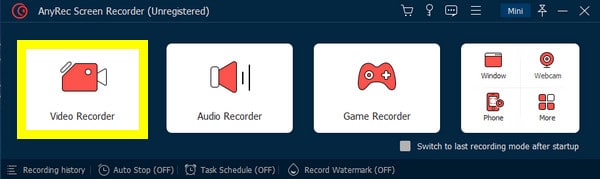
Step 2: Click the “Custom” button, then go for “Select region/window” from the menu to choose the window where you want to record videos from websites. After that, you can also set the volume from system sound and microphone.
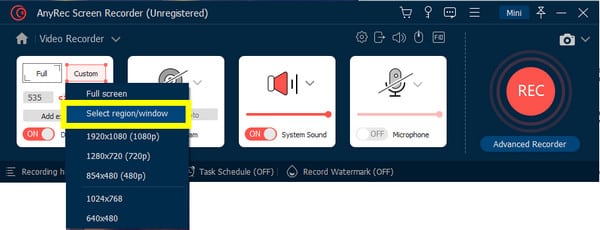
Step 3: To record video from website, click the “REC” button. You will have a “three-second countdown” before it gets started. Once you get the desired recordings, click the “Stop” button from the toolbox. Now, you can trim and save the recordings as you like.
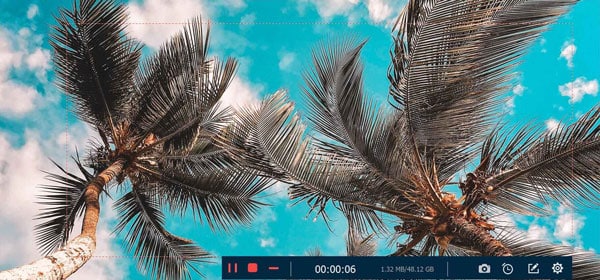
How to Record Videos from Websites with Professional OBS
OBS Studio is also served as a professional way to record video from website. The program is free and an open-source recording tool, working flawlessly on Windows, Mac, and Linux. This free screen recorder without watermark is famous for recording high-quality videos, but it has a high learning curve because of its complex user interface. If encounter problems using its capture feature, learn the detailed steps below to record videos from websites:
Step 1: Prepare the website, then run OBS Studio. On its main screen, you can set up the output format through “File,” then go to “Settings” and click the “Output” button. In this way, you can set high-quality output with 1080p resolution and 60 fps.
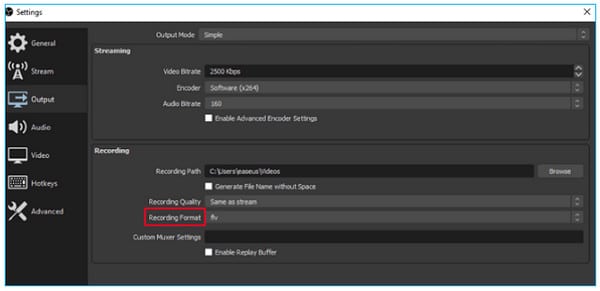
Step 2: After that, click the “Add” button with the plus icon to add a new scene. Just choose the desired website to capture. You can also navigate to the “Sources” bar and set the audio input and output. Then, choose the “Window Capture” option to record videos from websites according to your requirements.
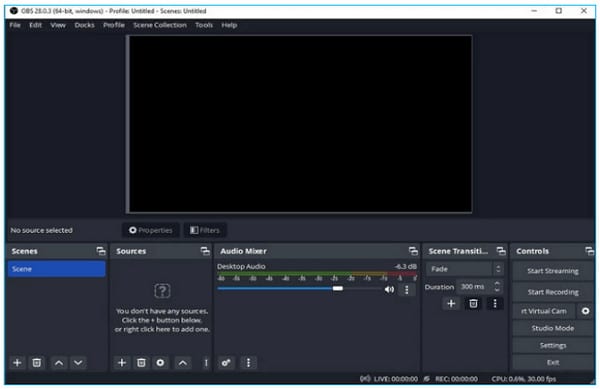
Step 3: If you want to record your webcam for your reaction, add the “Video Capture Device.” Remember to paste the “video’s URL” to the browser. After adding all of them, they will be shown on the screen.
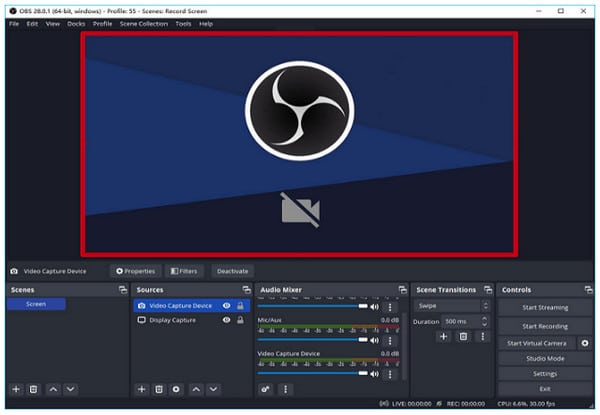
Step 4: Once all set, click the “Start Recording” button and play the online video. Once finished, click the “Stop Recording” button, and the recorded video from the website will be saved in the default destination folder.
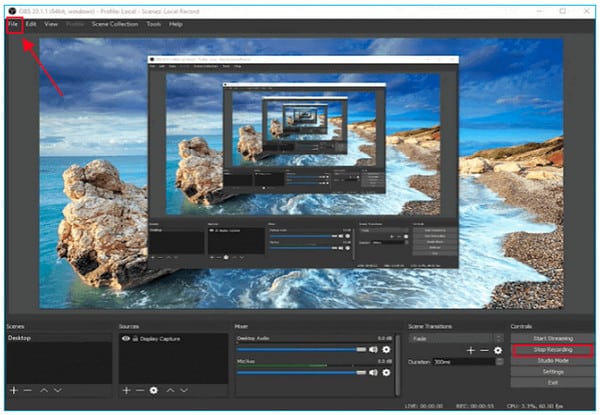
3 Best Online Tools to Record Videos from Websites
After giving the best programs to help you record video from a website, why not give online screen recording tools a shot? Online tools provide easy ways to capture your favorite video or movie from a website, but most of them can’t maintain the original quality of online videos. Below are three of the best you can find today.
1. Loom
The famous Loom tool can be a mobile app or a screen recorder Chrome extension. It is one of the best online tools to record video from a website because it supports instant sharing, quick recording, and various editing options. It supports recording your computer screen and webcam simultaneously. With it, recording tutorials, movies, videos, or meetings online is much easier. However, expect a low resolution for the recorded video, especially if you decide on an entire screen recording.
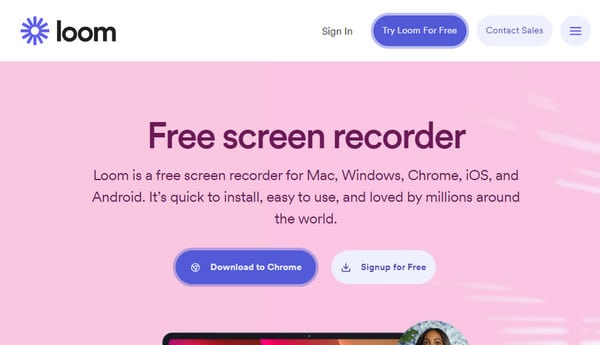
Features:
- Audiences can give feedback after you share recordings with them.
- Customize recording areas, where you can select which part to record.
- Offer unlimited storage and easy-to-organize folders.
- Support annotation and instant video editing after recording.
2. Screencastify
Another excellent online tool is Screencastify. It is available as your Chrome extension and syncs all your done recordings with Google Drive. It also provides mouse, drawing, and other highlighting features. Although the great thing about it is that it works even without an Internet connection, you can only record video from a website with a 5-minute length. Plus, all can be saved as MP4 or in GIF format. After sharing your videos online, tracking how many views and interacting with viewers is possible.
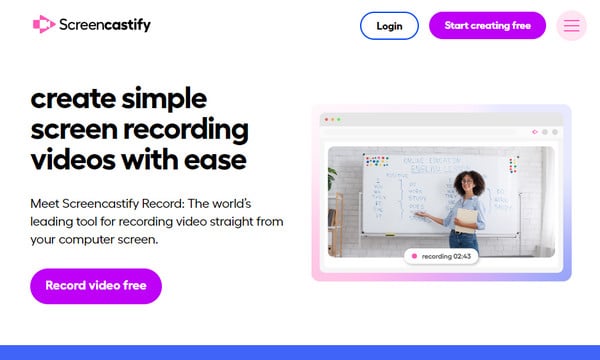
Features:
- Integrated with platforms like Google Drive and YouTube.
- Able to export the record videos in MP4 and GIF format.
- Basic editing, like cropping, cutting, merging, and more are offered.
- Support a Drawing Pen tool, powerful for on-screen discussions.
3. FlexClip
FlexClip is one of the best online recorders, which you can use to record video from websites and other online activities without installing extensions or third-party software. Furthermore, it covers recording your screen and webcam at the same time or according to what you need. After that, editing is supported, such as adding subtitles, annotations, and overlays. But, saving the recorded video might take some time, which is one of its cons.
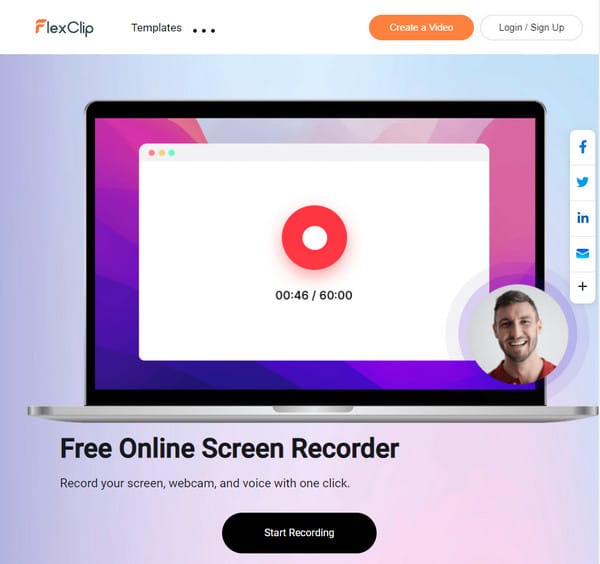
Features:
- Offer several stock video libraries to quickly add to your project.
- Able to add text overlays to recordings with lots of text options.
- A wide variety of elements, such as s shapes, badges, arrows, etc.
- Let you select a resolution between 480p, 720p, or 1080p.
Conclusion
There’s no easier way to watch website videos offline than recording video from websites. This post just two efficient screen recorders to capture videos on Windows/Mac/Linux. Plus, it introduced 3 online recording tools that can be very helpful for easy recording. Among those mentioned, AnyRec Screen Recorder is the suggested one. Besides being a straightforward software, you can get high-quality recordings with no issue. To get to know more about it, why not download the program now?