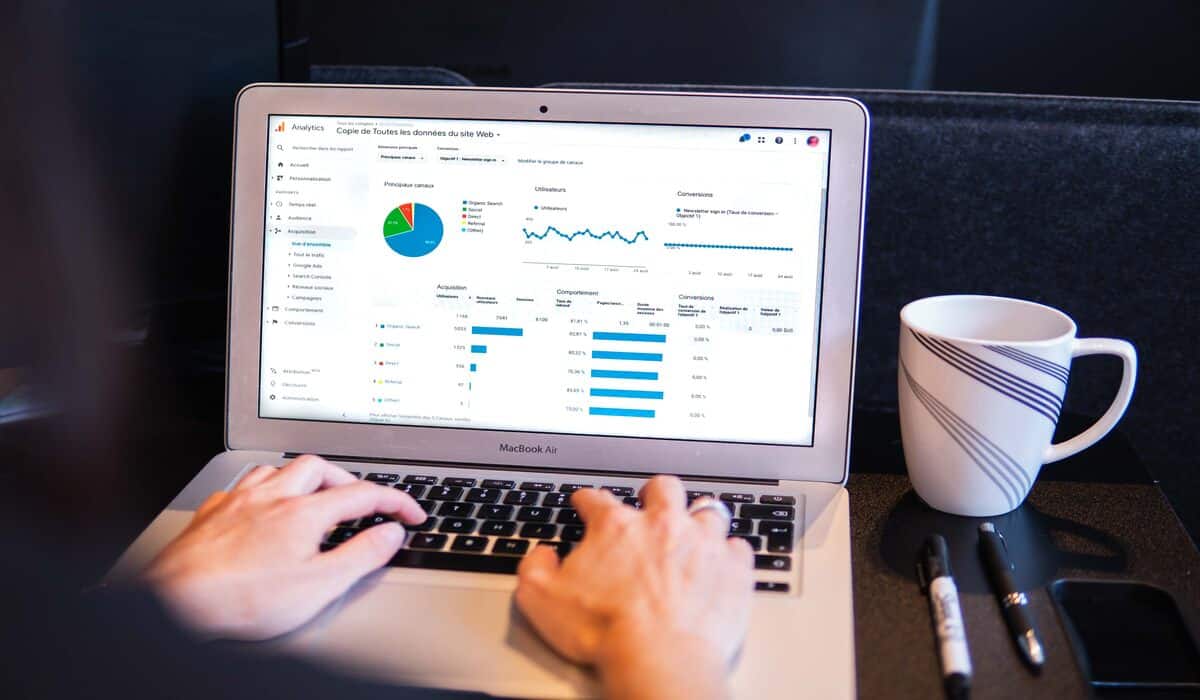Table of Contents
Presently Google plays an important role in the daily life of the people. To communicate with one’s business, the customer can use a free marketing tool called Google Business Messages. The user can send and receive messages, events and surveys through the Google Business Messages API. Send messages between the user and the brand’s agent. Google business messages API is free for businesses with less than 100 chat customers. The charges for up to 600 chat customers are $29 per month. For 600 to 1200 customers, the charges are $49 monthly. It helps the customer in contacting their agent. It provides information related to the business to customers, colleagues, superiors and other parties.
The user has to register as a partner with Business Messages. Enable the conversation with the user and the brand’s agent. Follow these simple steps to connect Google business messages API to one’s business.
Google Business Profile
Set up a Google Business Profile for the business. For messaging interaction, Google Business Profile will serve as a foundation.
Google Business Messages
After setting up the business profile, the business owner must enable Google Business Messages. For that, one has to go to the Google My Business dashboard and select the location he wants to enable messaging. They navigate to the “Messaging ” section. One has to follow the instructions to activate messaging for the business.
Enable The API
The business owner must visit the Google Cloud Console to create a new Google Cloud project. After making the project, it is necessary to note down the Project ID. It helps to enable the Google Business Messages API by navigating to the API library. Then allow the Google Business Messages API for the project.
OAuth Consent Screen
The business owner can go to the “OAuth consent screen ” section through the Google Cloud Console. Configure the necessary details through the “OAuth consent screen ” section. The business owner has to provide information such as the app’s name, support email and authorized domains. The OAuth feature also allows us to verify user identities and deliver personalized information in conversation.
Create Credentials
The business owner has to enter the “Credentials ” section through the Google Cloud Console. They have to click “Create Credentials “. Then select “OAuth client ID” and choose the application type that suits their needs. Then provide the necessary information and redirect URIs for the application. It also specifies authorized Javascript origins.
Client ID
After creating Credentials, the business owner will receive a client ID and client secret. It is very important to note these values. These values will be needed to authenticate the application.
Implement The API
The business owner will use the client ID and client secret to authenticate the application. Then request the Google Business Messages API. Then the business owner can refer to the API documentation and use the programming language of their choice to integrate the API into the business website. Google provides client libraries and documentation for help. Implement the API endpoints and methods to handle incoming messages, send replies and manage conversations.
Testing and Launching
The business owner will thoroughly test the implementation of messaging integration before launching it to the public. Without testing, they will never launch the messaging integration to the public. They will make sure that it works as expected. They will test various scenarios, such as incoming messages, replies, attachments etc. Once satisfied with the testing, production access is requested from Google to make the integration publicly available. They will use the Google Business Messages sandbox environment to stimulate conversation and interaction. Inform the customers in advance about the new communication channel.
Submit of Review
Once the business owner is satisfied with the implementation, they must submit the integration to Google for review. It is very important to submit for review as this will make the messaging feature available to a vast audience. It will be beneficial for the growth of the business.
Go Live
The messaging integration will be ready to go live after the completion of the review process. Once Google approves the messaging integration, it is ready to go live. Now the customer can search and message the business, Google Search, Maps and other relevant channels. The business owner should begin to promote the availability of Google Business Messages as a support or communication channel.
Configure The Webhook
Set up a webhook endpoint to receive notifications and incoming messages from Google Business Messages. Create a server application to listen to incoming messages and respond accordingly. The webhook should be able to handle HTTP requests. It should also process the data received from the API.
The exact steps and procedures might differ. It may all depend on the Google Business Messages API updates. It may also depend on the specific platform used for development. The messaging integration will also rely on official documentation and resources Google provides. The Google Business Messages API will support the business 24/7. It will help the business to have seamless communication with the customers. By following the above steps, the user can connect the Google Business Messages API to their business and enable communication with their customers using Google’s messaging platform.