Table of Contents
Have you lost data recently on NAS? You’re not alone. NAS servers usually have to handle large amounts of data. Therefore, there’s a strong possibility of losing data from a NAS hard drive. A corrupt or damaged NAS can’t be accessed without formatting, which usually results in data loss. This article will walk users through the best NAS data recovery process. This method helps you recover data from your NAS device without formatting.
Part 1: What Is NAS?

NAS is short for Network Attached Storage. It refers to a device connected to the network and has a data storage function. This makes it network storage. NAS devices usually have a dedicated storage server or devices like removable storage media, CD drives, disk arrays, etc. This device helps to promote cross-platform file sharing.
Part 2: Common Data Loss Scenarios on NAS Server
Many scenarios could result in data loss on your NAS server. Below, we’ve listed some of these scenarios to help you determine the issue whenever it occurs.
- Accidental Deletion or Formatting: This is the most common data loss scenario on NAS Server. Sometimes, users accidentally delete files on the NAS server, losing complete access to the file. Additionally, formatting your NAS drive could also cause data loss.
- Abrupt Power Failure: A sudden power outage could cause you to lose your current progress and unsaved files. Also, improper shutdowns could cause you to lose existing files on your NAS Server.
- Server Overheating: Sometimes, when the server overheats, it begins to malfunction. When this happens, applications could begin to shut down, resulting in the loss of crucial files.
- Virus or Malware Attack: Viruses could also cause data loss on your NAS server. It could also result in OS crashes and other errors in your PC, which could lead to the loss of essential data on your NAS server.
Other data loss scenarios that could result in data loss on NAS Server include multiple disk failures, hardware controller failures, and OS crashes.
Part 3: How to Recover Data from NAS Hard Drive
Although NAS is quite reliable and offers secure storage space, it can result in data loss issues. Sometimes, users find accessing stored data on the NAS server difficult. In this case, there are various methods you can use for NAS recovery, and we’ll be reviewing them below.
Method 1: Recover Data from NAS Using CMD
The first method to recover data is by using CMD. However, this method requires unplugging the storage strive from the NAS server and connecting it to your PC. Once you connect to your PC, you can use the in-built Command Prompt tool of Windows PC. When you use this method, it fixes some attributes of your NAS hard drive. Follow the outlined steps below to recover files from NAS hard drive using CMD.
- Step 1: First, make sure the hard drive is connected to the computer, and then press Win + R and type ‘CMD’ in the run window to launch the command prompt.

- Step 2: In CMD, type ‘ATTRIB -H -R -S /S /D X.*.* and press ‘Enter.’ Ensure you replace X with the letter of your NAS hard drive.

Once you do this, you’ll see the missing files on your NAS hard drive.
Method 2: Use a Data Recovery Software
The command prompt option is limited to hard drives connected to the PC. However, if you make a mistake in the command, it can be difficult to regain. The best option is to use trustworthy data recovery software that doesn’t require unplugging the NAS hard drive from the NAS server. An excellent option for you is Wondershare Recoverit.
Recoverit NAS Recovery is a top-tier data recovery software with a 95% recovery rate. It is quite easy to use and features various filtering options to help you find the files you’re looking for.
Recover NAS Hard Drive with NAS Data Recovery Software
If you want to recover your NAS Hard Drive using Wondershare Recoverit, follow the steps below. It doesn’t require you to dismantle the NAS hard drive from the NAS server.
Step 1: Download Wondershare Recoverit
Start by downloading and installing Wondershare Recoverit on your Windows or Mac PC.
Step 2: Select NAS Recovery
Launch the software and on the home screen, navigate to NAS and Linux tab and choose NAS Recovery from the options provided.
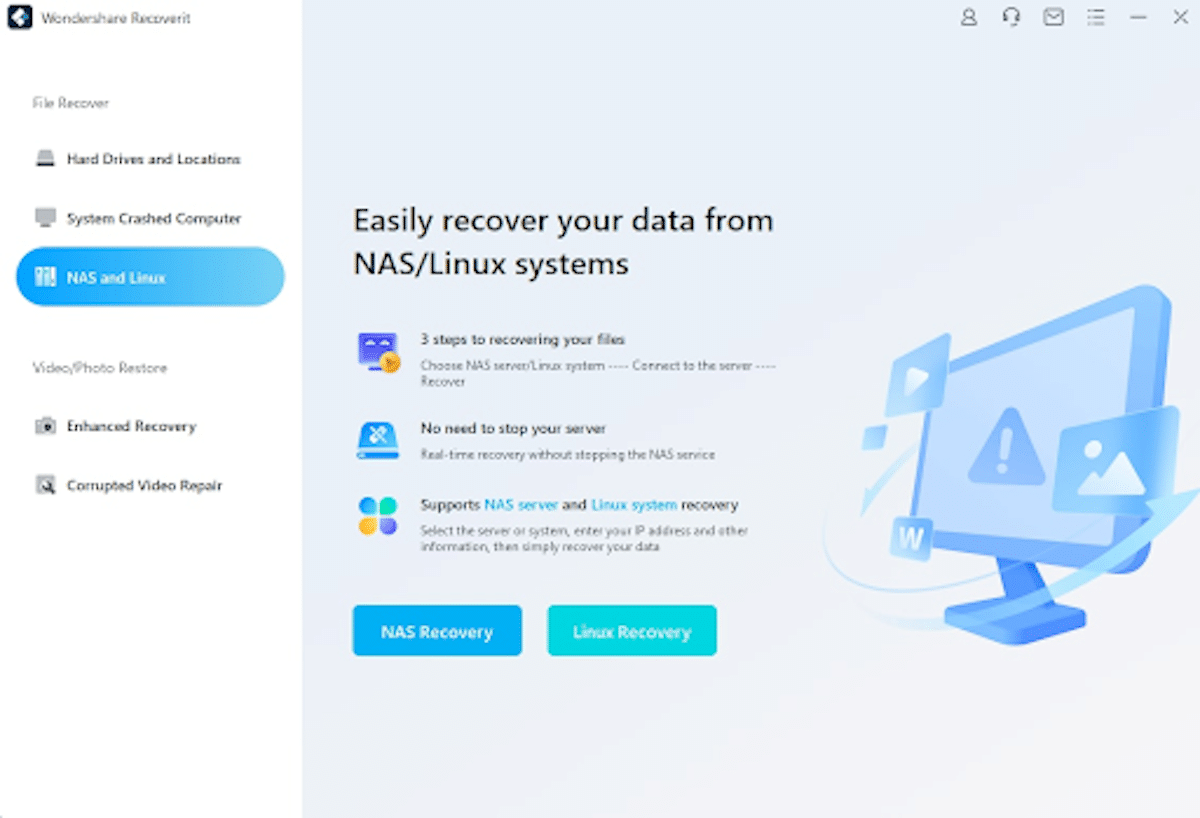
Step 3: Connect to the NAS Server
Immediately, Recoverit will start searching for the NAS devices, and once the search is complete, you’ll see a list of the NAS storage devices under NAS Servers. Simply choose the NAS device where you lost your file.
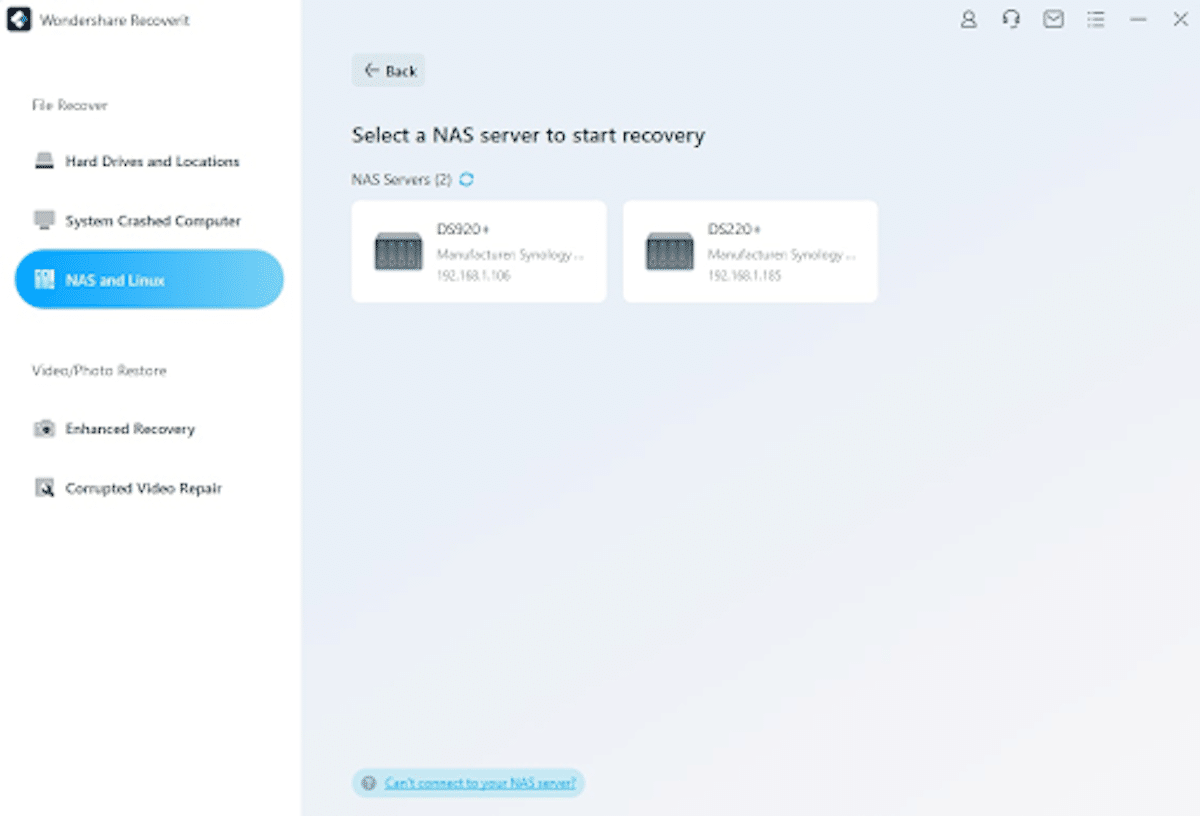
Step 4: Enter Login Details
Recoverit NAS Recovery will require you to provide your NAS server’s IP, username, port, and password. Once you provide this information, click the ‘Connect’ button to establish a remote connection between Recoverit and your NAS hard drive.
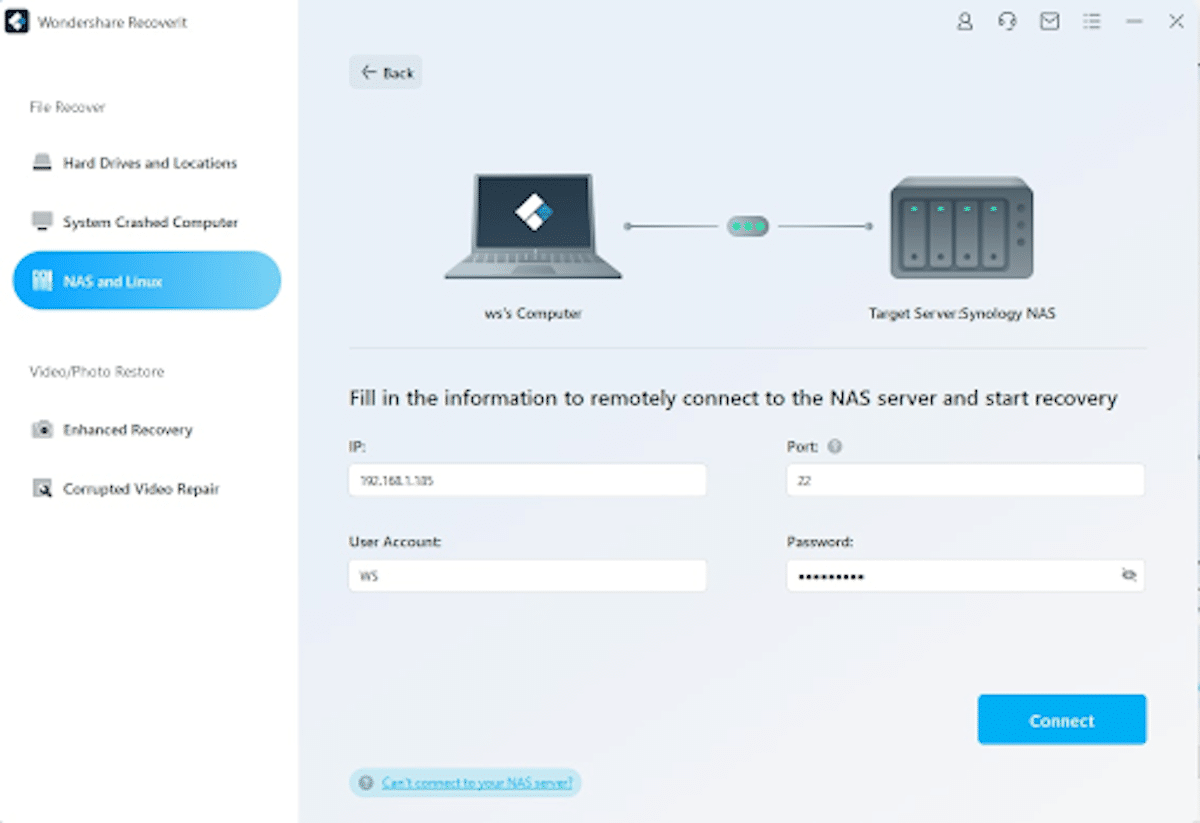
Step 5: Scan for Lost Files
Once a successful connection is established, Recoverit will scan for lost data in the selected NAS server. Note that the scanning process might take a while, depending on the size of files stored in the NAS server.
Step 6: Scan and Recover Lost NAS Data
Once the scan process is complete, you can preview the files to determine whether you recovered to right files. Once you have the right files, hit the ‘Recover’ button to restore your selected files.
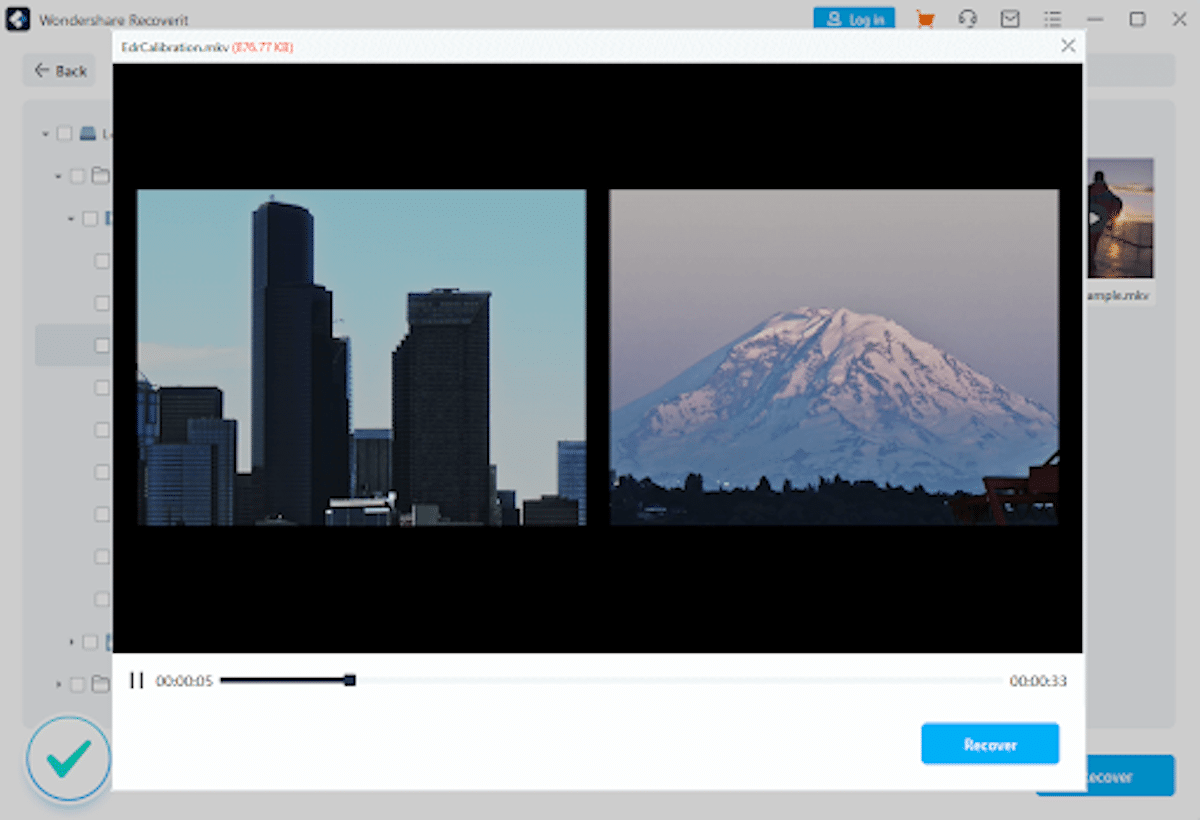
That’s all you need to do, and Recoverit will save the recovered file to your hard drive.
Part 4: NAS Data Recovery Software
Recoverit NAS Data Recovery is the best NAS data recovery software you’ll ever come across. It doesn’t matter what configuration your NAS server has; Recoverit will facilitate full data recovery. It effectively solves data loss issues and ensures you get data back seamlessly and safely. The best part is that the software is compatible with Windows and Mac and will recover all types of files like emails, videos, archive files, and many more.
Supported NAS Brands:
Synology, QNAP, ASUSTOR, WD (Western Digital), Buffalo, LaCie, Seagate, Thecus, D-Link, Iomega, TERRAMASTER, etc.
Supported RAID Levels:
All RAID types are supported, such as RAID 0, RAID 1, RAID 5, RAID 6, and RAID 10
Supported Operating Systems:
Windows Server 2003-2022, Windows 11/10/8.1/8/7/Vista/XP, and MacOS X 10.10 or later
Supported File Types:
Documents, photos, videos, audio files, emails, archive files, and many more.
Other Features of Recoverit
Apart from its excellent NAS data recovery feature, Wondershare Recoverit offers several features that make it the best data recovery software today.
- Crashed Computer Recovery: Wondershare Recoverit supports recovering files from your crashed computer. Whether it’s system files, archive files, audio files, videos, or other file types, it ensures a seamless recovery for users.
- Linux Data Recovery: Besides NAS data recovery, Wondershare Recoverit also supports recovering files from Linux OS. The best part is that it supports various Linux OS like Debian, Ubuntu, and many more. The process is straightforward and only takes a few minutes to complete
- Video Recovery: Recoverit also supports recovering lost video files on your PC and various storage devices. Unlike most recovery software, Wondershare Recoverit recovers the file as a whole rather than breaking it into multiple parts.
- Video Repair: When your video file is damaged or fragmented, Wondershare Recoverit is effective in repairing and recovering the file. And if you need more features on file repair, Wondershare Repairit is here to help.
Conclusion
Like all storage devices, your NAS hard drive is vulnerable to data loss. However, with the solutions shared above, you don’t have to worry about losing complete access to your files. Although you can use CMD to fix your drive’s attributes, Wondershare Recoverit ensures you don’t have to pull out your hard drive before fixing it. It also features an intuitive interface that ensures you don’t need previous experience to utilize the software for your recovery needs.


