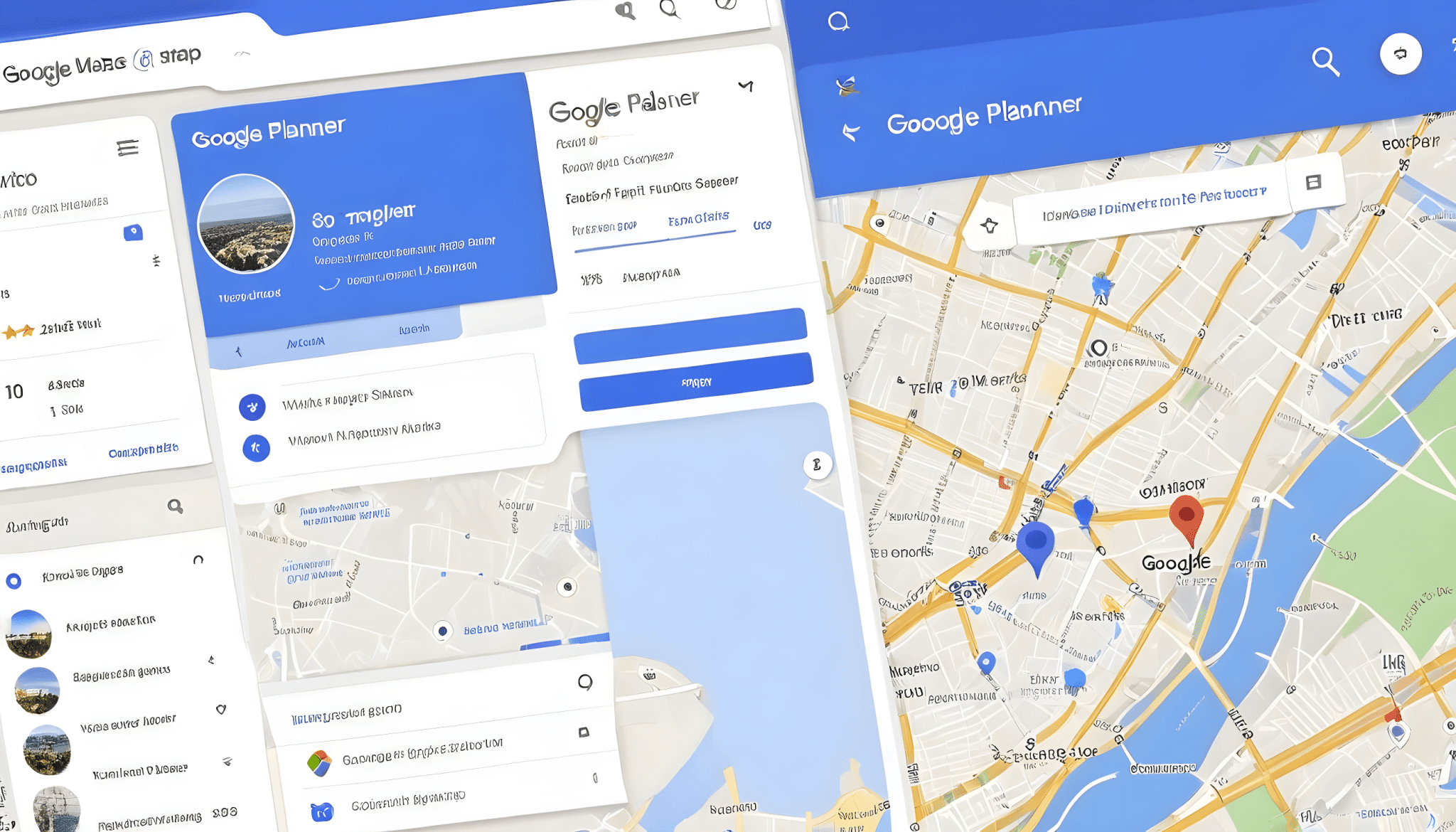Table of Contents
Google Maps is one of the most popular mapping services available today. With Google Maps, you can get directions, search for places, view street views, and more. One useful Google Maps feature is the route planner, which allows you to map out directions for a trip. Here is a guide on how to use the Google Maps route planner to map your driving route and get customized directions.
Entering Your Starting Point and Destination
The first step in using the Google Maps route planner is to enter your starting point and destination. On Google Maps, you will see a text box at the top. Enter your starting location in the first text box, then enter your ending location in the second text box. For example, you may enter “New York, NY” as the starting point and “Washington, DC” as the destination.
As you type, Google Maps will display suggestions based on your entries. Select the correct suggested starting point and destination. Once both locations are entered, Google Maps will display the recommended route on the map.
Customizing Your Route
By default, Google Maps provides directions for the fastest car route. However, you can customize the route by clicking “Options” below the directions.
Here, you can change the mode of transportation to driving, walking, biking, or public transit. You can also select route options like avoiding highways, tolls, or ferries.
For transportation providers, it is another option to use RouteGenie, as modern software for non-emergency medical transportation, and you can optimize routes for multiple stops along the way.
Viewing Route Details
Once you’ve customized your route, view the directions by clicking the arrow on the right side of the map or selecting “Directions” on the left menu.
Here you will see your route displayed on a map along with written turn-by-turn directions on the left side. You can scroll through and read each individual direction for your trip.
Below the directions, you will see the total trip duration accounting for traffic. Select the three dots next to the arrival time to expand the section and view route details like time and distance between each step.
Sharing Your Trip
After planning your route, you can share your directions by clicking “Share” below the written directions. This will generate a link that you can copy and send to others.
You can also email the directions straight from Google Maps by entering the recipient’s email address and clicking send. If you’re on your phone, you can send the Google Maps link via other apps or messages.
Saving Your Route
To save your trip for future reference, open the menu on the left side and select “Your places”. Click the “Maps” tab and then click “Create map”.
Name your map, then confirm your starting point, destination, and route preferences. Click “Create” to save the map. You can re-access saved maps under “Your places” on the left menu.
The Google Maps route planner is a useful tool for planning out driving directions and routes. With these tips, you can easily map out customized directions for any trip and share it with travel companions. Try using the route planner as you plan your next road trip, vacation, or daily commute.