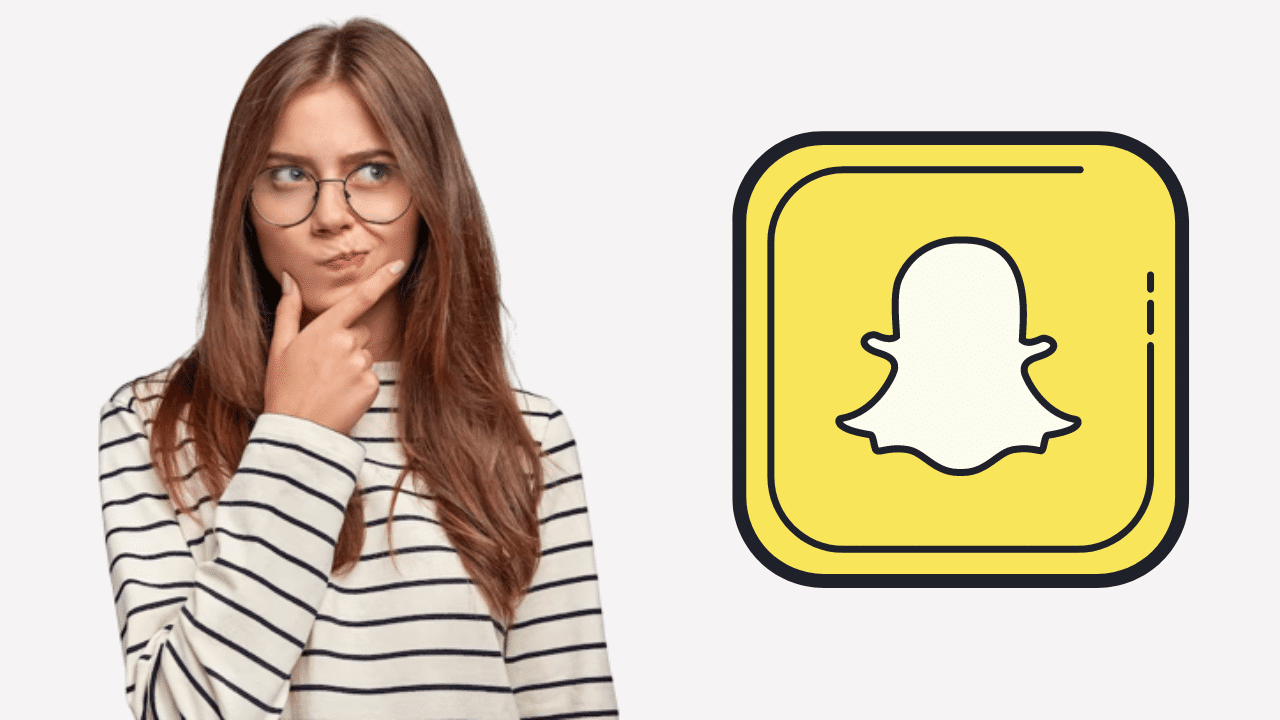Table of Contents
Snapchat is currently one of the most used social media platforms by youngsters. Also, 2023 studies reveal that snapchat generated $4.6 billion in revenue in 2022.
In this era where the technology is revolutionizing every day and at every moment. Meantime technologies integrated with platforms like Snapchat filled our lives with fleeting moments. Among Instagram, Facebook, etc., Snapchat is one such social media platform that understands the beauty of capturing and sharing passing snapshots to be realized forever.
Want to know if this platform is filling our lives with amazing shots? Read this, Snapchat has unique features and a vibrant community of 293 billion people. Its explicit features revolutionize the way we communicate by enabling us to share filtered or unfiltered moments with just a single tap.
But, among many features, Snapchat has a feature where whenever one takes a screenshot, Snapchat notifies individuals. This is a matter of debate. Snapchat is ephemeral in nature, where photos and videos vanish after a set time. However, this could be a bummer for people who may wish to capture and preserve moments by taking screenshots discreetly. But, you know what? You can now take screenshots without the person being notified. Now, you must be wondering how to screenshot on Snapchat without them knowing. We are having your back and presenting writing on 5 methods for the same.
Let’s indirectly dive onto the methods for screenshot Snapchat.
Method 1: Screen Mirroring Feature
- Launch the app and set up the screen mirroring You can enable this feature whether you own an Android or iOS device.
- Once you successfully cast Snapchat on another device, open the content you wish to take a screenshot of.
- Lastly, take a screenshot of the device where you are casting the Snapchat.
Although it does its job perfectly, still it’s riskier as there are mixed results after employing this method. Results reveal that some senders got screenshot alerts, and some didn’t, which seems not trustworthy.
Anyway, look at the third method noted below:
Method 2: Operate from Another Device
- Launch the app.
- Open the chat thread and ensure that the content is ready for screenshotting.
- Now get your hands on another device to prepare it to take a picture of the screen.
- Now, align it in a way so that the device captures the content from the first device. Long story short, click a picture of the screen having Snapchat content.
Method 3: Using a Third-Party App: Private Screenshots
The private screenshot is an application for Android users with which you can take screenshots privately or securely. This method is a perfect suit for your question “How to screenshot on Snapchat without them knowing”.
This platform allows users to screenshot a snap without being caught. Odds are that this app does not work on protected applications. For instance, you cannot take a screenshot of the browser’s incognito mode, Netflix, etc. See how to do that:
- Step 1: Download & Install the private screenshot app on your smart device.
- Step 2: Launch the app and enable the floating icon. This is mandatory as it yields some necessary permissions.
- Step 3: Now, launch Snapchat, and open the content that you wish to take a screenshot of.
- Step 4: Lastly, hit on the floating icon to take a screenshot. Without anyone knowing about it.
If you are wondering about “how to screenshot Snapchat without them knowing iPhone”? There is a third-party app available for iOS users which is “Apowersoft iPhone/iPad Recorder”.
With this, you can mirror your device to mirror the screen to the PC. Let’s see how to screenshot Snapchat without notification on iOS devices:
- Step 1: Download & Install the Apowersoft iPhone/iPad Recorder app on the computer systems or PC.
- Step 2: Set your device under the same Wi-Fi and launch the app. Wait until your device automatically detects your computer.
- Step 3: Once detected, slide from your iPhone screen and hit on “AirPlay”.
- Step 4: Now, the PC icon is set beside the computer username. Tap it and enable the “Mirroring”
- Step 5: Your iPhone’s screen will be projected on the computer screen.
- Step 6: Open Snapchat content and take a screenshot by tapping on the camera icon available on the tool’s interface.
This method is a bit lengthy but is a reliable one.
Method 4: Google Assistance
Besides, you are suggested to activate it using voice commands, so you don’t need to bother yourself to take screenshots. Also, once you are done with taking SS share it7 using an app. This is how it works, there are no other options, so do it as we are suggesting.
If you are ready agree on the aforementioned practice and suggestion. Continue and explore the workarounds for the same:
- 1: Launch the Snapchat app and open the content you wish to screenshot.
- 2: Now, wake the Google Assistant by saying, “OK Google”.
- 3: Move ahead and give another command. Say “take screenshot” or “capture screenshot”. This will trigger the screen capture feature.
- 4: Then, choose the app where you wish to share it, and you are done.
Wrapping Up
Conclusively, Snapchat is designed to be a temporary platform. But, despite this fact, there are still some instances where users encounter the need to capture and preserve the content they wish for. This might be because the content is to their liking. One should address the ethical implications. Also, respect someone’s privacy. But, if you have decided to take screenshots anyway, then employ the mentioned methods. Bear in mind, utilize them responsibly in order to ensure the safety and trust of everyone involved.