In most cases, formatting unwanted files on a USB drive is much faster than deleting them manually one by one. However, what if you mistakenly format a wrong USB stick and accidentally lose all valuable data? You must want to know if it is possible to recover files after formatting. No worries. This article covers everything you need about formatted USB drive recovery. You will learn how to recover formatted USB drive for free, with or without software, in three easy ways. Read further to find out what they are and how to get started!
Can a Formatted USB Be Recovered?
The short answer is: Yes! Data recovery software can be used to reverse the situation. It can’t reverse the formatting process, but it is possible to minimize the data loss, especially for the lost data that still exists on the drive. As long as the USB flash drive is not physically broken or fully formatted, you can recover formatted files from it to a large extent.
How to Recover Formatted USB Drive with Software
Many data recovery tools in the market allow users to perform USB drive recovery, memory card recovery, and external hard drive recovery. After trying different options and summarizing their performance, we finally found the software without locked features, whether in the free or the paid version.
WorkinTool Data Recovery is a professional, easy-to-use USB recovery tool compatible with all Windows systems. This software helps users retrieve any deleted, lost, and formatted files from USB flash drives in a few clicks. No matter what the status of the USB flash drive is, formatted, dead, or corrupted, WorkinTool USB recovery software will make no effort to rescue your valuable data from it.
Key Features
- User-friendly Interface: Designed with a modern and intuitive interface, users can get started with this tool without learning. But users can also easily find numerous how-to tutorials on the WorkinTool website. It is very easy to use for computer novices.
- 500 MB Free Recovery: Users can free download WorkinTool USB format recovery software. It offers its free full version with 500MB of free recovery capacity. Its paid version is also one of the cheapest software among numerous rivals, with a monthly start price of $29.99. It also opens a 7*14-day money-back channel. Users don’t need to worry about their fund safety.
- Fast Scanning Speed: This USB recovery tool offers three scan methods (Quick Recovery, Deep Recover, and Formatted Recovery). It can scan a USB drive containing tons of files in seconds.
- Outstanding Performance: WorkinTool can recover 1000+ types of files from any device, whatever the causes of data loss are. The recovery rate is up to 98%.
How to Recover Files From Formatted USB Drives with WorkinTool
Step 1: Connect your USB drive to a Windows computer and launch WorkinTool Data Recovery. Then select USB/Memory Card Recovery to select your drive and initiate a quick scan.
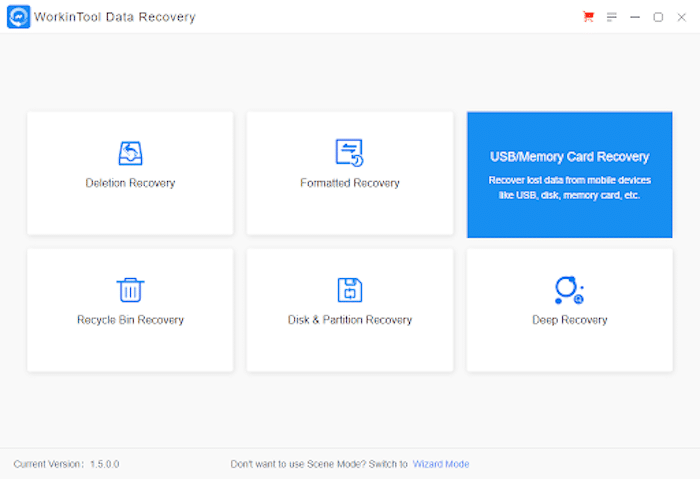
Step 2: Locate lost files on your drive. You can apply the Filter feature or the three tabs on the left to find your files by name, type, size, and date modified.
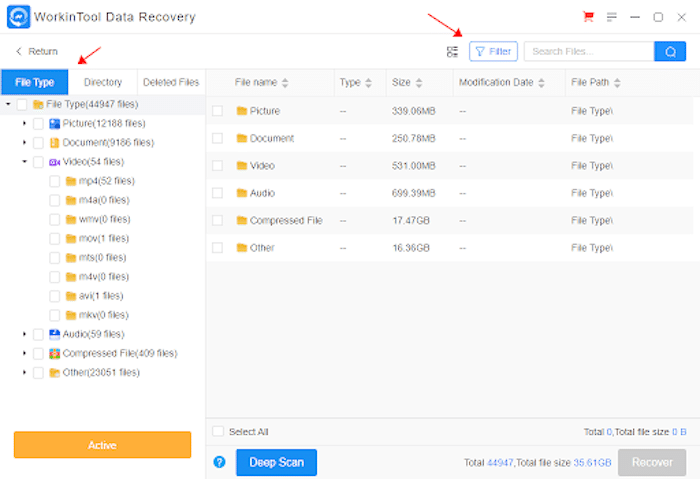
Step 3: After finding the needed files, tick the checkbox and press Recover to bring them back. It is recommended to save these files to a different location to avoid the USB drive being accidentally overwritten.
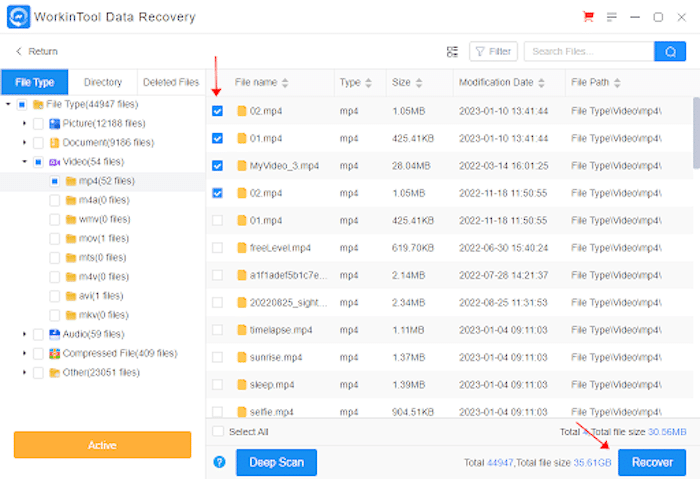
How to Recover Formatted USB Drive without Using Software
Windows users can also try Command Prompt (CMD or CMD.exe) to recover formatted USB drives. As a versatile built-in tool on Windows systems, it can help users repair hard drive errors, reveal hidden files, recover deleted files, and repair USB flash drive corruption.
However, it is not easy for computer novices to use due to its old-style interface and complicated command lines. Recovering specific files is not easy for this command-line interpreter. This built-in tool is more suitable for computer professionals.
Key Features
- Completely Free: This USB recovery tool is preinstalled on Windows systems. Users do not need to cost a penny to unlock its features.
- Versatile Features: Whether recovering deleted files or repairing drive errors, CMD can handle them easily.
How to Recover Formatted Files from USB Using CMD
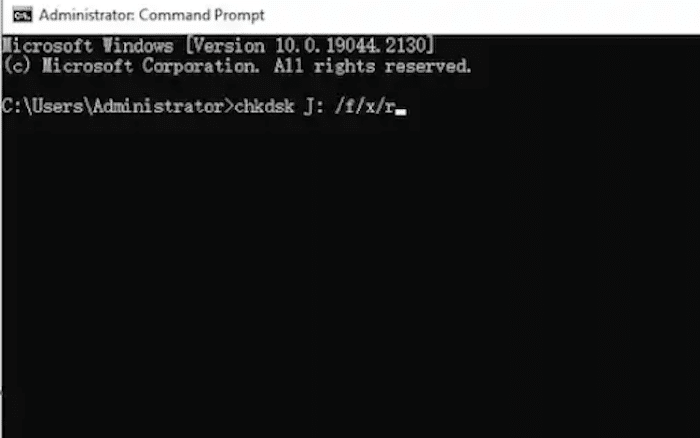
Step 1: Input cmd in the Windows search field and select Run as administrator to open Command Prompt.
Step 2: Type chkdsk X: /f/x/r. Replace the letter X with your USB drive letter.
Step 3: Hit Enter and wait for the process to complete.
Alternative Tips to Recover Formatted USB Drive without Software
Suppose you failed to recover files from fully formatted USB drives using the above ways and did not create a backup for your valuable files. In that case, a professional data recovery service can be your last choice. However, hiring professionals costs more than the last two methods. But spending money on professionals makes sense if your lost files are far more valuable than asking for help from a data recovery center.
Key Features
- Outstanding Performance: Whether for physically corrupted or physically damaged USB drives, data recovery centers can solve problems that DIY solutions can’t reach.
- Energy-saving: You don’t need to try DIY data recovery solutions in this article or waste time handling potential troubles. A professional data recovery center with sophisticated equipment and rich experience can take your problems quickly.
Concluding Thoughts
Recovering a formatted pen drive is possible if you STOP USING it immediately when your files get lost. This post shares how to recover formatted USB drive on Windows with two free DIY solutions and recommends professional data recovery services if the two DIY solutions fail. Hope you can restore data from USB sticks successfully.


