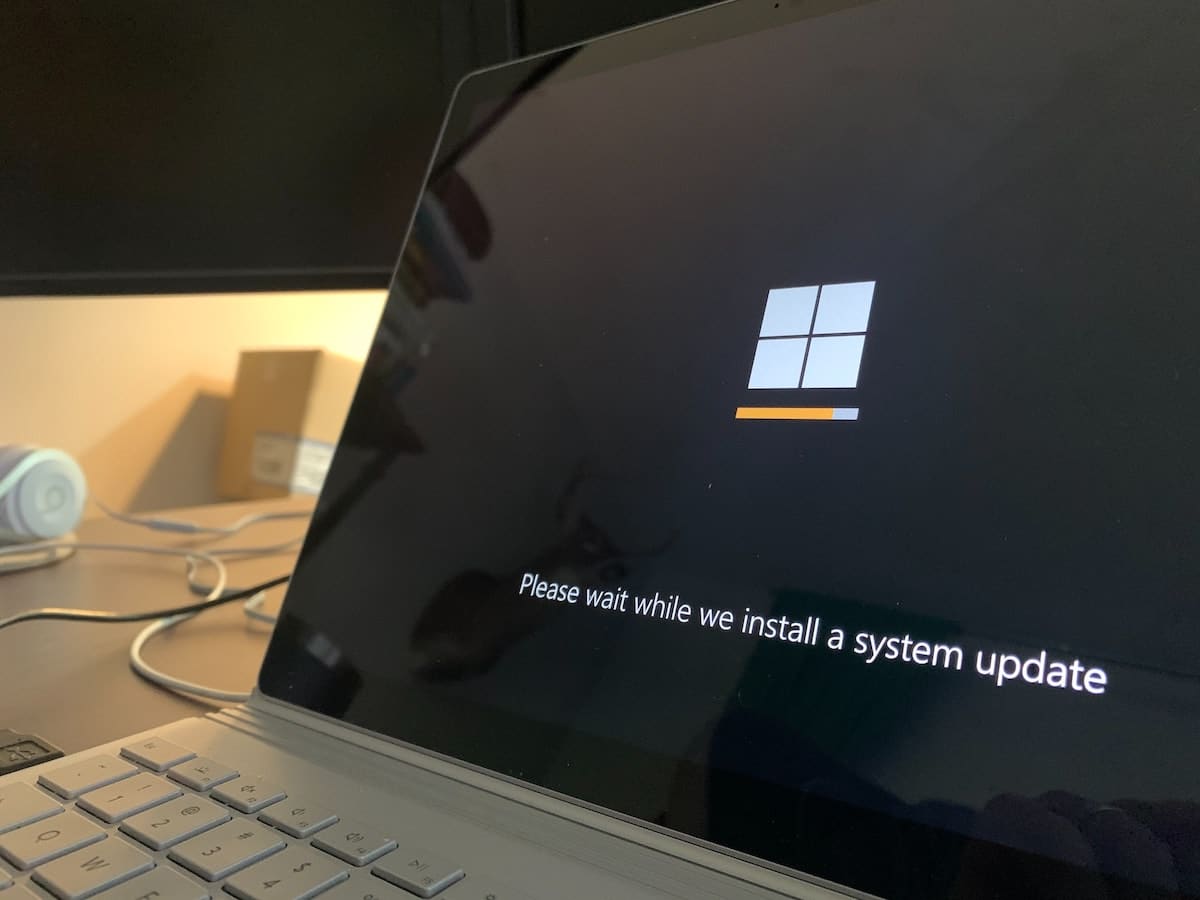Table of Contents
Windows 10 is a powerful and popular operating system, and VPNs are a way to secure your internet connection, but managing a VPN can be a bit tricky if you want to disable your VPN on Windows 10. This article will explain exactly how to disable VPN on Windows 10 so you can take control of your online security. Plus, we’ll also provide instructions on what to do if you need to use a different network configuration than VPN provides. Read on to find out more!
Why Disable A VPN On Windows 10?
If you’re not using a VPN, or if you don’t need your VPN to be on all the time, you may want to consider disabling it. There are a few reasons why you might want to disable your VPN on Windows 10. Maybe you’re troubleshooting an issue with your VPN, or maybe you don’t need it at the moment and want to conserve battery life. In any case, it’s easy to disable your VPN on Windows 10.
Reasons To Disable VPN On Windows 10?
As more and more people become aware of the benefits of using a VPN, Windows 10 has seen a surge in the number of users installing and using VPNs. However, there are also a number of reasons why you might want to disable your VPN on Windows 10.
There are several reasons to disable it on Windows 10. Here are a few:
- You’re not using a secure connection. Your traffic might be snooped upon if you are not using a secure connection (HTTPS). This is especially true if you’re using a public WiFi network. You may ensure that your traffic is encrypted and less likely to be intercepted by disconnecting your VPN.
- You’re trying to access a restricted site. Several nations and organizations restrict access to particular websites. You’ll need to turn off your VPN if you’re attempting to access one of these restricted websites in order to see it.
- There are problems with your performance. VPNs can occasionally cause your internet connection to slow down, particularly if you’re using an old or underpowered machine. Try turning off your VPN to see if that speeds up your internet if you’re noticing it to be slower than usual.
- You don’t need the extra security right now. You probably don’t need the added security that a VPN offers if you’re simply doing some light online shopping or web browsing. Disabling your VPN until you need it is acceptable.
- Your internet connection will be faster without a VPN.
How Do You Disable VPN On Windows 10?
If you no longer need to use a VPN on Windows 10, there are a few ways you can disable it. First, you can go to the Settings app and find the VPN entry under Network & Internet. Click on the VPN entry and then click the “Disable” button at the bottom of the page.
Alternatively, you can change your VPNs using the Control Panel. Go to “Network and Sharing Center” and then click on “Change adapter settings.” Find the VPN connection you want to be able and right-click it.
If you’re looking for the best VPN on your PC, NordVPN has a strong encryption protocol. Second, and allows you to connect to a variety of server locations. They’re currently offering a NordVPN 90-off discount on their three-year plan, and have a good customer support team.
How Do I Change VPN Settings In Windows 10?
If you’re using a VPN on Windows 10, you may want to disable it for some reason. Maybe you’re having trouble connecting to certain websites or services, or maybe you just don’t need them anymore. Either way, disabling your VPN is a pretty easy process.
- Open Settings by clicking the Start menu and then selecting the cog icon.
- Click on Network & Internet, and then select VPN from the left-hand sidebar. On the right-hand sidebar.
- Locate the VPN you want to turn off and click it. Next, select the Disable button at the window’s top.
- That’s all there is to it! Your VPN will now be disabled and you can go about your business without it.
- If you can the window 10 that pops up, you’ll be able to make changes to your VPN’s connection type, server address, and more. We suggest NordVPN and ipvanishVPN.
- Once you’ve made your changes, click Save and then close the window.
- Your new VPN settings will now be in able!
Which Is The Best VPN On My PC?
There are many excellent VPNs available, but they are not all the same. We suggest ipvanishVPN.
ipvanishVPN has a strong encryption protocol that will keep your data safe and secure. it’s compatible with Windows, Mac, iOS, Android, and ipvanish coupons and offers available for users with a high speeds internet connections and security, and more. so you’ll always be able to have a fast and reliable connection. And if you ever have any questions or concerns, their customer support team is always available to help. It offers a substantial 45-day money-back guarantee for your convenience.
Conclusion
We hope this guide has helped you in understanding how to disable VPN on Windows 10. To make sure that your system is secure and free from any threats, it is important that you take the necessary steps to disable a VPN connection if you are no longer using it. With these simple steps, you can easily keep your data safe and ensure that your online activities remain private and secure.