Table of Contents
Have you ever imagined voicing a character from your favorite video game, or sounding like a completely different person during online calls just for fun?
In this age of technology, voice changing is not just a tool for professional voice artists or pranksters. It has become an accessible way for individuals to modify their voices for diverse purposes. From gaming to live streaming, content creation, or just for the fun of it.
By the end of this read, you won’t just know ‘how to change your voice’ you’ll have the power to create a symphony of unique voices right at your fingertips. So, are you ready to step into the Sonic playground?
What is Voice Changer
A voice changer is a device or software application designed to alter a person’s voice in real-time or recorded audio.
Ranging from hardware gadgets to AI voice changer software, these innovative technologies are transforming the way we can manipulate sound.
With a voice changer, you can make your voice sound like a different gender, age, or even create unique fictional character voices, providing limitless possibilities in changing your voice.
Best AI Voice Changers– HitPaw Voice Changer

The HitPaw Voice Changer is an AI-powered software that allows users to modify their voices with an array of sound effects in real-time. It combines the advantages of software voice changer and hardware voice changer.
This tool is popular among content creators, VTubers, gamers, and live streamers. It’s designed to integrate seamlessly with all popular games and programs, ensuring high-quality voice output without noise or echo.
HitPaw voice changer lets you effortlessly change your voice, adding a unique touch to your online persona or game character. Let’s look at this ai voice changer!
Advantage
- Uses advanced AI technology to deliver high-quality voice-changing effects
- It features noise and echo removal, ensuring clear and immersive audio output.
- It offers a wide range of voice-changing effects
- Allows for real-time voice modulation
- Integrates seamlessly with all popular games and platforms
Disadvantage
- Some unique or advanced effects may require a paid upgrade.
- Does not offer an online version so users need to download it
Software Voice Changers
Software voice changers are digital tools designed to alter one’s voice through various digital effects.
They can run on a range of devices, from smartphones to computers, and are typically more accessible than their hardware counterparts.
These tools are ideal for anyone curious about how to change their voice for fun, professional use, or privacy.
Advantage:
- Often more affordable than hardware solutions
- Offer a vast array of voice effects and settings
- Easier for users to customize their voice output to fit their specific needs and preferences.
Disadvantage:
- May not be as stable as hardware devices
- susceptible to glitches, crashes, or performance issues, particularly on older or less powerful devices
- Quality of these effects can sometimes be average or less realistic compared to the effects produced by more sophisticated hardware devices.
Hardware Voice Changers

Hardware voice changers are physical devices designed to alter the pitch, tone, or timbre of a person’s voice in real-time. These gadgets capture audio input from a microphone, modify the sound frequencies, and then output the transformed audio through speakers or a recording device.
The process of how to change your voice using such devices involves adjusting knobs or sliders, offering the user a variety of voice modification possibilities.
Advantage:
- They deliver consistent, high-quality voice changing effects
- Often perceived as more professional tools
- Advanced sound manipulation capabilities
Disadvantage:
- Tend to be expensive, making them less accessible to casual users
- Require more technical support and expertise to operate, especially for fine-tuning the voice effects
- Offer limited audio effects and customization options
How to Change Your Voice on Different Platforms
So, how to use HitPaw Voice Changer to change voice on different platforms? Here is the full tutorial
How to Change Your Voice on Discord
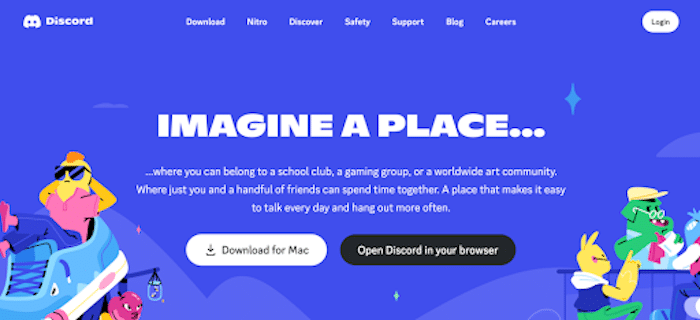
Step 1
Download and install a voice changer software like HitPaw Voice Changer on your device.
Step 2
Open the voice changer software and choose the desired voice effect.
Step 3
Launch Discord and go to ‘User Settings’ by clicking the gear icon near your username.
Step 4
Select ‘Voice & Video’ from the left sidebar.
Step 5
In the ‘Input Device’ dropdown menu, select the microphone option related to your voice changer software.
Step 6
Run a mic test to ensure the voice changer is working properly.
Step 7
Join a voice channel and start communicating with your altered voice.
How to Change Your Voice on Twitch
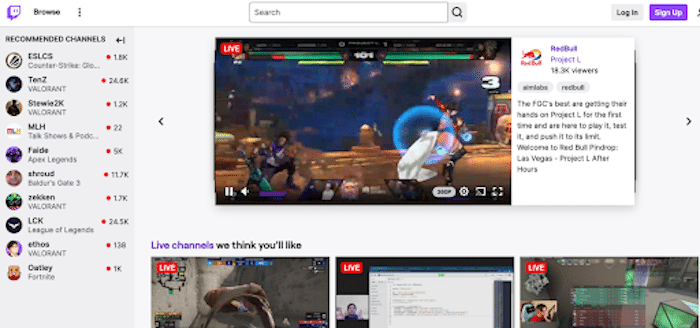
Step 1
Open HitPaw Voice Changer software and select the desired voice effect from the options.
Step 2
Launch your Twitch streaming software (like OBS or XSplit).
Step 3
Navigate to the audio settings in your streaming software.
Step 4
In the ‘Microphone/Auxiliary Audio Device’ dropdown, select the microphone related to your voice changer software.
Step 5
Test your microphone within the streaming software to ensure the voice changer is working correctly.
Step 6
Begin your live stream on Twitch with your newly modified voice.
How to Change Your Voice on Steam
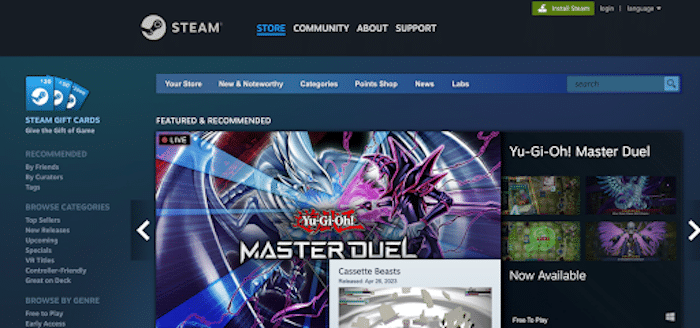
Step 1
Launch HitPaw Voice Changer software and choose from the various voice effects available.
Step 2
Open the Steam client and go to ‘Friends’ from the menu bar, then click on ‘View Friends List’.
Step 3
Click on the gear icon to access ‘Friends List Settings’.
Step 4
Navigate to ‘Voice’ and in the ‘Input Device’ dropdown, select the microphone related to your voice changer software.
Step 5
Run a voice test to ensure your voice is being modified as intended.
Step 6
Start a voice chat on Steam with your altered voice and enjoy the gaming experience.
How to Change Your Voice on Windows
Step 1
Open the HitPaw Voice Changer software and select the voice effect you desire.
Step 2
Navigate to ‘Control Panel’ on your Windows device.
Step 3
Click on ‘Hardware and Sound’, then select ‘Sound’.
Step 4
In the ‘Recording’ tab, select the microphone that corresponds to your voice changer software.
Step 5
Click ‘Set Default’ to make this your primary audio input device.
Step 4
Apply and save the changes. Now, your altered voice will be used across all applications on your Windows device.
How to Change Your Voice on Google Meet
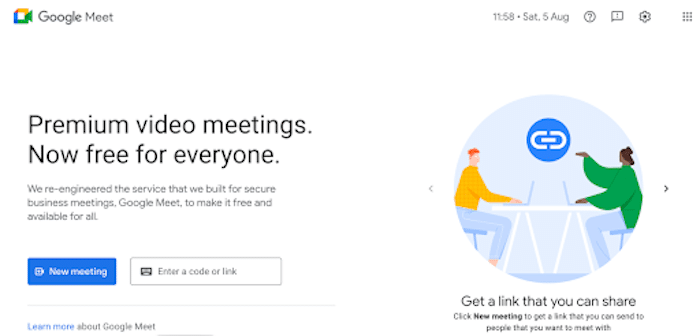
Step 1
Open the HitPaw Voice Changer software and choose your desired voice effect.
Step 2
Launch Google Meet and start or join a meeting.
Step 3
Click on the three-dot menu icon in the bottom-right corner of the meeting screen.
Step 4
Select ‘Settings’, then click on the ‘Audio’ tab.
Step 5
Under ‘Microphone’, select the microphone option that corresponds to your voice changer software.
Step 6
Close the settings. Your voice will now be changed in the Google Meet call.
Conclusion
In conclusion, changing your voice is no longer confined to the realm of professional audio production or high-cost equipment. With the rise of accessible and affordable software like HitPaw Voice Changer, anyone can easily alter their voice in real-time across various platforms.
This tutorial provided you with a broad overview of how to change your voice for free across different platforms. So go ahead, explore, experiment, and most importantly, have fun with your new vocal range!


