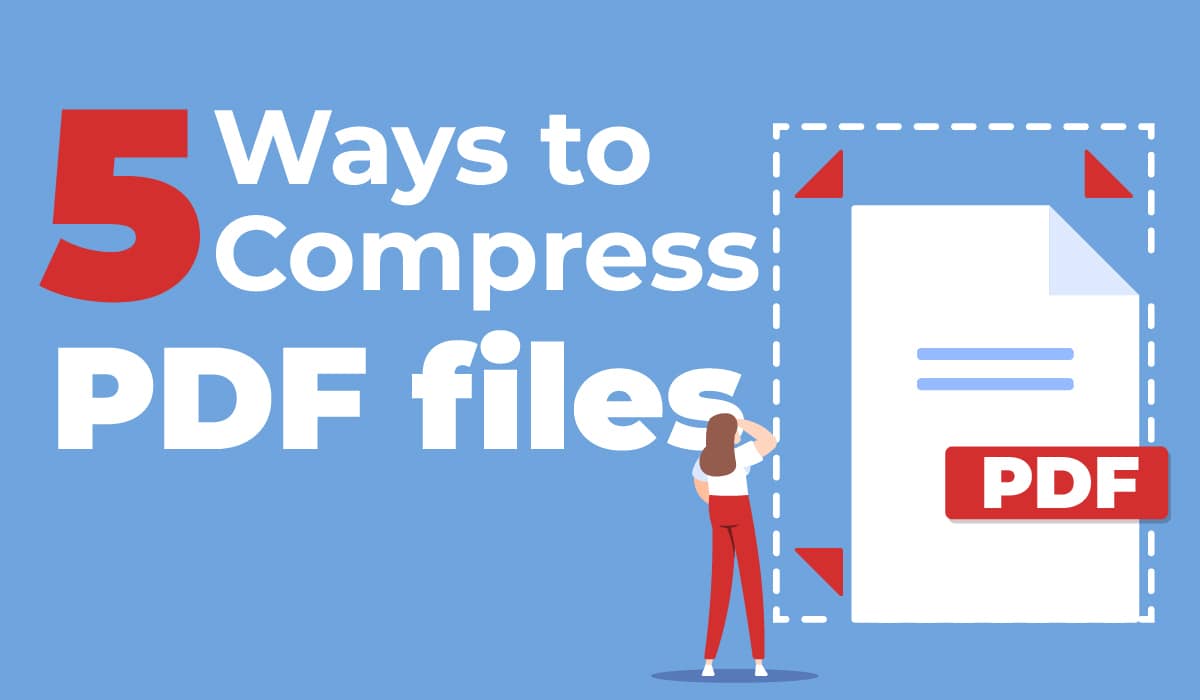Table of Contents
It’s 6:00 PM on Friday and you’re finally ready to head home after spending an exhausting day at the agency. But just as you grab your coat, one of your latest clients messages you to send that extensive PDF report on the current state of the local housing market ASAP.
Trouble is, all you have to work with is their email address and your PDF is so big that it quickly gets turned down by your email client. So, what do you do? Well, the good news is you can do a number of things to quickly lower the size of your PDF and earn a new loyal customer, all without breaking so much as a sweat. Some more popular methods are:
- Using the “Save as” file option
- Removing unneeded elements
- Cropping and flattening PDFs
- Converting PDFs to PNGs or JPEGs
- Using dedicated PDF compressors
Alright, we have a lot to look into here, so let’s dig right in!
1. Save a clean copy of your PDF
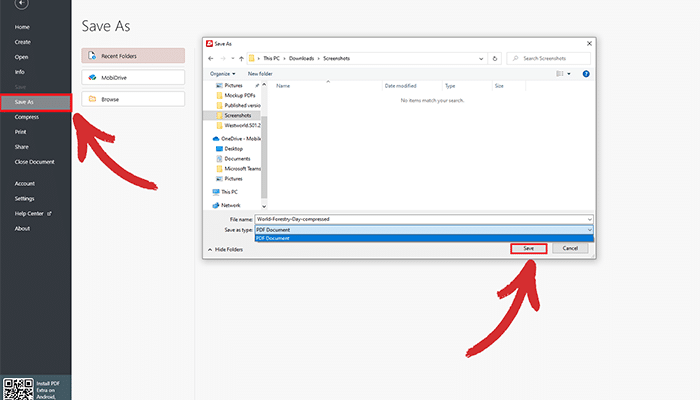
While saving your file on the go is incredibly fast and convenient, it does have a small catch. Every time you click on “Save”, new data simply gets added to any existing data. Over time, this can result in a PDF that has tripled or even quadrupled its original size. A quick and simple way to compress a PDF is to save a separate copy of your file through the “Save as” menu in your PDF editor of choice. This will leave you with the latest version of the file, without any of the previous “junk data” that was being stored in the original document.
2. Get rid of useless PDF data
Sometimes, a quick “Save as” won’t cut it, so you’ll have to do some further tweaking. One such change is to delete bookmarks, embedded fonts and metadata, or even JavaScript actions since these elements can often be removed without affecting the overall quality of the document while simultaneously making the PDF’s size smaller. Just be careful not to delete something you’ll actually need later down the road!
3. Convert PDFs into images
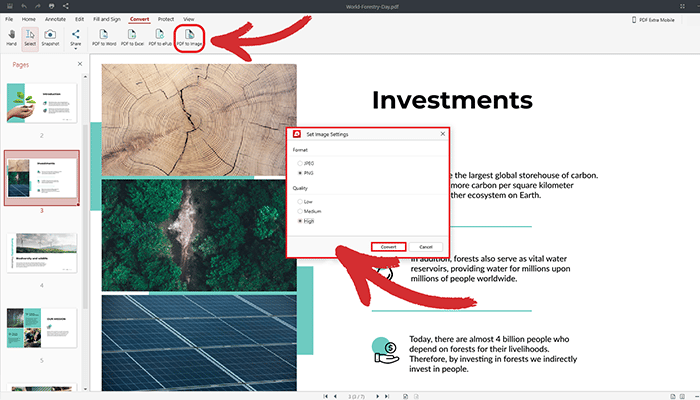
If none of the above two methods do the trick, another PDF file compression tactic you could try is to convert the entire PDF to either a JPEG or a PNG image. If you convert the document to PNG, you will keep the original text and image quality intact, but the file size will be bigger than that of a JPEG file. JPEGs, however, tend to somewhat degrade the quality of the PDFs, although most times the difference is hardly noticeable, so it’s usually the preferred approach.
Another advantage of converting PDFs to images is that you could then upload them to social media profiles and other platforms that do not officially support the PDF file format.
4. Crop and flatten PDFs
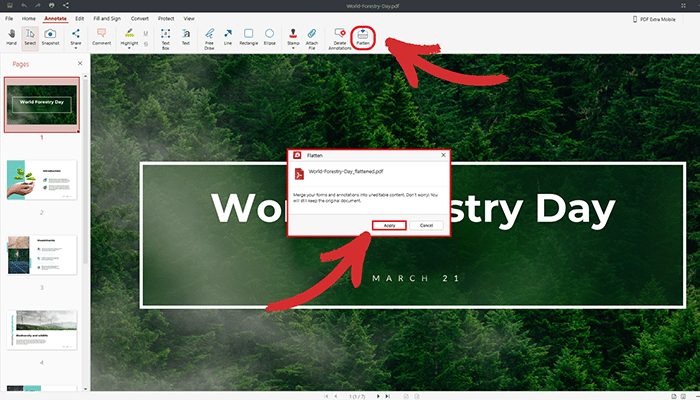
One quick way to compress a PDF file is to simply remove all empty pages or excessive white space from your document. However, if that doesn’t get you where you want to be, you can also use another PDF software feature, called flattening. By flattening a PDF, you effectively convert all the interactive elements of a PDF, such as annotations, form fields, and buttons, into a single static image. However, keep in mind that while this will greatly reduce the size of your file, you will no longer be able to interact with or edit the clickable elements of your PDF, which is something you may or may not want, so tread with caution.
5. Use a built-in PDF compression tool
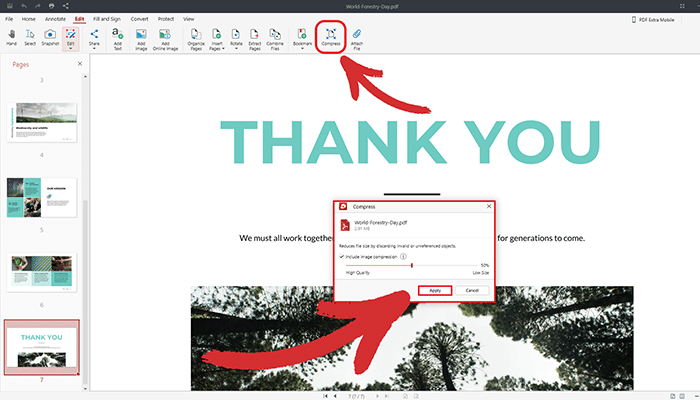
Perhaps the best way to compress a PDF is to use dedicated algorithms to get the job done. These algorithms can be lossless, which means that the quality of the PDF will not be affected in any way, or lossy, meaning that some quality will be lost but the file size will be much smaller. PDF Extra’s compression works in hybrid mode, meaning that you can compress the file as much (or as little) as you want with none to minimal quality degradation.
All you have to do is move the slider to the desired compression amount and choose whether you also want to compress the images within your PDF, then sit back and enjoy a sip of coffee as the software does its magic. Also, a side note for those of you wondering how to determine the right size of your PDF document – if you plan to upload your PDF to the web, shoot for a size of 1 MB or less to ensure that the file will open and download fast even for people with slow or spotty internet service.
6. Bonus tip: Use a PDF Printer driver
If you don’t happen to own dedicated PDF editing software (although you really should as it can simplify your life quite a bit), you could also download and install one of the many PDF printer drivers available on the web. When you install a PDF printer driver, it creates a virtual printer on your computer that you can then use to create PDFs.
You can then use this virtual printer just like you would use a regular printer, but instead of printing to paper, it will create a new and smaller PDF document. You can also configure the PDF printer driver to add security settings to the PDFs it creates, such as password protection. However, such drivers offer very limited features – for example, you won’t be able to flatten PDFs, convert them to other formats, or modify them in any other meaningful ways.
Final words
Reducing the size of PDF files can make it easier to share and distribute your documents online, especially for those with slow internet connections. There are several ways to compress a PDF, such as using the “Save as” feature, removing unnecessary elements, cropping and flattening the PDF, converting the PDF to a PNG or JPEG, using a dedicated PDF compressor, or using a PDF printer driver.
By using the tried and tested techniques listed above, you can optimize your PDFs for faster sharing and also regain some of that precious storage space back in no time at all, especially if you’re using specialized software like PDF Extra. Just remember to save the file under a different name and aim for a size of 1 MB in case you want to upload your work to the web, also keeping in mind the maximum upload size of the platform you’ll be using.