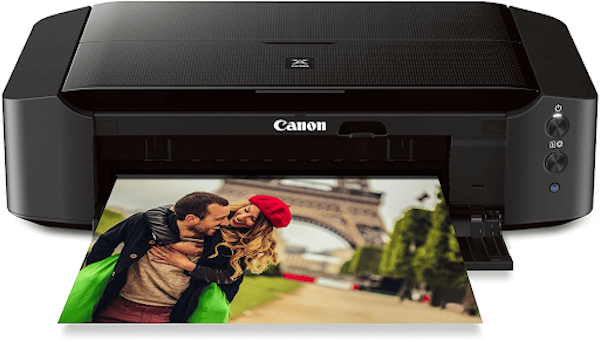Table of Contents
Whether you are a student, a small business owner, or a craft enthusiast, you must be familiar with the power of stickers. They are a fun and creative way to spread the word and grab people’s attention. You’ve probably seen carefully placed stickers on laptops, cars, notebooks, phones, and so on.
Although they are widely available in markets and online, you may want to custom print your own stickers. And you’ll need a reliable printer for that.
This is why we’ve curated a list of the best printer for stickers. We have options for both professionals and hobbyists such as the Roland vinyl printer cutter and others. Read on to know about them.
How did we make this list?
There are numerous printer brands and models flooding the market. This may perplex a buyer, particularly a new one. This is why we did the legwork for you and found the best printer options there are for cheap booklet printing.
After quite a bit of research, hours of internet scrolling, and skimming through YouTube reviews, we were able to put together this list of top five printers for stickers. We spoke with a number of small business owners and arts and crafts bloggers who have used printers to print stickers. Our team took several factors into consideration including the technical specifications of the printer, compatibility, ease of use, design, and cost.
We even browsed through the customer reviews and online articles to understand the pros and cons of the products and whether they were worth the price you’d be paying for them. Also, even if you think the products suggested do not meet your requirements, you can refer to the buying guide down below to get an idea about the factors to consider when choosing a printer.
5 Best Printer For Stickers
After a quick overview of the products we have lined up for you, let’s talk about them in detail.
#1. Canon IP8720 Wireless Printer
When it comes to buying printers for stickers or any purpose for that matter, Canon is a brand you cannot overlook. The Canon IP8720 prints out stunning and high-quality vinyl stickers with accurate colors. It has a print resolution of 9600 x 2400 maximum color dots per inch so that every detail of the design is apparent in the output. Trust us, you will be wowed by the result. The resolution, however, may vary depending on the driver’s settings. Color ink droplets can be placed with a minimum horizontal pitch of 1/9600 inch. It has a fast print speed, as it can print 4″ x 6″ photos in about 36 seconds.
This easy-to-use sticker printer will automatically turn on whenever you send a picture/document to be printed. For wireless printing, the device should be connected to the same working network with wireless 802.11 b/g/n capability as your printer. The printer is known for its amazing connectivity. The noise level is approximately 43.5 decibels, indicating that it is relatively quiet. If you print in one room, the noise will not travel to the other.
It is a beginner-friendly printer that is quite easy to operate. It is an ideal choice for printing out vinyl stickers and borderless printing up to 13 x 19 inches. A small disadvantage of this printer is that it does not support envelopes and high-resolution paper for borderless printing. The printer is compatible with Windows 8, Windows 8.1, Windows 7, Windows 7 SP1, Windows Vista SP1, Vista SP2, Windows XP SP3 32-bit, Mac OS X v10.6.8 – v10.9, and mobile operating systems like iOS, Android, and Windows RT. The setup process can be a bit tricky for Macbooks.
Users can also print CDs and DVDs with the design of their choice with this printer. It is equipped with the Full HD Movie Print Software, My Garden software, and an exclusive Creative Park Premium. The ChromaLife100+ works in combination with the Canon inks and sticker papers, so the prints last 300 long years. You will get a Power Cord, Setup Ink Tanks, Setup CD-ROM, Disc tray, and a user manual and other documents.
Features
- The six-color ink system includes grey ink for incredible detail in black-and-white and color photos.
- The Canon IP8720 printer is known for its high speed, with black printing at 14.5 images per minute (ipm) and color printing at 10.4 images per minute (ipm).
- It has a quiet mode that allows you to print without making any noise.
- It can easily print high-quality images and documents from a compatible mobile device via AirPrint, Google Cloud Print, and PIXMA Printing Solutions (PPS).
- The PIXMA Printing Solutions app lets you print stickers directly from your mobile device.
- You can connect it to your PC via a USB cable for hassle-free data transfers.
Verdict
This machine lives up to the brand name. Both the printer and the print quality are excellent, and you will have no reason to complain. Customers appreciate the printer’s easy connectivity and fast print speed.
#2. Brother MFC-J497DW Inkjet Printer
If you need a compact and high-performance printer for sticker printing, look no further than the Brother MFC-J497DW. It is an all-in-one photo printer with a scanner and copier for those who want something extra. It was launched in 2018 and has been doing well in the market ever since.
A perfect addition to your room, home office, or small office areas, this sticker printer is known for its ease of use and connectivity. You can easily share documents using the Brother Cloud App. The printer has a strong build and will last you many years before you feel the need to replace it.
The quality of the stickers printed out of this printer is crisp with great color accuracy. Everything is spot on, from the brightness to the saturation. It will make your vinyl stickers pop, thanks to the high print resolution of 1200 x 6000 DPI. The printer uses dye-based inks which are fade resistant and quite durable. It has a print speed of 12 ppm (pages per minute) in black & white and 6 ppm in color.
The duplex printing feature helps you save sticker paper by printing on both sides. The printer needs to be connected to the internet or a wireless network to work. The maximum paper size that can be added to the printer is 8.5 x 14 inches, and the maximum paper weight is 300 GSM.
It is recommended to use Brother ink so you can get superior print quality and reliable output. You can choose from the Brother Genuine Standard-yield and High-yield replacement ink cartridges. It is easy to replace the ink with individual snap-in cartridges. The printer is compatible with Windows 10, 8.1, 8, 7; Windows Server 2008, 2008 R2, 2012, 2012 R2, 2016 and Mac(R) OS X v10.11.6, 10.12.x, 10.13.x. The printer is reasonably priced, given the features and results it produces. Brother offers free online, call, and chat live support to its customers to solve their printer-related issues.
Along with the printer, the box contains the LC3011BK/C/M/Y Black, Cyan, Magenta, and Yellow Starter Ink Cartridges, an Installation and Documentation CD-ROM for Windows and Mac OS, a Telephone Line Cord, and a Quick Setup Guide. It doesn’t come with a USB cord, so you will have to buy one.
Features
- It enables wireless sticker printing from mobile devices, laptops, and tablets.
- The printer supports cloud connectivity, so you can scan directly to cloud services such as Google Drive, Dropbox, One Drive, and others.
- It has an automatic document feeder and a 100-sheet paper capacity paper tray that requires little attention.
- It has an intuitive 1.8’’ LCD panel that allows you to easily navigate through the various printing options and directly connect to the cloud applications.
- This sticker printer comes with a USB interface for simple local connectivity.
- It has a one-year limited warranty.
Verdict
The stickers you print with this printer will look exactly like those you buy at the store. The printer is simple to use and has an LCD screen for navigation. Overall, it is a great option for both beginners and professionals.
#3. Canon Pixma Pro-100
This one is for those who are willing to stretch their budget in order to print and buy the best of the best. It has a sleek build and is a bit heavy which makes moving it a task. The Canon Pixma Pro-100 can print professional-quality vinyl stickers with details and colors and photos up to 13” x 19” that is sure to leave you spellbound. The setup is a cakewalk and the printer gets ready to work in no time.
The built-in Wi-Fi allows for wireless sticker printing, and the USB port allows for simple data transfers. Because of the built-in Wi-Fi, multiple users can print from multiple computers at the same time. It supports Airprint, which connects to your Apple devices, and Computer-free printing, which connects to your compatible digital camera, DV camcorder, or camera phone. However, for wireless printing, the printer needs to be connected to Ethernet at all times.
It is equipped with the Optimum Image Generating (OIG) System that utilizes two major technologies: The first is a sophisticated ink mixing balance determined by a large number of ink combinations and advanced analysis. The OIG System carefully finds out the optimum results for each print mode and paper type used during this analysis by considering multiple image factors such as tonal gradations, color reproduction, black density, and low graininess.
The second is the balancing of color reproduction, uniform glossiness, and tonal gradations. This is all that goes into producing the right color for your vinyl stickers. Except for stickers, the printer can also be used to print onto CDs, DVDs, or Blu-ray Discs and jackets.
This sticker printer is compatible with Windows 7, Windows 7 SP1, Windows Vista SP1, Vista SP2, Windows XP SP3 32-bits, and Mac OS X v10.5.8, 10.6, 10.76. It is also compatible with iPhone and Android devices for single-tap printing. You will get Pixma PRO-100 Wireless Professional Inkjet Printer, CD/DVD Disc Printing Tray, Manuals and other documents, Setup CD-ROM, Setup Ink Tanks, Power Cord, Print Head, and USB Cable. Canon’s tech support is ever ready to help you out whenever they have any printer-related issues.
Features
- The printer uses 8 dye-based inks to produce stunning gradients and colors on your stickers.
- The Optimum Image Generating System of the printer accurately reproduces colors by logically selecting the best ink combination and placement.
- It has two-way paper feeding, with a rear tray for most supported media types and a dedicated manual feed in the printer’s back for loading thicker papers.
- The Chroma Optimizer ensures uniform ink height across the printed image and regulates self-reflection. This helps in maintaining the natural color and integrity of the stickers and photos.
- The printer has a patented print head that allows sticker printing with microscopic droplets at high print resolutions of up to 4800 x 2400 dpi.
- It is covered by a one-year warranty.
Verdict
Another Canon product, this one prints high-resolution stickers that look professional. The Optimum Image Generating software ensures that your stickers are exactly the color you want, which is incredible. It’s a little pricey, but you’ll get a lot of bang for your buck with this printer.
#4. HP Envy 5055 All-in-One Printer
The HP Envy 5055 is a smart sticker printer with excellent connectivity and fast print speeds. It is a sleek and stylish printer, ideal for homes and office setups. The installation part is a no-brainer and the printer gets ready to work within an hour. The HP Smart app allows you to set up the printer and scan documents with your phone camera. It has a flatbed scanner, ideal for printing out stickers and photographs. You can also print from social media or cloud services such as iCloud, Google Drive, and Dropbox.
With this incredible machine, you can print our professional quality vinyl stickers at home. The printed text is so clear and crisp that you will forget what market-bought stickers look like after this. The printer works with a wide range of papers, including letters, legal, 4 x 6 inches, 5 x 7 inches, 8 x 10 inches, and No. 10 envelopes. It also allows borderless printing.
It is an excellent choice for those looking for a high-quality printer at a reasonable price. It is a budget printer option with no compromise on features and product quality. It is quite easy to install and will be ready to print in under an hour. The printer has a USB port, but it doesn’t come with a cord. You will have to buy it separately. The best part about this printer is that you get the first two months of free ink delivery to your home if you enroll in the HP Instant Ink program. Ink cartridges are expensive, so this can really help save a few extra bucks.
You will get an HP 65 Setup Black Instant Ink Ready Cartridge (~120 pages), HP 65 Setup Tri-color Instant Ink Ready Cartridge (~100 pages), Ink Caution Flyer, Power Cord, a Setup Guide, and an Instant Ink Flyer with the printer. If you have any product-related complaints, HP customer service is available 24 hours a day, seven days a week.
Features
- The HP Envy 5055 has a black print speed of 10 ppm and a color print speed of 7 ppm.
- It is an all-in-one printer that prints, scans, and copies at fast speeds.
- It has a simple interface and a 2.2 mono touch screen for easy navigation while printing.
- It has a 35-page automatic document feeder, so you don’t have to worry about adding new sticker paper every now and then.
- It prints clear and flawless stickers and photos directly from mobile devices, laptops, and tablets.
- This sticker printer has dual-band Wi-Fi and Bluetooth connectivity which ensures consistent performance.
- It comes with a one-year warranty.
Verdict
This is a fantastic option for beginners and hobbyists who are not willing to shell out a lot of money to buy a printer. The sticker print quality is good, and connectivity is very simple. Plus, its price has managed to impress a lot of customers, so much so that people have replaced their old HP printer with the same model again.
#5. Epson Ecotank ET-2750
Last but not least, the Epson Ecotank ET-2750 is a popular choice among customers due to its high-quality printing results. It is a compact, lightweight printer weighing about 13.2 lbs, so moving it should be easy enough. This sticker printer is known for its value and convenience. It is an all-in-one printer that can also scan and photocopy. Not to mention, it is a highly durable machine that has lasted years with many customers. The scanning feature can be helpful for those who like to sketch by hand, scan it and then print it out as a sticker.
With this printer by your side, you can easily get stickers of your choice in high print resolution and quality. However, the print speed can be a bit slow for detailed images. You will have to be a little patient here. It includes up to two years’ worth of ink in the box, allowing the user to print at least 6500 black pages and 5200 color pages. This is equivalent to 30 ink cartridges. Imagine, the number of stickers you can print with so much ink.
Please keep in mind that genuine ink must be used with the printer to ensure great print quality. Non-genuine ink can also cause damage to the product. With the exclusive auto-stop ink bottles, refilling the ink is a breeze. You don’t have to be concerned about it being spilled and going to waste. It is compatible with Windows 10, 8, 8.1 (32-bit and 64-bit), 7, and Mac OS X 10.6 – 10.12.x10. It prints with a maximum resolution of 5760 x 1440 dpi. As a result, the details are quite visible. You can pair the printer with Alexa to enable hands-free voice-activated printing.
You will also get a power cord, 1x bottle 502 Black (127 mL), 1x bottle each 502 Cyan, Magenta, Yellow (70 mL), a CD-ROM for product setup along with an instruction manual in the box.
Features
- The Epson Ecotank ET-2750 printer supports wireless sticker printing from iPads, iPhones, and other smartphones.
- It has a 1.44-inch color display that enables easy printer setup and quick navigation while printing. It allows you to edit, preview, and print designs without having to turn on the computer.
- It offers cartridge-free printing with easy-to-fill ink tanks, so the printer is ever ready to print.
- It has a print speed of 10.5 ppm for black & white and 5.0 ppm for color pages.
- The printer supports auto two-sided printing, allowing you to save sticker paper while printing.
- It also features a built-in memory card slot for hassle-free data transfers for printing.
- It comes with a standard 12-month limited warranty or 50,000 plain paper sheets (whichever happens first). Users must register the product and use genuine Epson ink bottles for an additional 12 months.
Verdict
A user-friendly, all-in-one printer, Epson Ecotank is every printer enthusiast’s dream. It offers easy connectivity, quality prints, and great value for money to the customers.
What To Look For When Buying The Best Printer For Stickers?
Purchasing a printer to print out stickers is not an easy task. Because a printer is not a cheap investment, there are several factors to consider before clicking the buy now button. Fortunately, we have done the research for you and created a buying guide. Take a look:
Inkjet Printers or Laser Printers
There are two types of printers: inkjet and laser. Inkjet printers are less expensive, whereas laser printers and the ink used in them are more expensive. Inkjet printers are slow, whereas laser printers are fast. In general, inkjet printers are a better option for printing stickers.
Print Quality
The print quality is measured by DPI (dots per inch) or dots of ink the printer can apply on a square inch of sticker paper. The higher the DPI, the more detailed the image. This is why it is critical to understand a printer’s dpi in order to determine whether it can print high-resolution vinyl stickers. A resolution of 1000 x 1000 dpi should be enough to print good stickers.
Printer speed
The printer speed is measured by PPM or pages per minute. Printers typically have two PPMs for black-and-white and color printing. Color printing takes longer, and because stickers are typically printed in color, you must select a printer with a fast print speed.
Print speed isn’t much of an issue if you’re a hobbyist with plenty of time on your hands. However, if you own a sticker business, it is recommended that you invest in a printer with a minimum print speed of 15 ppm. It is preferable to rely on customer reviews rather than product descriptions here.
Printing Width
Check the printing width to know the largest sticker paper size that can be added to print out the stickers. It is preferable to buy a printer with a larger printing width so that you can print multiple stickers at once.
Color Accuracy
When it comes to printing stickers, color accuracy is critical. Color distortion is a major issue with some printers. Look for a printer that has at least 5-6 different inks to make producing accurate colors easier. Before making a purchase, you should thoroughly read the product specifications and customer reviews.
Connectivity
The printer should support multiple connectivity options. Wi-Fi, Wi-Fi Direct, Ethernet Cloud connection and SD cards are required for wireless printing. Many printers include a USB port for simple data transfers. Read through the product description carefully to determine which connections the printer supports.
Paper handling
Most printers now have separate feed trays for specialty papers, including those of unusual sizes. Check to see if the printer you’re thinking about buying has this feature. The size of the tray is also important. In a small tray, you will have to add sticker paper every now and then, whereas, in a large tray, you will not have to worry about the paper for at least a month.
Battery life
Wireless printers contain a battery, and battery life is an important consideration when purchasing one. Printers with a long battery life will allow you to print a large number of stickers at once. Depending on the model, printer batteries can be 1000 mAh, 1500 mAh, or even 2000 mAh. They have a battery life that ranges from 8 to 12 hours. The higher the battery life, the better.
Additional Features
If you are buying a printer instead of simply walking down the print shop, you should get one with a few extra features. For example, an all-in-one printer that can scan your designs as well as make copies. Other features to consider include duplex printing and an automatic document feeder.
Warranty
Checking the warranty period of the sticker printer is the best way to determine its dependability and durability. What if it breaks down in the middle of printing stickers, and you don’t have a warranty to fall back on? Most printers come with at least a one-year warranty, and dependable models may have a three-year warranty.
Price
Sticker printers can be an expensive investment, so it is important to plan ahead of time. Set a budget and stick to it. Budget printers are available for hobbyists and beginners. However, if you are a professional or intend to start a sticker business in the future, you can consider purchasing more expensive options.
Things to Keep in Mind While Buying a Sticker Printer
List down your requirements: You need to be proactive once you make up your mind to buy a printer. A little carelessness in your research, and you might end up with a faulty piece.
There are printers specifically designed to print photographs while others are good for printing documents. Therefore, it’s important to jot down your requirements before proceeding with the purchase.
Do not rush into buying: Take your time to review and understand the products. There are several online resources, including our page, that can assist you. Rushing into buying one of the initial options you see fit is not a good move. Read through the product descriptions and then make a careful choice.
Check the technical specifications: Go through the technical specifications of the printers you shortlist. Compare them with each other. While doing this, there are chances that you might not be able to understand a couple of the specifications and why they are relevant to the printer. Trust us, we have all been there. You can look them up on Google to learn more about their relevance in a sticker printer.
Check the compatibility: Although most printers are compatible with nearly all versions of Windows and Mac, it never hurts to double-check. It’s better than purchasing a printer only to discover that it doesn’t work with your device. You should be able to find this information in the product description.
Compact: While output is more important in printers, their design does play a small role in the purchase decision. Make sure the printer is light enough for you to move it whenever you want. It should be compact so that it takes up little space. It should easily fit your home office or room.
How to Laminate the Stickers?
You need to laminate them to turn them into stickers after you have printed them out. Laminating stickers is an easy task that can be done in three simple steps. All you have to do is remove the backing from the laminating sheet and place it on the printed stickers. Now, rub out the bubbles (if any) from the stickers.
How to Cut the Stickers?
Once the designs are ready and laminated, they must be cut so that you or your customer can easily pull them out of the sticker paper. This is where a cutting machine comes in handy. You can invest in a Cricut cutting machine for this. It is a computer-controlled cutter that will precisely cut vinyl stickers in the shape of your design.
You can also hand cut the stickers if you don’t want to purchase a cutting machine. However, the accuracy and precision of these machines are unrivaled. If you own a sticker company and want to give them a professional look, a cutting machine is a good investment. You can consider buying the Cricut Maker 3, Circuit Joy 3, or the Cricut Explore Air 3.
Frequently Asked Questions (FAQs)
Q. Can any printer print stickers?
Although almost any printer can be used to print out stickers, it is recommended to use a quality inkjet printer.
Q. Is a Laser or Inkjet printer better for stickers?
Inkjet printers are a better option for printing vinyl stickers as they are cheaper but also produce high-quality prints. However, if you are looking for fast printers that use less ink, a laser printer is the right option.
Q. What kind of paper is used for printing stickers?
For printing stickers, vinyl sticker paper is the best option. It is a versatile paper that is resistant to fading, water, and other elements. It can make your stickers really stand out.
Stickers are classified into two types: matte and glossy. Matte sticker paper is similar to regular paper in that the ink does not smudge when written on. Stickers printed on glossy sticker paper, on the other hand, are shiny. If you write on them, the ink will almost certainly smudge.
Q. What materials do I need for printing stickers?
To print the desired sticker design, you will need a printer, vinyl paper, laminating paper, and a cutting machine.
Conclusion
To sum it up, let us recommend the printers that were our top choice during the research. One of them has to be the Canon IP8720 Wireless Printer, which is known for its accurate colors, brightness, and saturation in printed vinyl stickers. This product’s easy connectivity is a huge plus, as is its compatibility with almost all operating systems.
If you are looking for a budget-friendly option, the HP Envy 5055 is one of the best printer for stickers. The HP Smart App is the USP of this product, and the users cannot have enough of it. The ability to print anything with a single tap on your phone screen has made life much easier for those who own this sticker printer.
For those still in two minds, you can read about our other suggested options and make a choice accordingly.
Photo by Bank Phrom on Unsplash