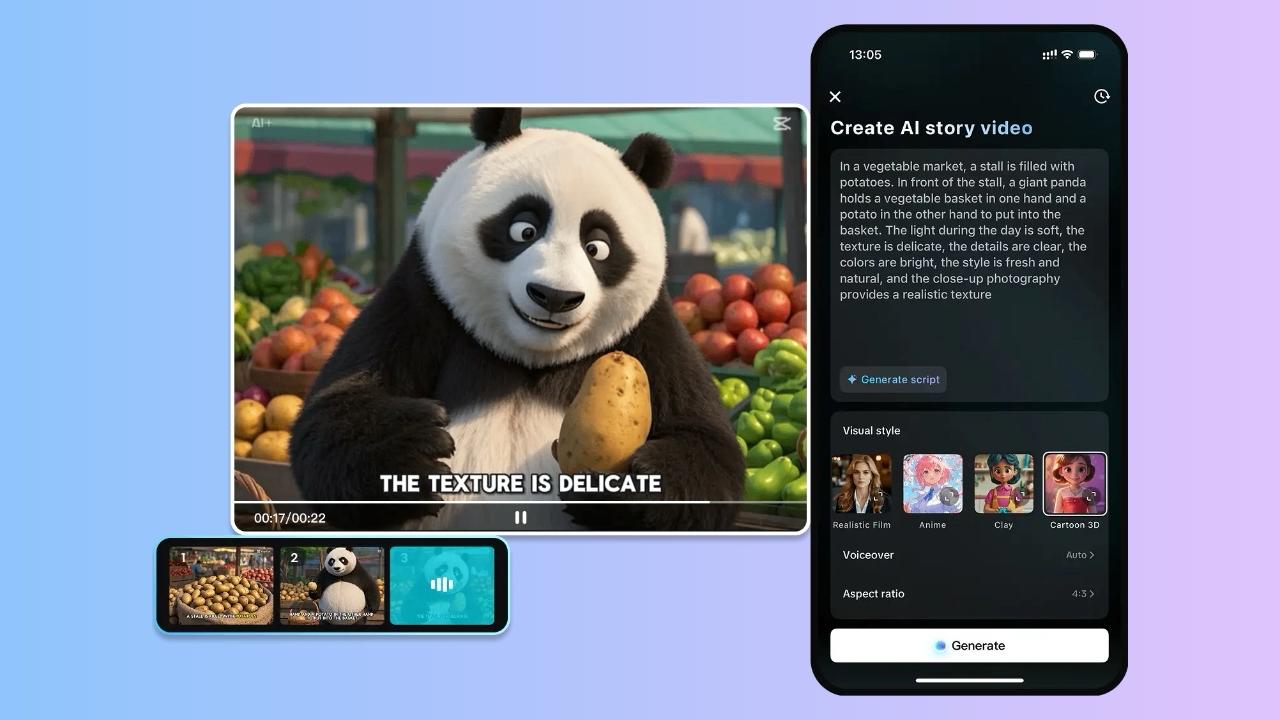Table of Contents
Captioning tools with watermarks often detract from the visual experience. They draw the viewer in and degrade the video. The majority of users desire professional content without obnoxious logos. There is an ever-increasing demand for clean and polished videos, particularly among creators who want to stand out on the internet.
This problem can be addressed with the help of the AI caption generator in the CapCut App. It enables you to make professional and clean captions. These captions will be placed on your videos without the undesired branding. When you need smooth captions with no watermarks, this tool provides them just right.
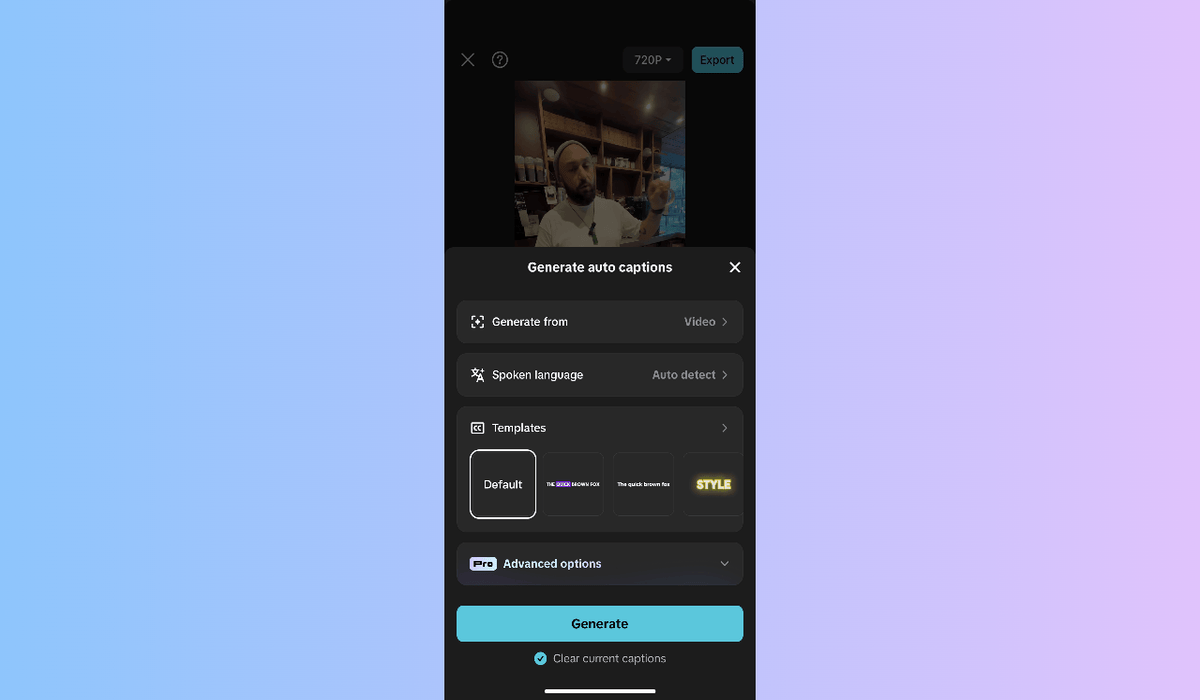
The Accolade of Clean, Watermark-Free Captioning
Watermarks interfere with brand uniformity. They disrupt the visual identity of your video. It becomes less professional when your video is embedded with the logo of another app. This reduces trust, and the content seems generic.
The audience perceives a clear picture as a sign of quality and believability. Watermarks can lower viewer engagement. They indicate that your material is amateurish or recycled. That image damages your credibility and lowers your conversion opportunities.
If you intend to capitalize on your videos, the content without a watermark is more critical. Clients and sponsors like clean edits. Social media also prefers quality uploads that do not carry any branding noise. The decision to use a tool like the CapCut App helps produce professional work. In the absence of interface branding, your content is robust.
The Method of Free Captioning without Watermarks in CapCut
The CapCut App offers distinctive, watermark-free captioning. You do not have to pay or subscribe to take away logos. It puts it within the reach of all content creators.
Cutting-edge: What makes the CapCut App special is its emphasis on freedom and precision. Captions of different languages can be created in quality. The language spoken can be automatically detected by the app. It matches your captions with near perfection.
The CapCut App does not impose an extra cost for premium fonts or layouts. You are free to design all the details as you see fit. It is up to you to have control of the font, motion, or position. This accessibility level makes the CapCut App more flexible than most mobile apps.
Cohesive Styling With No Brand Interruption
You can create captions in the CapCut App, and they will not influence the image of your brand. Select from a range of templates, effects, and animations. Unlike other tools, there is no default watermark, which can ruin your design.
With the CapCut App, one can apply fashionable fonts, edit, and insert themed content. This does not involve the addition of outside logos. This preserves the aesthetic integrity of your videos.
Clear visuals that are not distorted enhance concentration. They enable your audience to understand the content better. It will make your message more effective with fewer distractions. It is also more accessible, as is the case with viewers who need subtitles.
This is possible due to the AI lab technology in the CapCut App, which makes captions crisp and legible. Your captions remain readable even in videos with a rapid pace or multilingual materials.
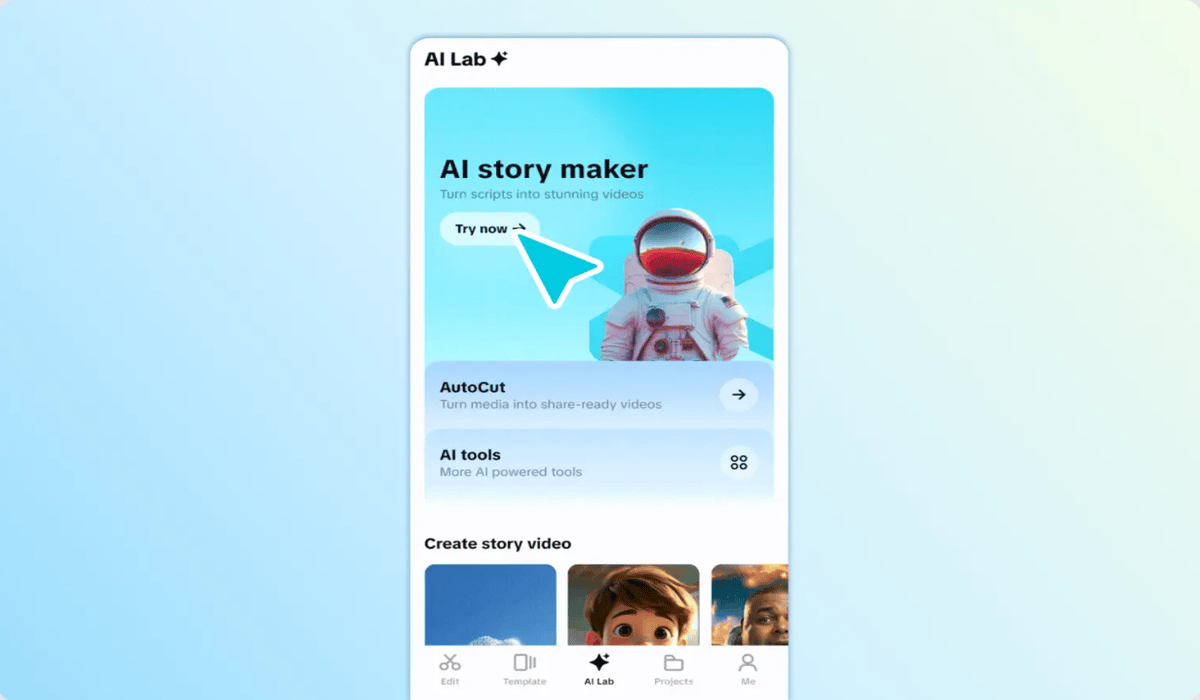
Ideal for Creators, Teachers, and Professionals
The CapCut App can be helpful in many fields. The teachers will be able to produce subtitles of videos in various languages. These attributes facilitate the learning of complex topics among students.
With the CapCut App, social media influencers can make brand-safe and professional videos. You will not lose followers because of distracting logos. Influencers can create visual harmony on stories, reels, and shorts.
Freelancers enjoy providing clean edits to the clients. One does not need to discuss watermark restrictions. Professionalism can be demonstrated through the CapCut App, and it can assist in satisfying the client.
This is further enhanced by the AI video maker tools in the CapCut App. These tools can help improve the resolution and visual appeal without altering your edits.
Edit Video Subtitles Seamlessly and Cleanly
Step 1: Launch and Import
Start by installing the CapCut app from the Google Play Store or App Store. After opening it, select the “Auto captions” feature. You’ll then be prompted to select your video from one of these sources: “Albums”, “Spaces”, or “Library”. Choose your desired video and hit the “Add” tab at the bottom-right to move forward.
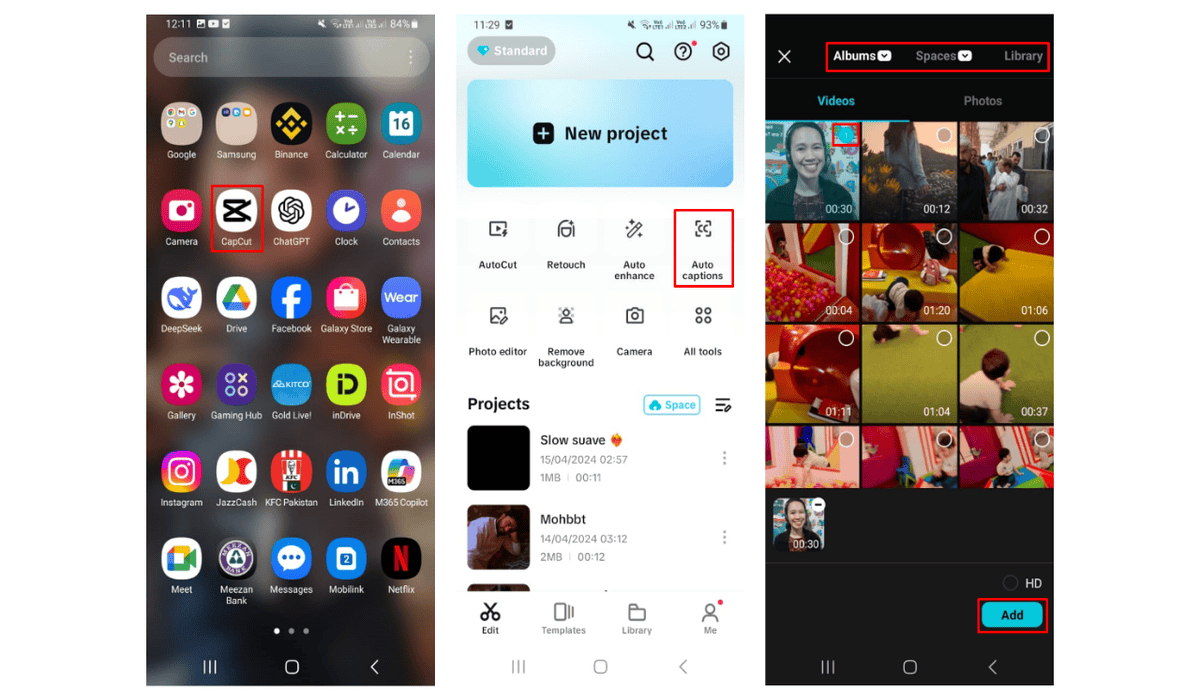
Step 2: Generate and Modify Text
After importing, you can choose to generate captions from the video, audio, or a voiceover track. If you’re using a voiceover, tap on “Generate from” and pick voiceover. CapCut App can automatically detect spoken words or let you choose a language manually using the “Spoken language” option. Customize your caption look with options under “Templates”. Under “Advanced options”, you can translate captions or add a second language for bilingual viewers. Tap “Generate” once everything is set.
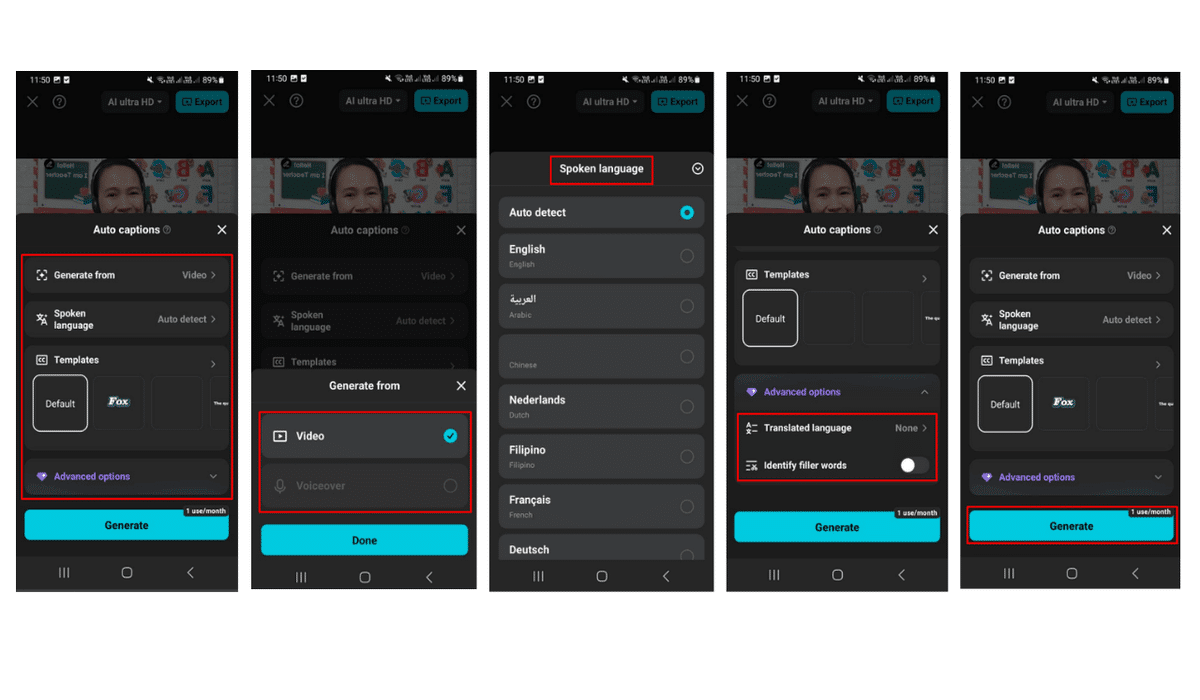
Now you can fine-tune the captions. Use the “Style” menu to change fonts, animation, and effects. To manually fix mistakes or remove parts of the text, go to “Edit captions”. You can also duplicate a caption using “Duplicate” or remove one using “Delete”. This way, you stay in full control of your caption content and design.
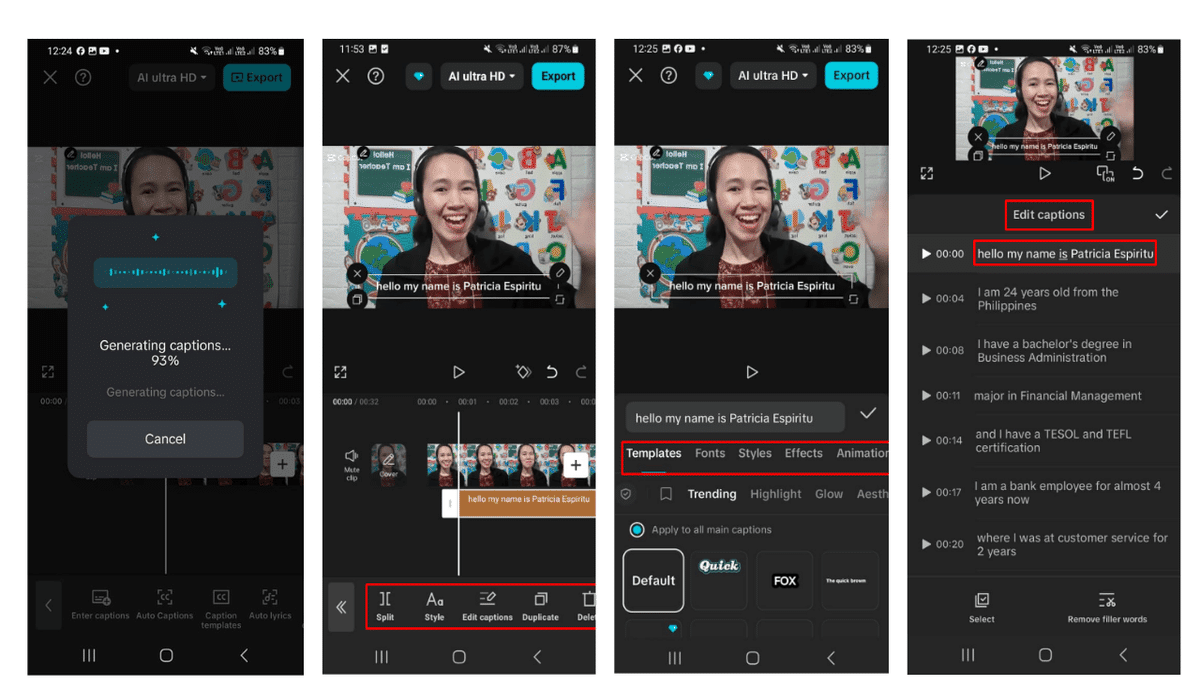
Step 3: Export with No Watermarks
When ready, tap “AI ultra HD” to set the resolution and frame rate to your liking. Then click on “Export” in the upper right. Your file will be saved locally, and you can easily post it on social media platforms like Instagram, TikTok, or YouTube without any watermarks.
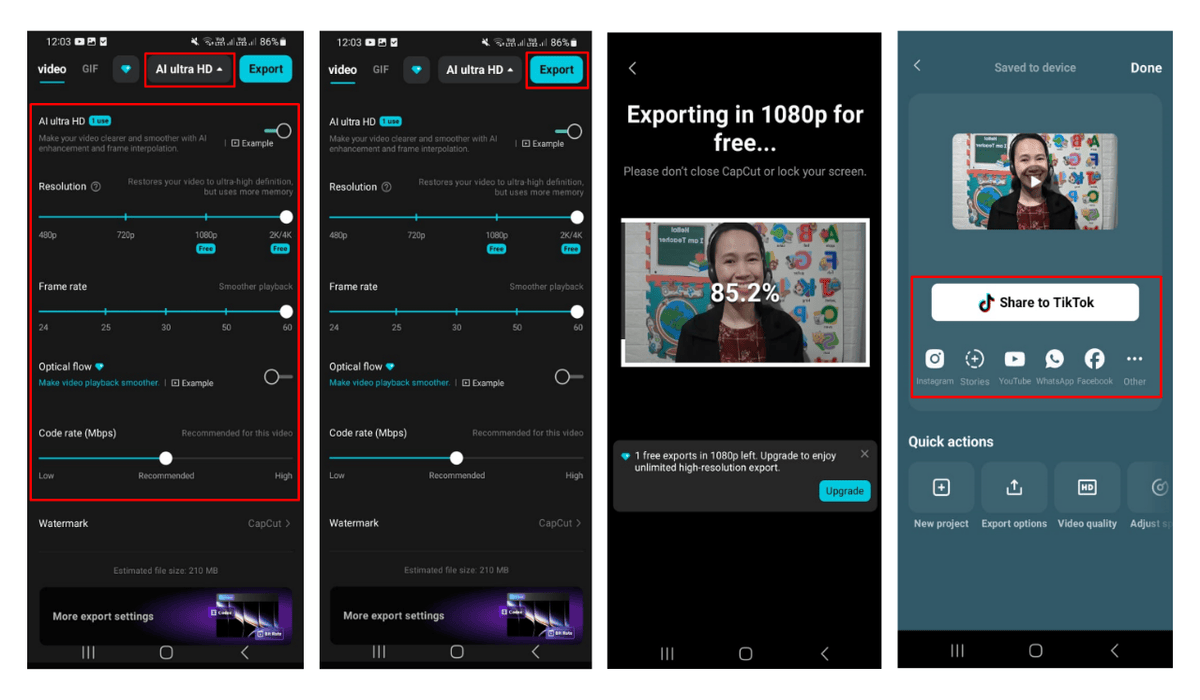
Export Like a Pro: Best Settings for Clean Final Output
When it’s time to export, use the AI ultra HD settings. This enhances clarity without adding branding. Adjust frame rate and resolution to match your platform.
For TikTok, keep a vertical format with optimized resolution. YouTube works best with higher frame rates and landscape layout. Instagram reels need clean subtitles that stay clear on small screens.
Always test your video on multiple devices. This ensures the subtitles remain sharp and readable. Keep font size balanced so captions don’t block your visuals. The CapCut App lets you adjust these settings quickly.
Conclusion
The CapCut App offers a reliable way to create captions without watermarks. It helps you stay visually consistent while protecting your professional image. From language detection to stylish formatting, everything remains under your control.
For creators, educators, and freelancers, clean captioning is now more accessible. Embrace the CapCut App and upgrade your content with clear, accurate subtitles. Let every video reflect the integrity and quality it deserves.