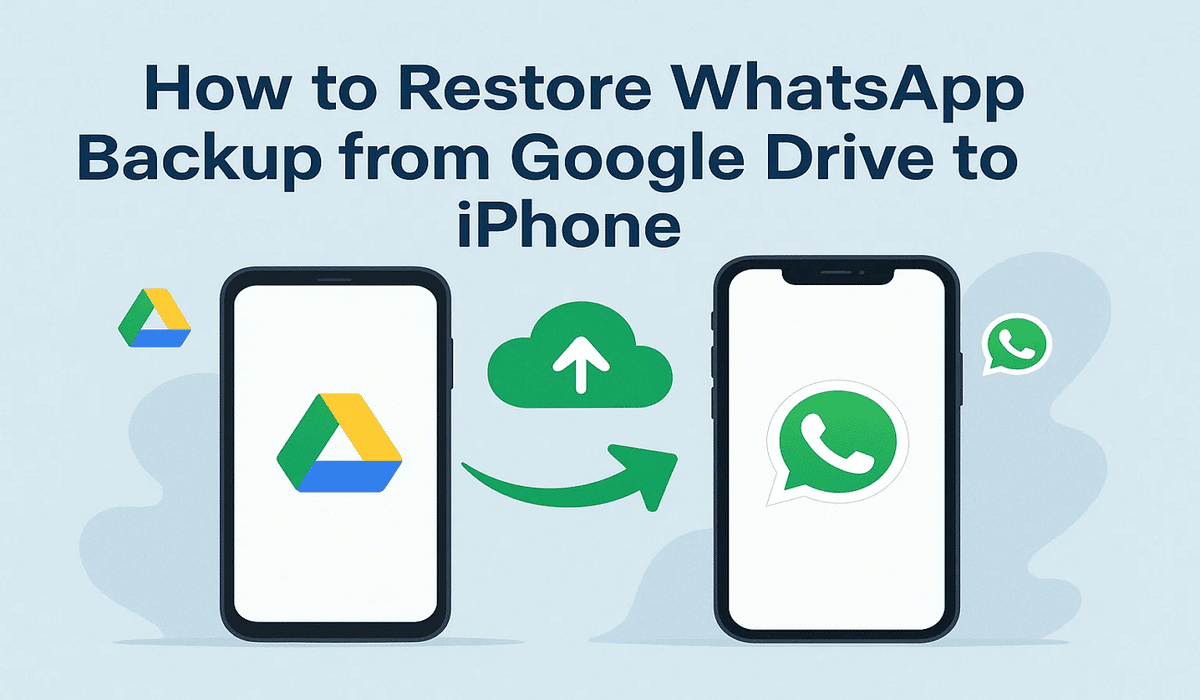Table of Contents
The need to transfer old WhatsApp chats ultimately arises when switching to a new iPhone. Many people feel lost because Google Drive and iCloud work differently on each platform. Understanding how to restore WhatsApp backup from Google Drive to iPhone becomes essential. This guide explains easy methods for moving your messages and media safely. It also compares reliable tools and native options to help users choose the best approach that fits their needs.
Part 1. Tabular Comparison of Google Drive to iPhone Transfer Methods
Before diving into the detailed steps, it’s helpful to compare all the available transfer methods. Each method has distinct capabilities and convenience levels that determine its effectiveness. The following table highlights key factors to help identify the most efficient and secure approach for users:
| Criteria | MobileTrans | Move to iOS | Chat Export |
| Direct Google Drive Restoration | Yes, directly restores from Google Drive backups | No, requires restoration on Android first | No, exports chats only |
| Supported Devices | Over 6000 Android and iOS devices, including iPhone 17 | Android to the new iPhone only | Android to any iPhone (manual) |
| Data Merge Ability | Combines old and new WhatsApp data seamlessly | Overwrites new device data | Creates separate files without merging |
| File Size Limitations | None, transfers all data regardless of size | May fail with large media files | Limited by email attachment size |
| Requires Android Access | No, only Google credentials needed | Yes, source Android required | Yes, source Android required |
| Ease of Use | One-click automated transfer process | Requires multiple steps and setup | Manual export for every chat |
| Transfer Speed | Fast and stable connection-driven process | Moderate speed depending on Wi-Fi | Slow manual processing |
| iOS Setup Requirement | Works with existing or new iPhone | Only during the initial iPhone setup | Works after iPhone setup |
| Verification Process | Secure PIN and Google code verification | Account verification only | None, email only |
| Restoration Customization | Selective restore options are available | No selective restore option | Export per-chat control |
Part 2: How to Restore WhatsApp from Google Drive to iPhone via MobileTrans
Among the available options, MobileTrans is a powerful tool that makes WhatsApp data transfer simple and safe. It enables you to migrate every type of backup data altogether for a complete backup. In addition, you can even transfer your WhatsApp call history to your new iPhone. It supports iPhone 17 and iOS 26, which ensures compatibility with the latest devices. You can transfer WhatsApp between over 6000 Android and iOS devices.
Moreover, the merging feature combines old and new data without deleting any existing information. Apart from that, WhatsApp Business messages can also be transferred from your cloud backup to your phone. All your messaging app data remains intact, and existing data on your iPhone stays safe. Before you restore WhatsApp backup from Google Drive to an iPhone, the tool parses backup files to move them quickly.
Key Features
- PIN Verification: Supports 2FA authentication by verifying phone PIN or Google security code.
- Preview Option: Enables users to view backup contents before restoring them to their iPhone.
- Media Integrity: Maintains the original quality of images, videos, and files during secure transfer.
Tutorial to Restore WhatsApp from Google Drive to iPhone via MobileTrans
After exploring its advanced features, you might wonder how to use this dedicated program. So, adhere to the following guide to learn how to restore WhatsApp backup from Google Drive to iPhone:
Step 1. Run the Google Drive Transfer Tool
To initiate, go to the “WhatsApp” tab and select the “Drive/iCloud Transfer” section. Following this, choose the “Google Drive Transfer” feature and hit the “Login” button to sign in.
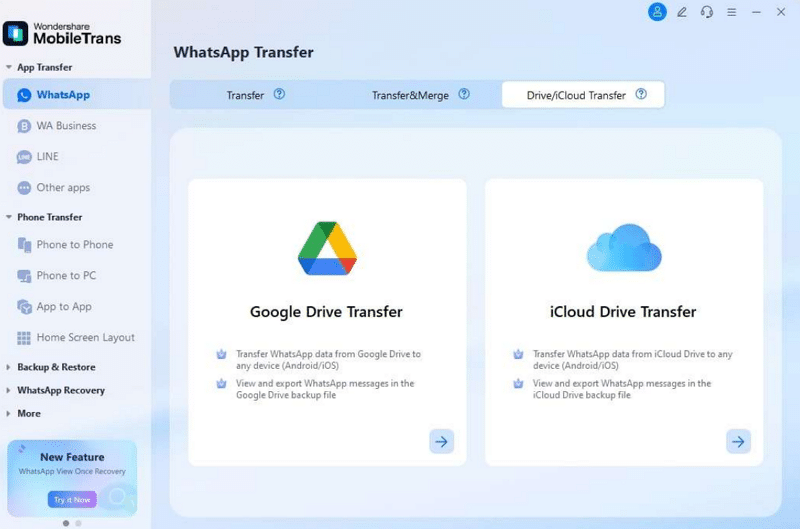
Step 2. Select the Latest WhatsApp Backup File
Browse your available backups and choose the newest one by pressing the “Download” button, and then complete any identity verification required.
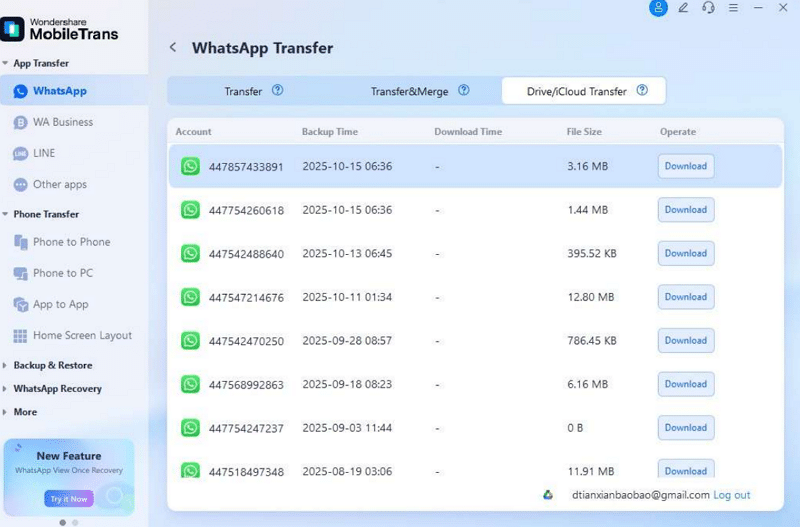
Step 3. Explore the WhatsApp Backup Data
After the backup loads, press “View” to inspect messages, media, and other content before restoring. Afterward, press the “Restore to Device” button to move further.
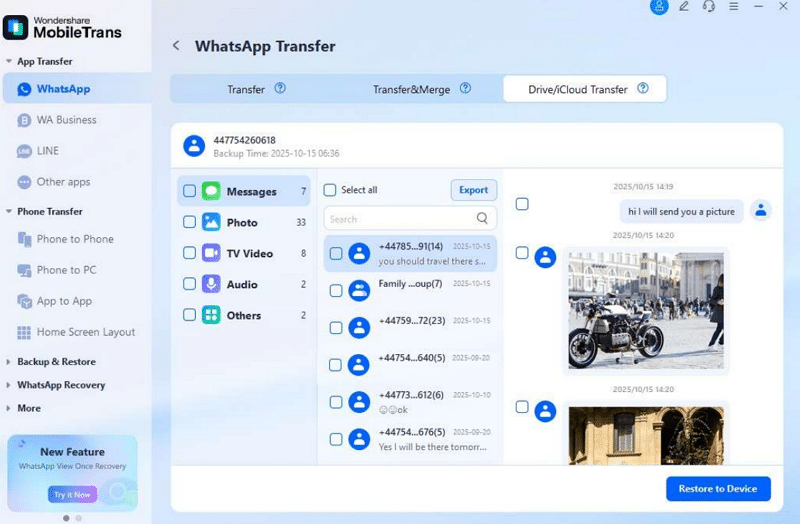
Step 4. Transfer WhatsApp Data to iPhone
Here, connect your iOS phone to the computer and click the “Start” button to move the WhatsApp data instantly.
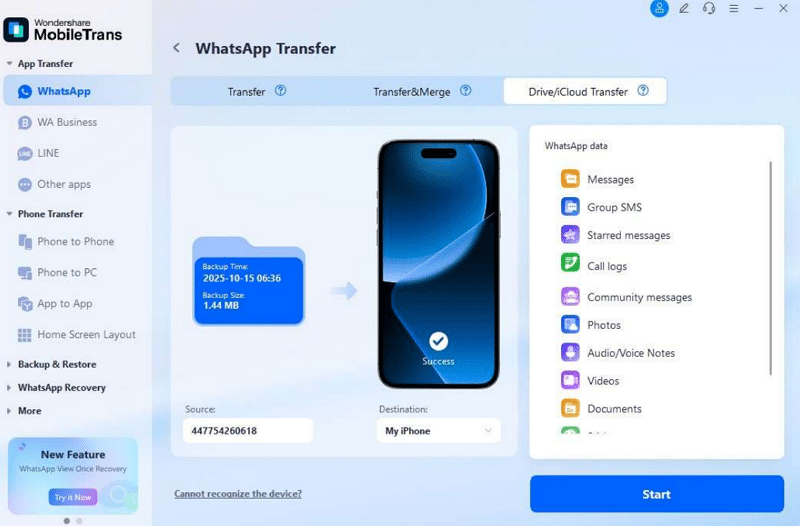
Part 3: How to Restore WhatsApp from Google Drive to iPhone via Move to iOS
Move to iOS is an official Apple tool that helps migrate WhatsApp chats to an iPhone during device setup. It doesn’t restore data directly from Google Drive but transfers data from Android. Therefore, users must first restore the Google Drive backup on their Android before using it.
Afterward, this tool can securely send chats, photos, and video transfer content to the new iPhone. It also ensures your essential WhatsApp conversations and media are safely moved.
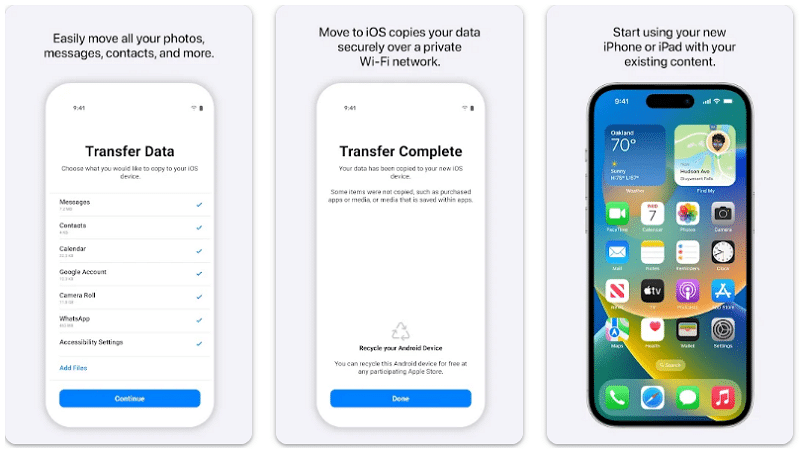
Limitations
- Works only during the initial setup of a new or reset iPhone.
- Fails to move WhatsApp data if the Android phone is not accessible.
Part 4. How to Restore WhatsApp Backup from Google Drive to iPhone with Chat Export
Chat Export provides a manual way to move your old WhatsApp conversations on iPhone. Yet, you first restore your Google Drive backup on an Android phone using the same account. After restoring, you can transfer WhatsApp messages from Android to iPhone using Google Drive indirectly. T
his method exports each chat through email, saving it as a readable .TXT file. You can even choose to include media, but it increases the overall export file size.
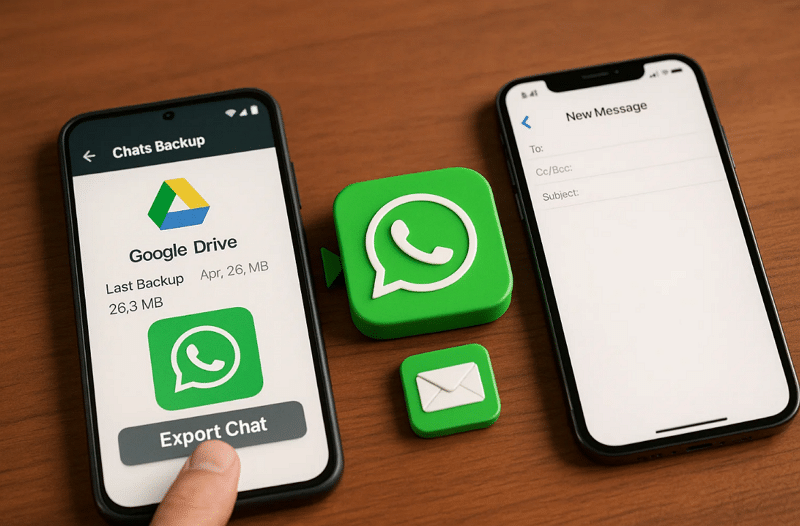
Limitations
- Bulk export of multiple chats at once is not supported by WhatsApp.
- Exported chats cannot sync or appear as active conversations on iPhone.
Conclusion
In summary, this article has explored 3 different ways to migrate WhatsApp chats and data. Each method offers different features, but not all ensure complete data safety. Therefore, understanding how to restore WhatsApp backup from Google Drive to iPhone helps protect your messages and media. For a secure and full transfer without losing data, MobileTrans is the best solution to simplify your WhatsApp restoration process easily.