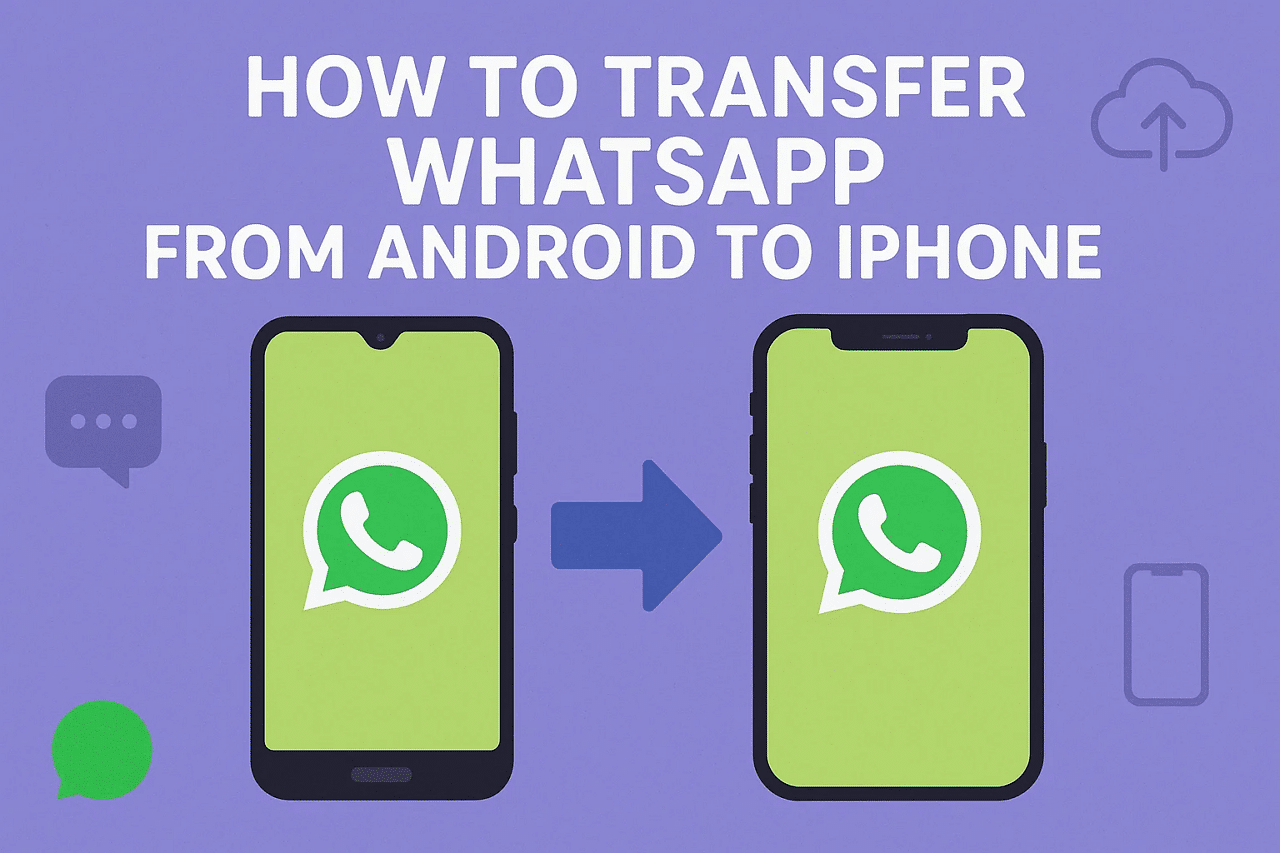Table of Contents
Many users face trouble when they move from Android to iPhone and wish to keep WhatsApp chats intact. This ultimate 2025 guide shows clear ways to move chats, photos, and media safely. From Apple’s official tool to trusted third-party options, every reliable method to transfer WhatsApp from Android to iPhone appears here.
Part 1. Understanding WhatsApp Android to iPhone Transfer Barriers
When learning how to transfer WhatsApp from Android to iPhone, know that the process is not as easy as it seems. It comes with certain limits that we will discuss in the section to help you pick the reliable solution for WhatsApp transfer.
Why Direct Transfer Doesn’t Work Naturally
Here are some points that highlight why direct transfer of WhatsApp between Android and iPhone is a challenge:
- Different Backup and Storage Systems: Android saves WhatsApp backups on Google Drive, while iPhone uses iCloud. These two cloud services do not connect, so a Google Drive backup cannot restore on an iPhone or the other way around.
- Operating System and App Data Encryption: Each system encrypts and stores backup files in its own format. Android backups remain unreadable on iOS and cannot be decrypted or imported directly into the iPhone or its WhatsApp app.
- No Universal Account Linking: WhatsApp links each account to a phone number and its system. You cannot link one account across Android and iPhone to move all chat data automatically, so only official tools allow data movement.
- Strict Device and App Requirements: The Move to iOS app requires a new or reset iPhone and both devices to be on specific system and app versions. It overwrites any existing WhatsApp data, which may cause loss of recent chats or contacts.
- No Merging or Incremental Transfer: Old Android chats cannot merge with new iPhone chats. The transfer works only once and moves all data at once to a clean WhatsApp setup, leaving out any later messages.
What Happens If You Skip a Proper Transfer?
When using any WhatsApp transfer tool, if you skip proper methods, here are some consequences you can face:
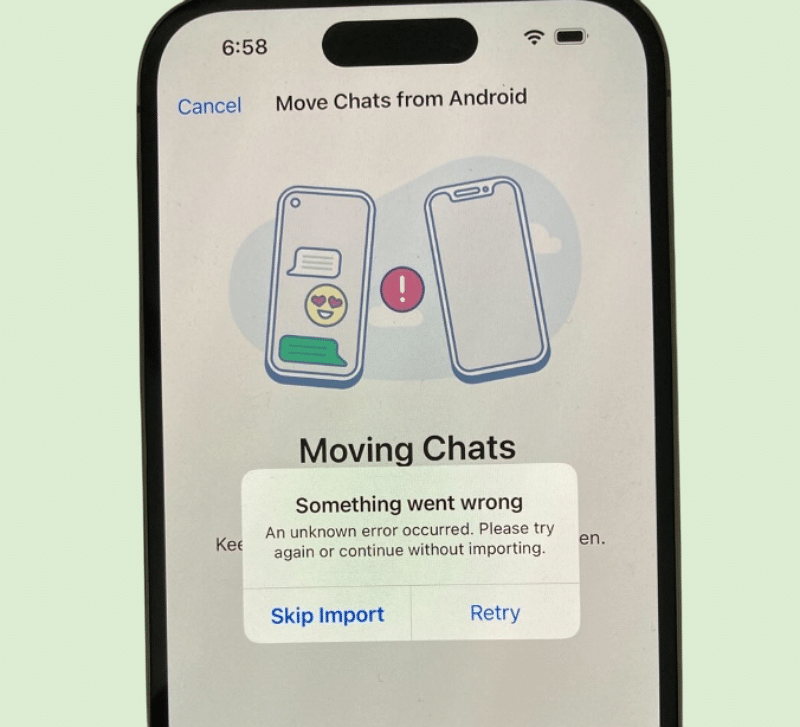
- Old chats and media from Android do not appear on iPhone.
- Photos, videos, and files from Android WhatsApp do not transfer automatically.
- Group messages and old chats stay missing, though contacts may reappear.
- Old and new chats cannot merge after setup on the new iPhone.
- Reinstalling WhatsApp cannot restore Android chats without a proper tool.
Part 2. How to Transfer WhatsApp from Android to iPhone – 2 Basic Ways to Try
Now that you have grabbed the basics, head to this section and explore the 2 basic ways to move WhatsApp from Android to iPhone:
Method 1: Official Move to iOS Option
Move to iOS offers the safest and easiest way to transfer WhatsApp from Android to iPhone. It is an official tool approved by WhatsApp and Apple and ensures privacy and complete compatibility. The app moves chats, media, groups, and settings in one go without the need for paid software. You can easily use it via the given guide, and it is a secure option for users with new or reset iPhones:
Step 1. Download and install the Move to iOS app on your Android phone. Now, set up your new iPhone and choose the “Set Up Without Another Device” option on the “Quick Start” screen.
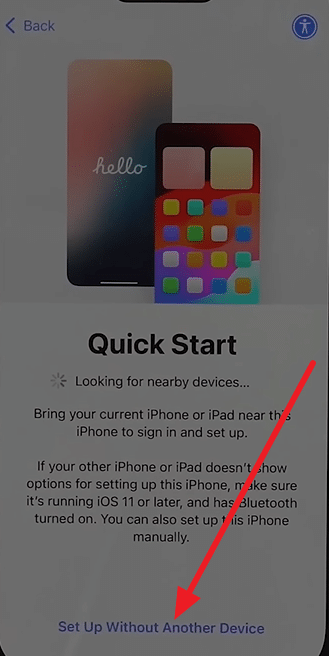
Step 2. When you reach the “Transfer Your Apps and Data” screen on your iPhone, select the “From Android” option, and you’ll see a one-time code on your iPhone.
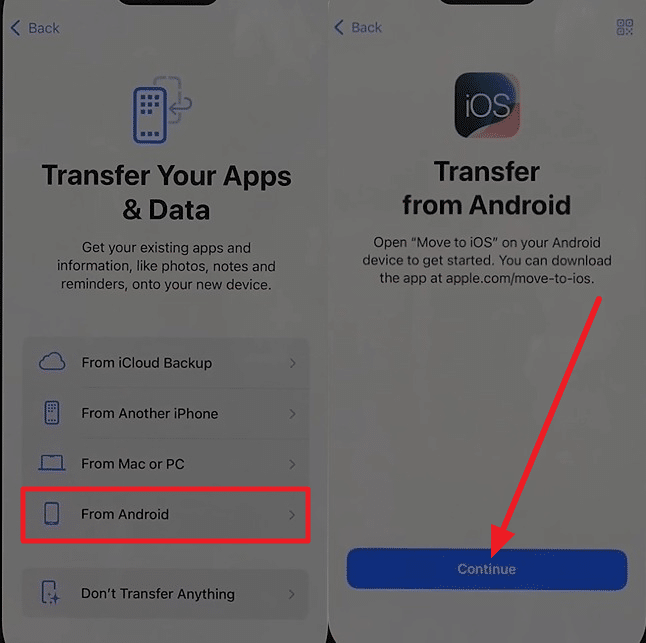
Step 3. Use a cable to connect your Android phone and iPhone. On your Android, tap the “Continue” button when you see “Connect via Code.” Then, enter the one-time code shown on your iPhone.
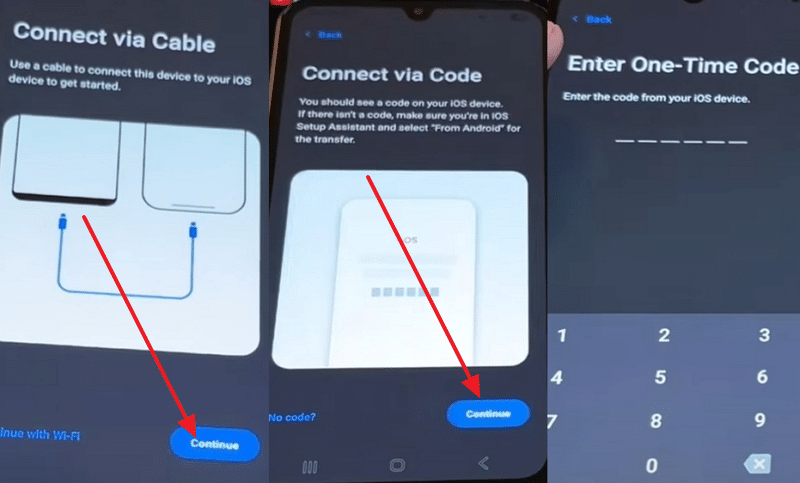
Step 4. Select the types of data you want to move and choose “WhatsApp” from the list. Tap the “Continue” button and then the “Start” option to begin transferring your data.
After the transfer is complete, finish the setup on your iPhone, sign in to WhatsApp with the same phone number you used on Android. While doing so, enter the verification code, tap the “Start” button under “Move Chats from Android,” and data will now appear on your iPhone.
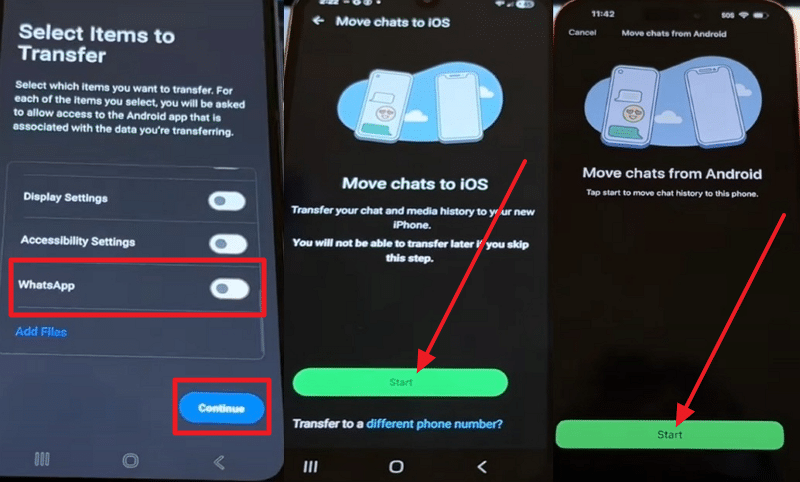
Limitations
- Your iPhone must be brand-new or reset to factory settings.
- Move to iOS overwrites existing WhatsApp data on the iPhone.
Method 2: Use Email Chat Export (Manual Method)
Other than using the official WhatsApp transfer tool, you can export certain chats manually and email them to iOS devices. The Email Chat Export method lets you move WhatsApp chats from Android to iPhone in a simple, free way. The chats arrive as .txt files in your email, stay safe outside WhatsApp, and open on any device. You can print, forward, or keep them as records, once shared via the listed steps:
Step 1. Press the “Three Dots” icon to choose the “More” option on a certain chat you want to share. After that, pick the “Export Chat” option and select an option from “Include Media” or “Without Media.”
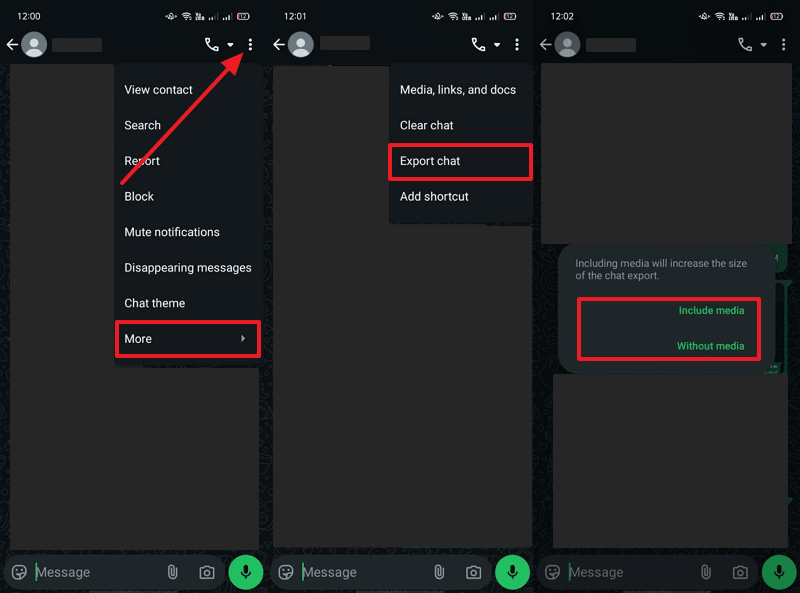
Step 2. When creating the chat file, select the “Gmail” option from the shared list, then hit the “Send” button as you compose mail. As you receive the mail on your iPhone, download it to print or forward it to a new device.
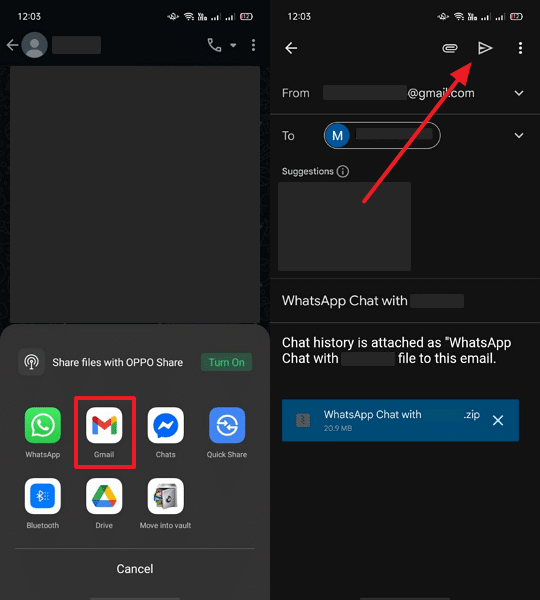
Limitations
- Each chat must be exported individually, which is time-consuming.
- Exported chats appear as plain-text files, not in WhatsApp format.
Part 3. Try MobileTrans: The Best PC-Based Transfer Option When Basic Methods Fail
For cases where you want to transfer WhatsApp from Android to iPhone without a factory reset, use MobileTrans. It allows full WhatsApp data transfer from Android to iPhone, including all chats, photos, videos, etc. The tool supports both group chats and direct messages, as well as WhatsApp Business and GBWhatsApp. It also works with all official and beta WhatsApp versions and allows merging of old and new chat histories.
Users can even back up their WhatsApp data to a PC and restore it later to any device. It also accesses Google Drive and iCloud backups, making it possible to move chats that other methods cannot reach. MobileTrans does not require a factory reset or a brand-new iPhone, so it works with devices that already have data. It allows the selective transfer of chats or attachments and keeps only relevant data.
Key Features
- High Compatibility: The software supports Android 7.0 and above, iOS 6 and above, and over 6,000 phone models.
- User-Friendly with High Success Rate: MobileTrans has a simple interface that anyone can use without technical knowledge.
- Direct Device-to-Device Connection: It connects devices via a USB cable for faster, safer transfers and reduces the risk of connection drops.
Guide to Use MobileTrans to Move WhatsApp from Android to iPhone – Simple Steps
To know how you can use this WhatsApp transfer tool, here are the simple steps for your guidance:
Step 1. Head to the WhatsApp Tab on MobileTrans
Within the “App Transfer” tab, choose the “WhatsApp” section and connect the device to the PC. After that, pick the “Source” and “Target” devices and wait until the tool displays the WhatsApp data.
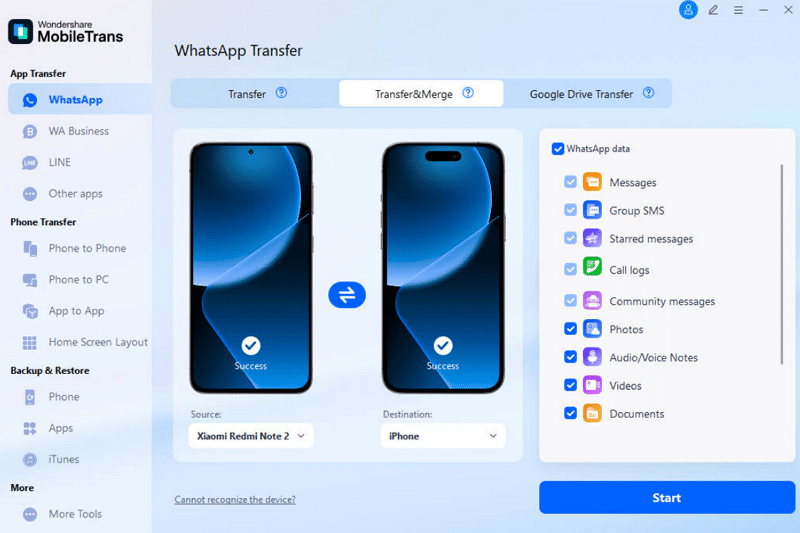
Step 2. Choose the WhatsApp Data and Press Start
Select the WhatsApp data types you want to move, then press the “Start” button to let the tool move the media.
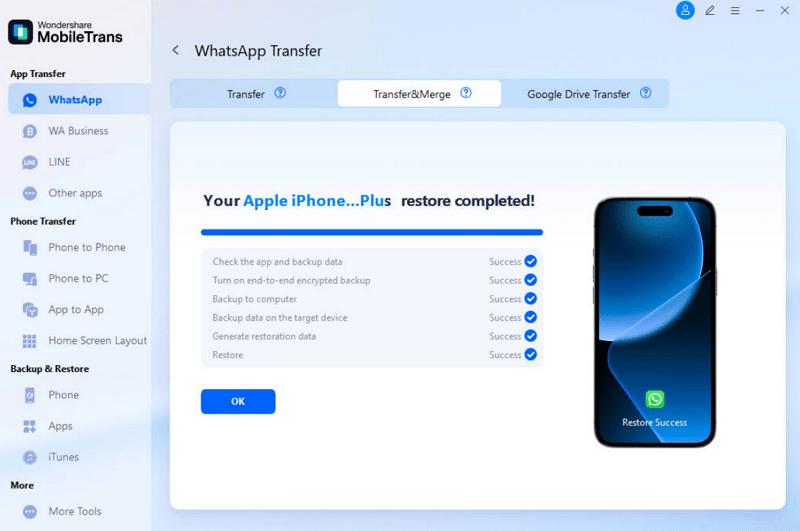
Use Cases of MobileTrans
While learning how to move WhatsApp from Android to iPhone with MobileTrans, review the listed points and learn its ideal use cases:
| Use Case | Description |
| Switch Phones (Android to iPhone) | Move all WhatsApp chats, media, and files from Android to iPhone with one click. |
| Switch Phones (iPhone to Android) | Transfer WhatsApp content in reverse, supporting cross-platform migration. |
| Device Upgrade Within the Same OS (Android ↔ Android, iPhone ↔ iPhone) | Safely move WhatsApp data to a new device of the same OS, preserving full chat history. |
| Merge WhatsApp Chats and Media | Combine chat histories of two devices into one, keeping both old and new messages. |
| Transfer WhatsApp Business or GBWhatsApp | Supports complete transfer of WhatsApp Business accounts and modified apps like GBWhatsApp. |
| Restore from Google Drive or iCloud | Move WhatsApp backups from Google Drive (Android) or iCloud (iOS) to your phone. |
Conclusion
Summing up, if you want to know how to transfer WhatsApp from Android to iPhone, this guide has given you simple solutions to try. So, review the detailed instructions and limitations to determine which method suits your expertise. However, if you don’t want to reset your iPhone or send chats manually, use MobileTrans. The tool is simple and requires you to connect the device via USB to move WhatsApp.