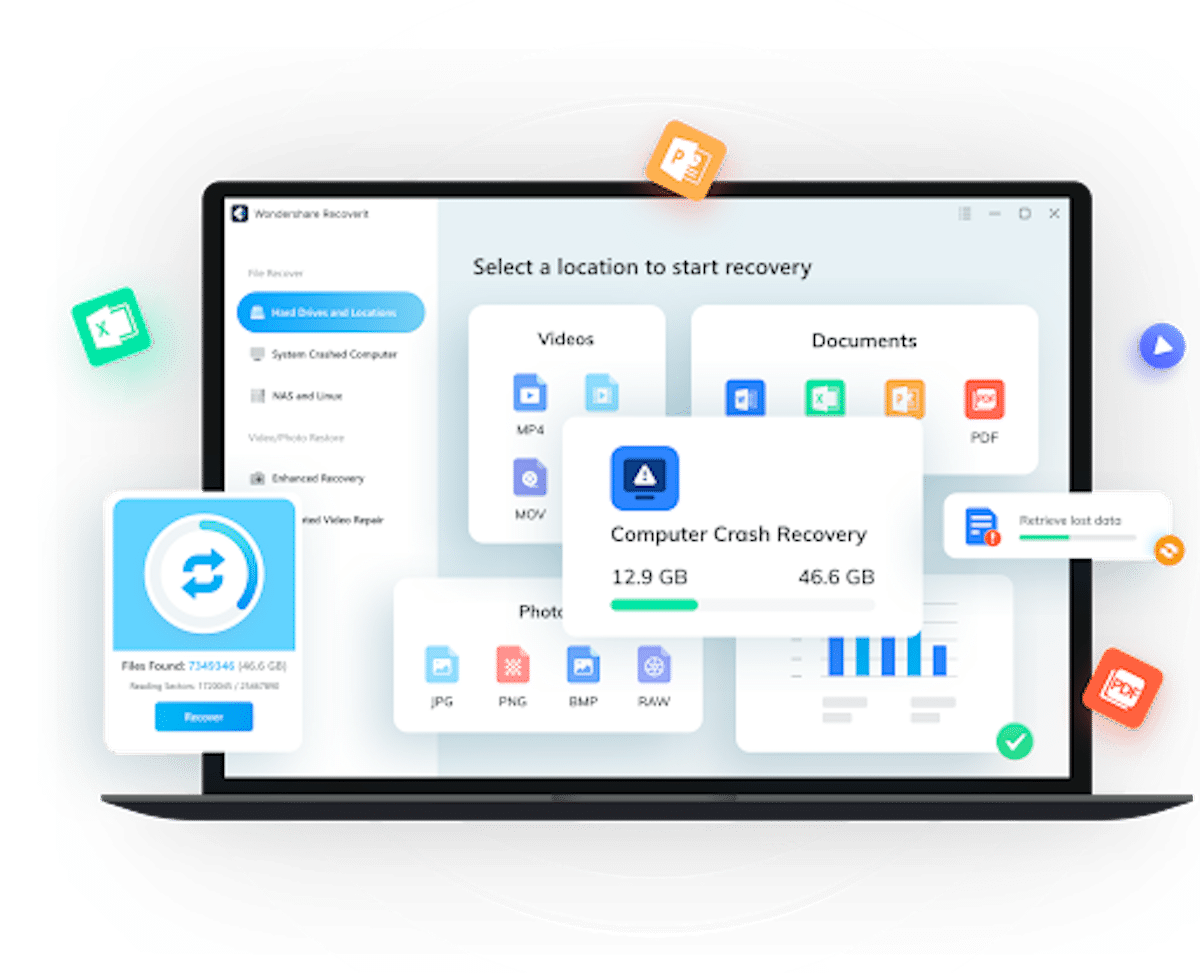Table of Contents
In this digital era, data loss has become one of the leading challenges for individuals and businesses worldwide. Undoubtedly, no one wants to compromise their data, but it is inevitable that data is prone to corruption and damage. This is where data recovery plays a key role.
Have you just lost some important stuff? Are you worried about getting it back on your system but don’t know how to do that? This is the read you need to go through, as it presents an incredible data recovery tool – Wondershare Recoverit. Be it photos, videos, emails, or documents, Recoverit can do everything for you.
Key Features that Set Recoverit Apart
Wondershare Recoverit comes with a wide range of potential features (as listed below) that make this tool stand out in the competitive market.
- File Recovery: This tool helps you recover all types of files (images, videos, excel sheets, etc.). You can restore files of all sizes. The larger the size of the file, the more time it will take to recover it.
- Crashed Computer Recovery: This feature enables you to create a bootable drive and boot your crashed computer from USB. Once done, it assists you in recovering data from the crashed computer.
- NAS Recovery: It asks you to connect the NAS devices with Recoverit and searches for the lost data in the attached device. As soon as the lost data is found, this software initiates the repair process to get it back instantly.
- Linux Recovery: It works pretty similarly to the NAS recovery. The only difference is that you will have to attach Linux devices this time to Recoverit.
- Enhanced Video Recovery: If the “File Recovery” feature hasn’t worked well for you, try enhanced video recovery. This unique feature of Wondershare Recoverit performs quick and deep scans to make sure your videos are recovered correctly.
Tech Specs of Recoverit
Wondershare Recoverit is highly compatible with Windows 7/8/8.1/10/11 and Mac operating systems. When installing this software, make sure your system has a minimum free space of 56MB. The best thing associated with this utility is that it is available in 10 different languages, including but not limited to English, French, and Chinese. As far as the types of files Recoverit can restore are concerned, it covers photos, audio files, videos, MS Office files, documents, Outlook, etc. A few file formats you can recover with this tool are as follows.
- Photo: PNG, JPG, JPEG, RGB, CRW, RAW, PSD, and more.
- Video: MP4, FLV, WMV, AVI, MOV, FLA, and more.
- Audio: MP3, WMA, PCM, FLAC, AIFF, WAV, OGG, ALAC, AAC, and more.
- Office File: PowerPoint, Excel, Word, PDF
- Document: PS, PAGES, ODS, MPS, KEY, EPUB, PPS, ONE, NUMBERS, LOG, JIS, and more.
- Outlook: Email and archive
Find more information on Recoverit Tech Specs
How to Use Recoverit to Recover Files?
As stated earlier, Wondershare Recoverit is an unbeatable data recovery tool that not only makes recovery easy but also enables you to get your lost or damaged data back instantly. Plus, it uses advanced security protocols, which means you don’t need to be concerned about your data being leaked out or public.
It has a 95% data recovery rate and supports 2000+ devices and 1000+ formats with 500+ recovery scenarios.
Steps to Recover Data with Wondershare Recoverit
Step 1: Visit the official website of Recoverit to download this tool.

Step 2: Once you downloaded and installed Recoverit, launch the tool. Now, you will see the main interface, as shown below. From there, go to the “Hard Drives and Locations” section. It will show you a couple of hard drives. Choose the one where your files were lost and click on the “Start” button.
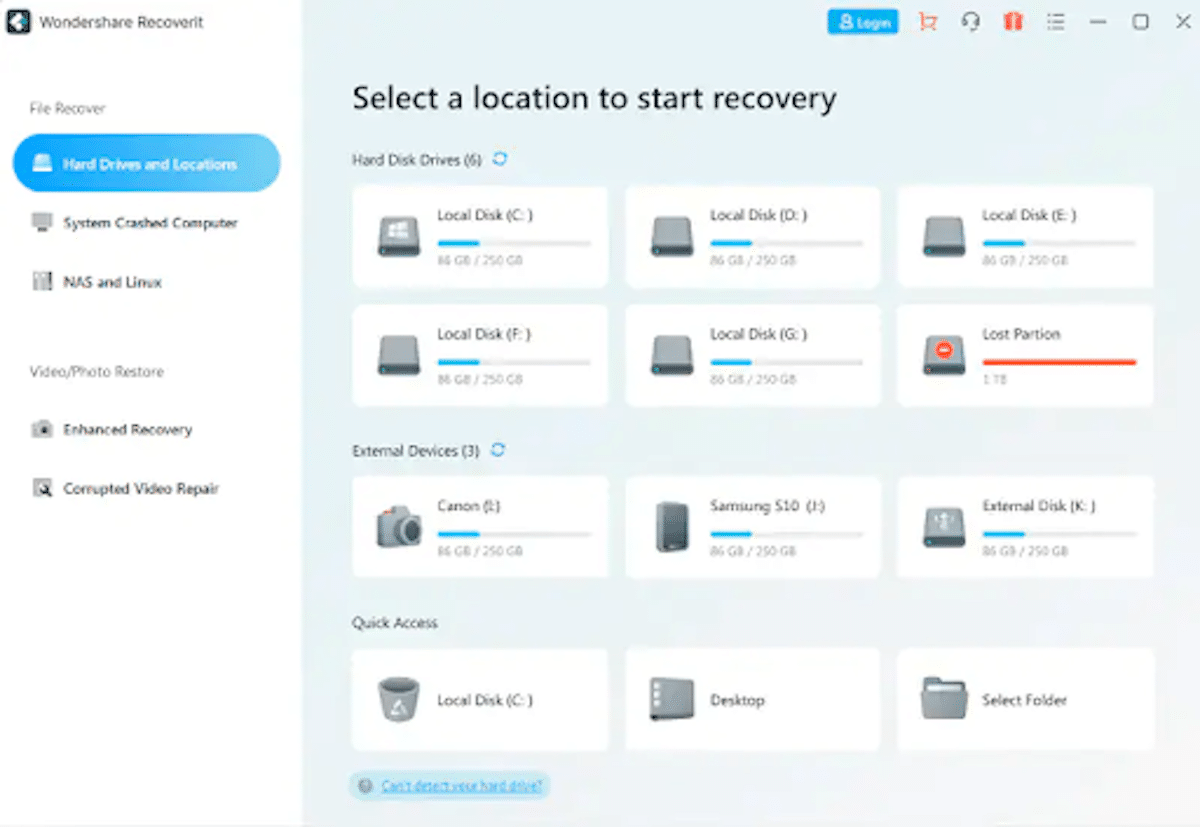
Step 3: As soon as you select a specific disk, the software will initiate an automatic scanning process to search for the files lost on this drive. This process will take a few minutes. You can monitor the progress from the bottom of the window that appears on your screen. What makes Recoverit different is that you can stop the scanning process as soon as you find the files you want to recover from the list.
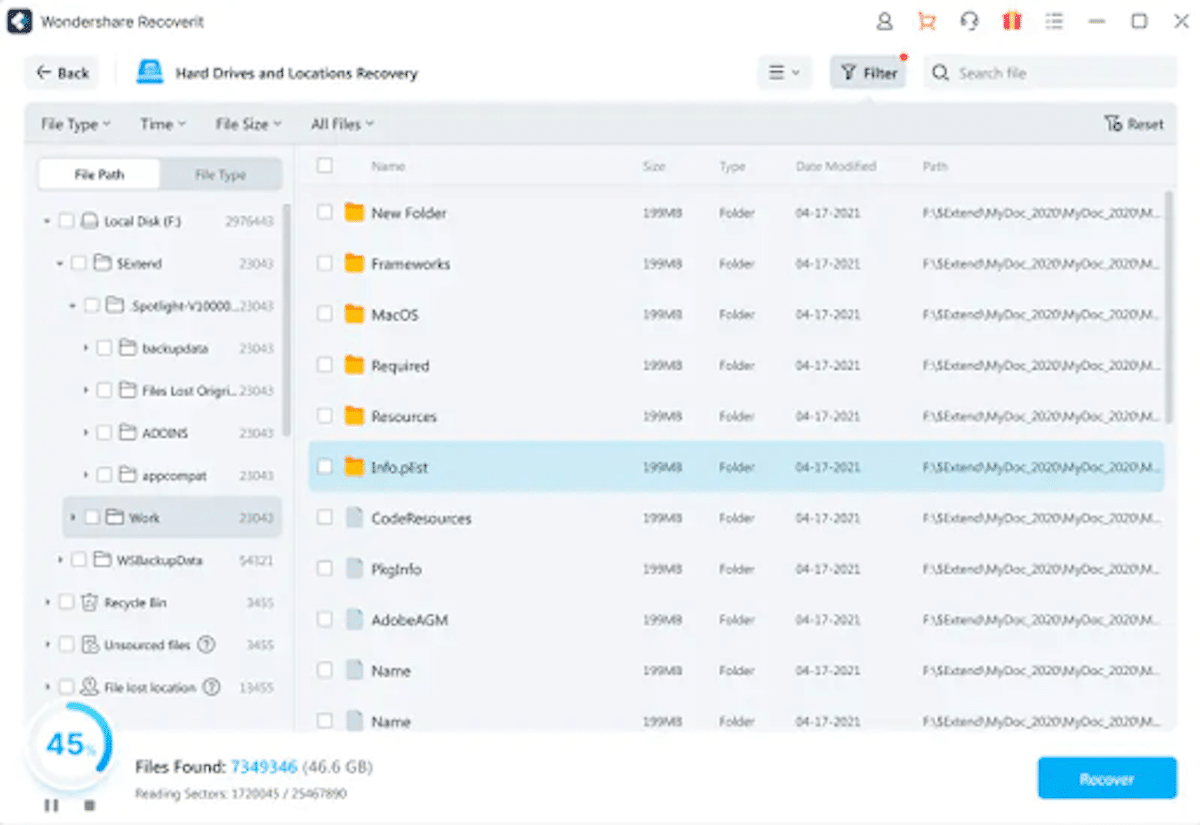
Notes: During the scanning process, you can also tell Recoverit about the types of files you want to restore by clicking the Filter option. In addition, you can stop this process at any time.
Step 4: Once you find the lost file after scanning, never forget to preview it first before downloading.
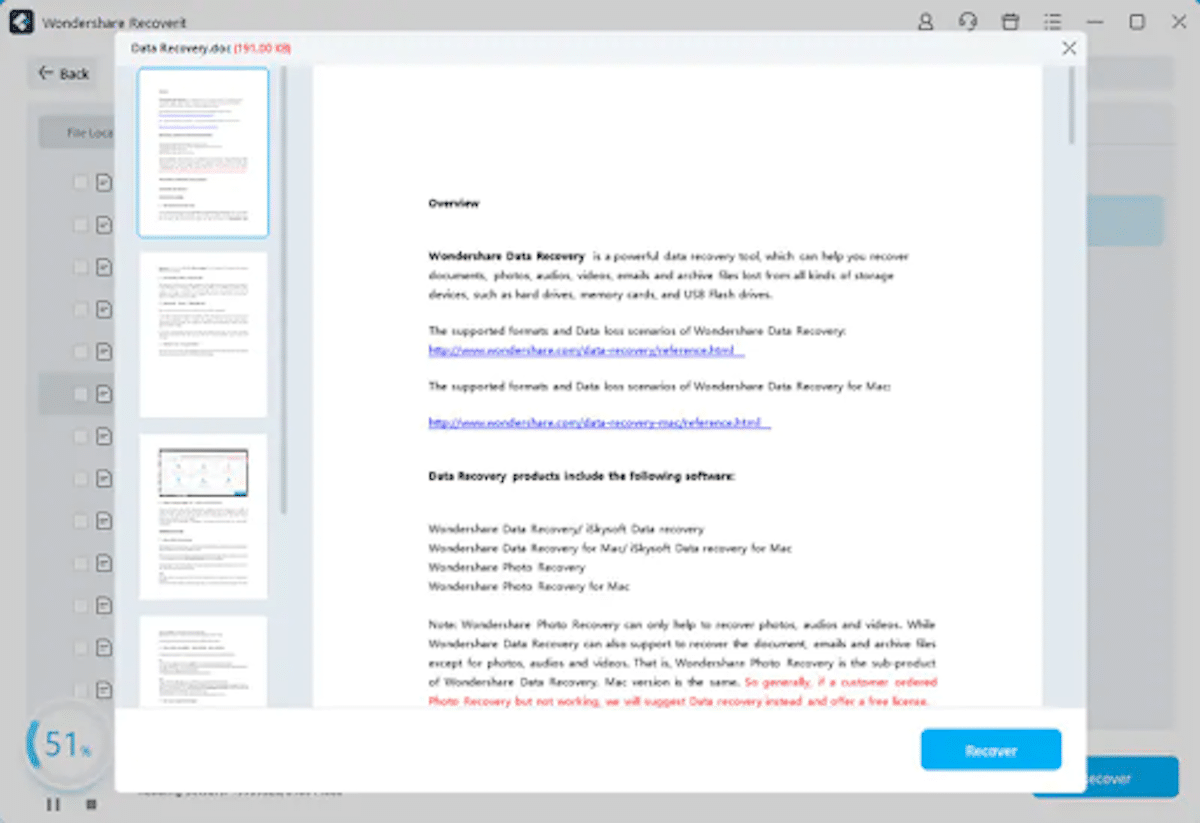
Step 5: If Recoverit has recovered the right file and you have confirmed it with the preview feature, tap on “Save,” choose a path, and save it on your device.
Ending Note
Though data loss is one of the biggest problems, a number of data recovery tools have overcome this issue greatly. If you have, unfortunately, lost your important data and are looking to recover it fast, try Wondershare Recoverit. It will never disappoint you. With its support for thousands of storage devices and file formats, it is the top choice for millions of global users.