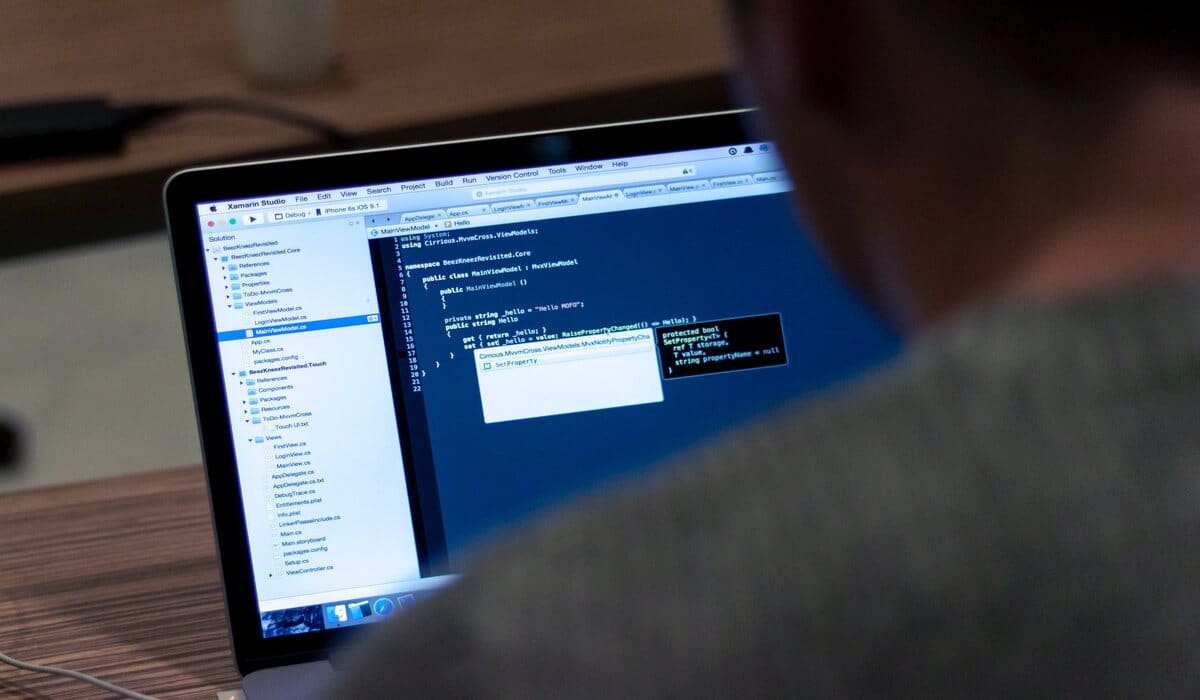Table of Contents
In the Windows operating system, do you know what is the maximum path length for a file or folder? It is 260 characters that, include the colon, backlash, and the drive letter. But if someone exceeds this limit and uses a path length longer than this limit, then error 0x80010135: path too long.
Then what is the outcome? You are unable to access your files, move or delete them either. This error is pretty common when you are dealing with compressed files or when you are extracting zip files. However, the good news is you can fix it to recover your important data. Here, we will mention some easy methods that will resolve Windows error 0x80010135. So. stay with us.
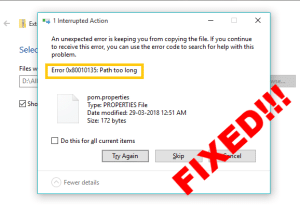
Part 1:Reasons behind Error 0x80010135
Before we learn how to fix Windows error 0x80010135, it is essential to understand the reasons behind its occurrence.
- You have a deeply nested folder structure or long file names within a directory.
- Exceeded the maximum path length allowed for the file.
- The Windows system contains invalid entries due to an improper or failed installation of software.
- Compatibility issues caused by outdated drivers.
- You may have accidentally deleted essential system files or entries.
Now, read on and choose the one that you find the most effective yet easy to follow.
Part 2:How to Fix Error 0x80010135: Path Too Long?
1.Rename Archive to Fix Error 0x80010135
By reducing the path length of your file, you can fix the “Path too long” error without the use of any software or tool. Just rename the file and make it short to reduce its path length.
Step 1: Find the ZIP file displaying error 0x80010135: path too long.
Step2: Right-click on the file and choose “Rename” from the drop-down menu.
Step 3: Enter a shorter file name.
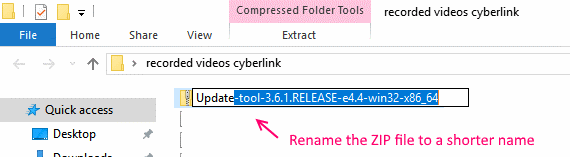
You can also try shortening the parent directory name of the archive so that the overall path length does not exceed the operating system limit.
Bonus Tip: Recover Data from Corrupted Zip File Effortlessly
Error 0x80010135 may result in the corruption of your zip file, which means there is a high chance of losing important data contained within the file. However, don’t worry. There is a reliable fix to this issue, and that is 4DDiG Windows Data Recovery.
This professional data recovery software covers almost all data loss scenarios, such as accidental deletion, accidental formatting, virus attacks, file corruption, and more. Additionally, this user-friendly software can resolve your error with just a few clicks. So, you need to download it to your system. After launching it, you need to perform the following steps:
Step 1: You will see a home interface that has multiple options; select the “Data Recovery” Options. Next, select the drive containing the lost or corrupted zip file from the list, and then press the “Scan” button.
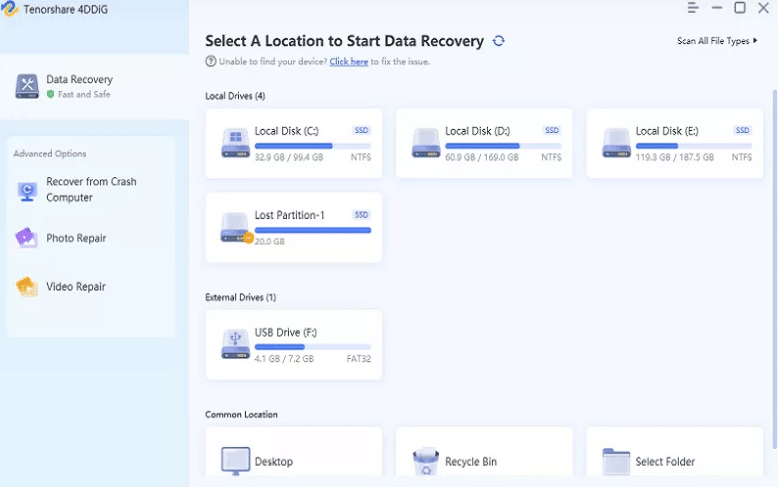
Step 2: 4DDiG promptly scans the selected drive for missing files, and you can pause or terminate the scan at any time if you’ve identified the files you want to recover. The Tree View will appear on the screen have different categories or you can transition to File View to examine file types such as Photo, Video, Document, Audio, and Email. In addition, you can search for target files or refine your search using Filter on the right side of the panel.
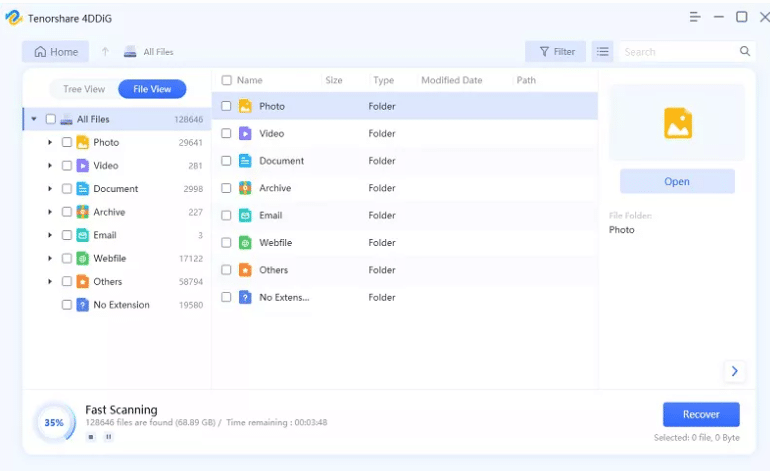
Step 3: After locating the desired files, you can preview and recover them to a safe location. Please do not save to the same partition where you lost data in case of disc overwriting and irrevocable data loss.
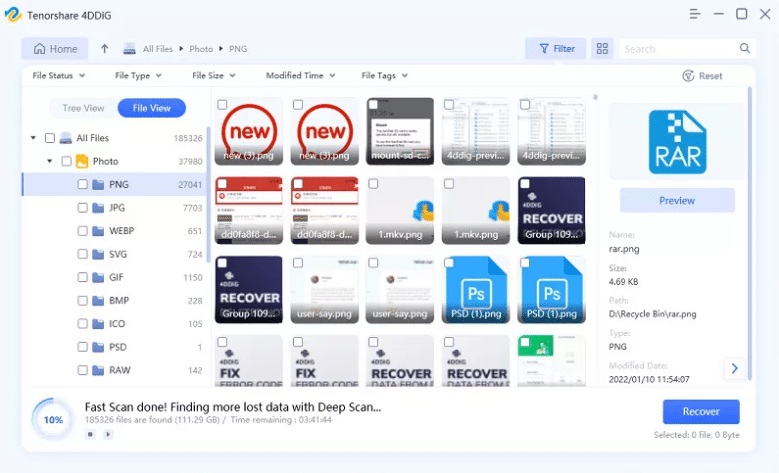
By following all these steps, you fix your error 0x80010135: path too long, just like a pro.
2.Use Third-party ZIP Extraction Tool to Fix Error 0x80010135
When files are not compressed properly, then error 0x80010135: path too long may occur. A particular zip format results in an obstacle in compressing and then decompressing that particular file or folder. In this scenario, one must go for a third-party ZIP extraction tools. For this purpose, you have multiple options like 7-zip or WinRAR. They are also suitable for different file formats.
3.Allow Windows Long Path Support to Fix Error 0x80010135
We have mentioned above that limit of path length is 260 characters, and exceeding this limit results in an error. You can also deal with Windows error 0x80010135 by increasing the limit of path lengths in your Windows with the following steps:
Step 1:Press “Win+R” and type “Registry”. Then, press Enter to launch it.
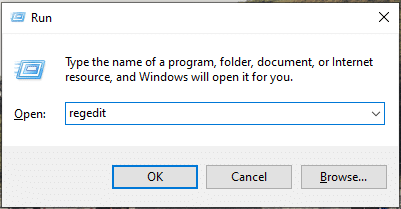
Step 2: Navigate to HKEY_LOCAL_MACHINE > SYSTEM > CurrenControlSet > Control.
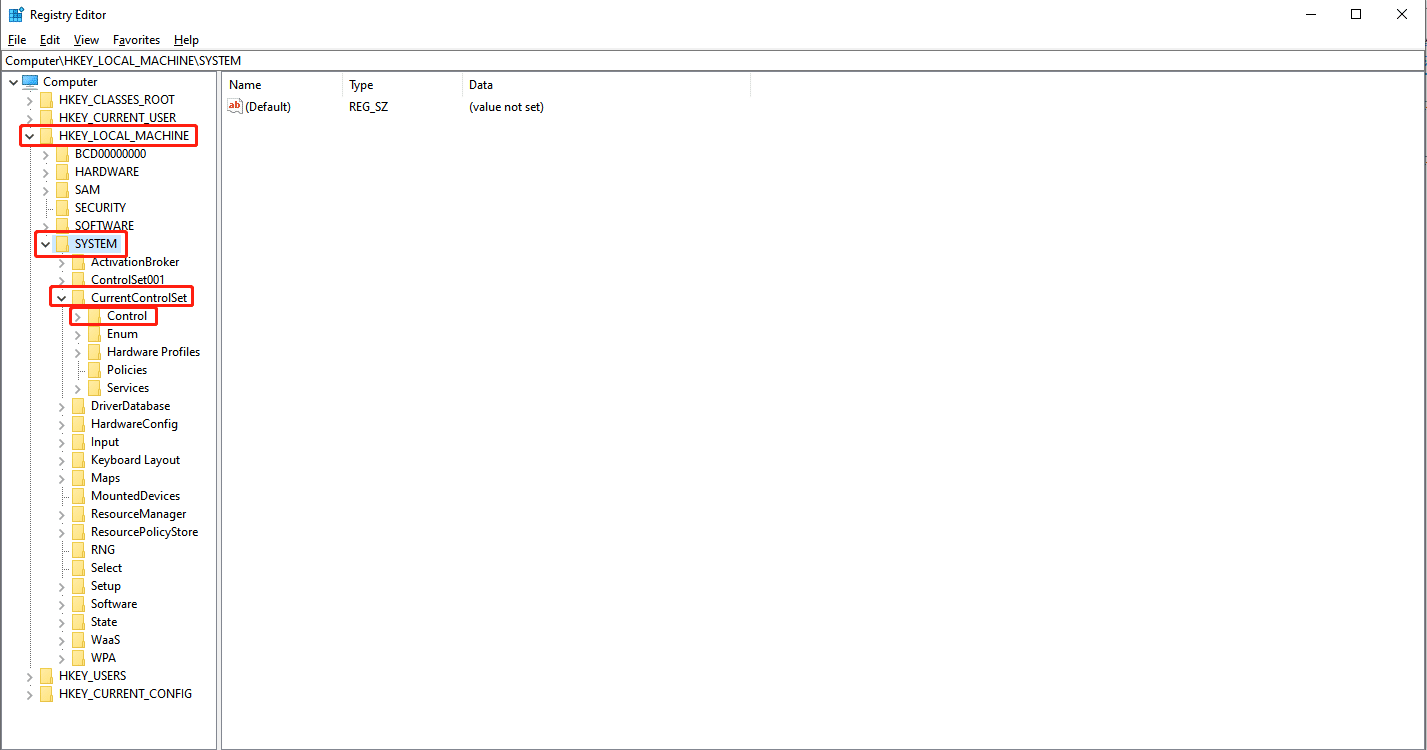
Step 3: A list will appear. Scroll down the list and choose “FileSystem.”
Step 4: Now again, a list appears on the right side window. Scroll down the list and find “LongPathEnabled.”
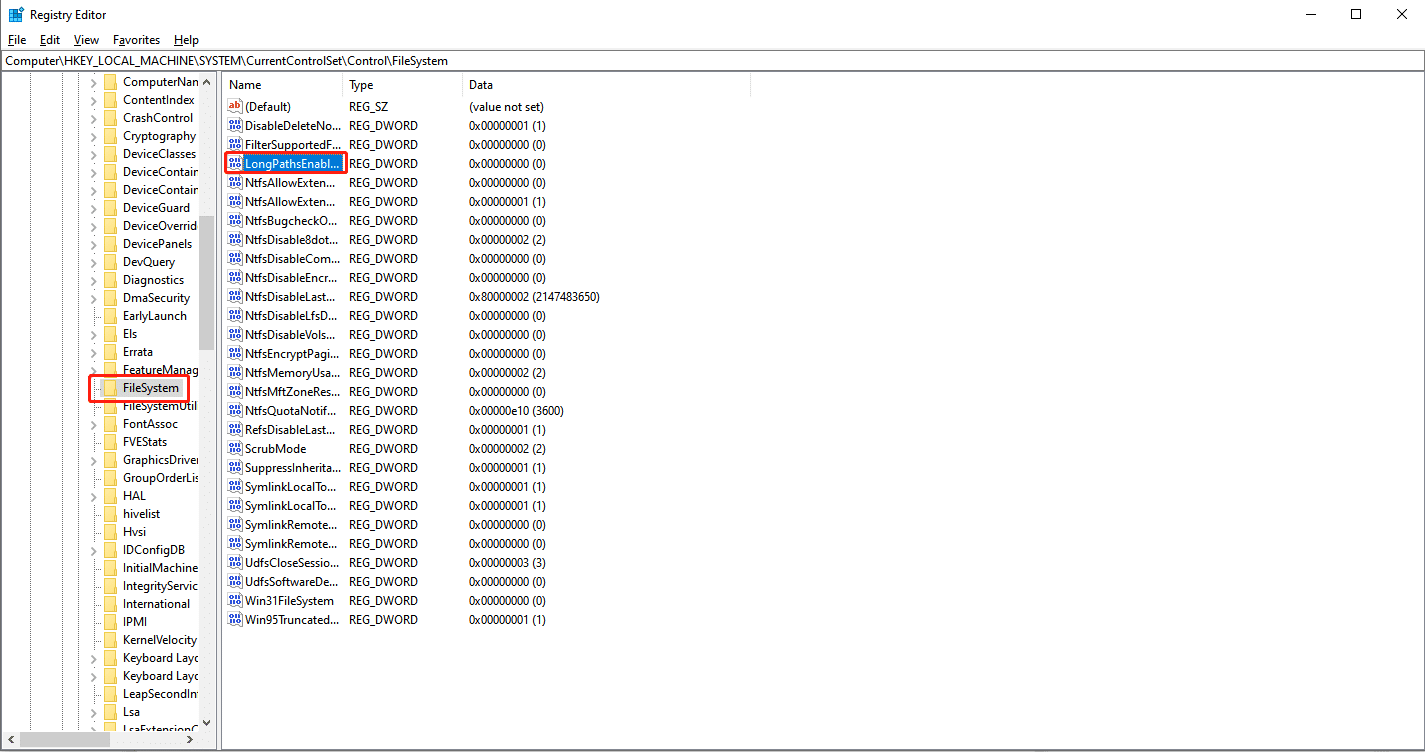
Step 5: A small window will appear on the screen when you select it. Now use the “Value Data box” to increase the number from 0 to 1. After changing the value, choose OK option.
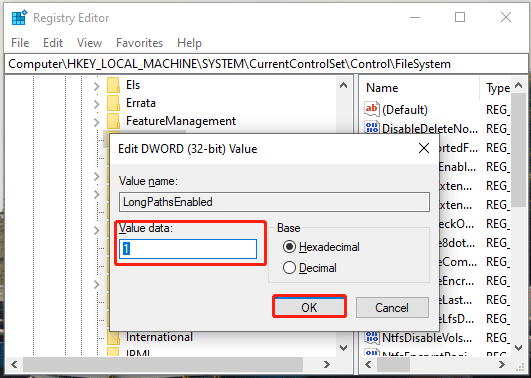
Step 6: Now restart your computer after closing the “Registry Editor,” and you will not face the “Path too long” error again.
4. Try Root Directory Extraction to Fix Error 0x80010135
You can fix Windows error 0x80010135 by copying and pasting the ZIP archive directly into the root directory of your C: drive and then extracting it from there. In this way, you won’t need to specify the extraction path within the extraction tool since it will default to the root directory.
To do this:
Step 1:Right-click on the ZIP archive and select “Copy.” Then, Navigate to the C: drive in File Explorer’s sidebar.
Step 2:Right-click on an empty space within the C: drive and select “Paste” (or you can press Ctrl + V) to paste the ZIP archive into the root directory.
Step 3:Now, right-click on the pasted ZIP archive in the root directory and select “Extract All..” to unzip the archive.
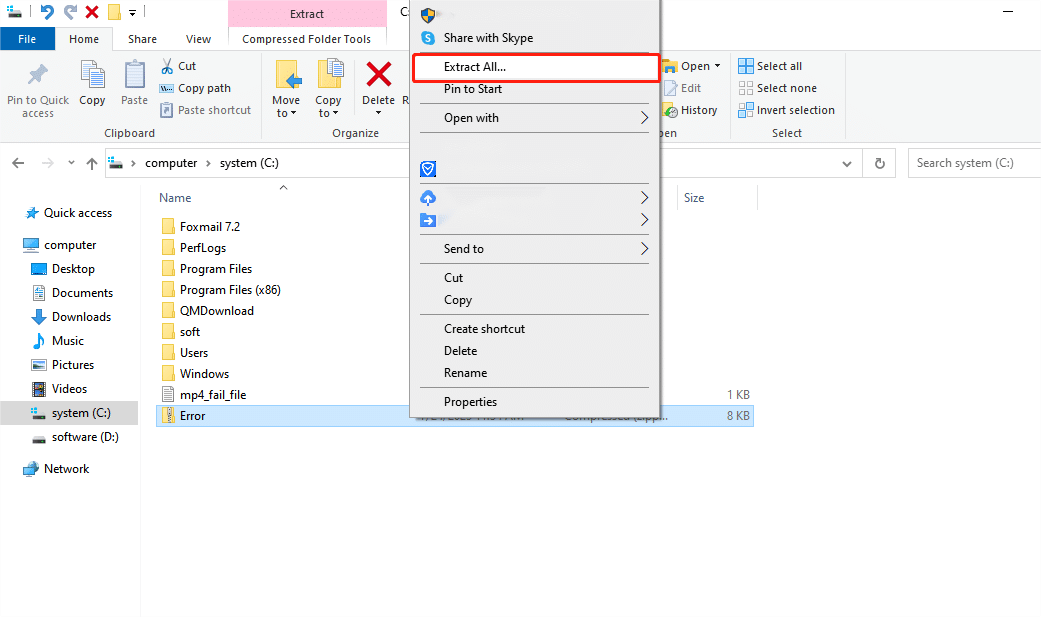
5.Update Your Driver to Fix Error 0x80010135
Update Driver Software Wizard is also an easy solution to fix error 0x80010135. Such errors may appear due to the outdated version that you are using for drivers. So, just updating them will resolve the issue and recover your date. Here are the steps you need to perform for this action:
Step 1: Press “Win+X” and select “Device Manager” from the menu.
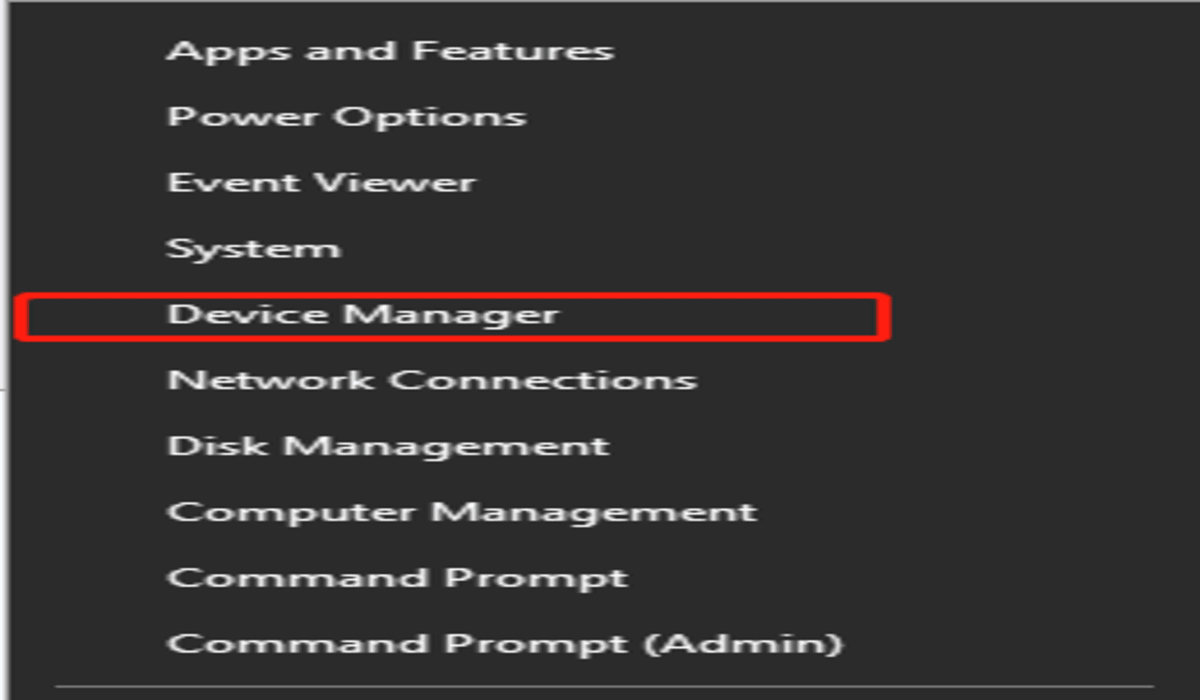
Step 2: Select Network Adapters by double-clicking it.
Step 3: A list will appear. Scroll down the list and select “Realtek Pcle GBE Family Controller “with the right click.
Step 4: Select the option “Update Driver Software .” Then, the updating process will automatically start.
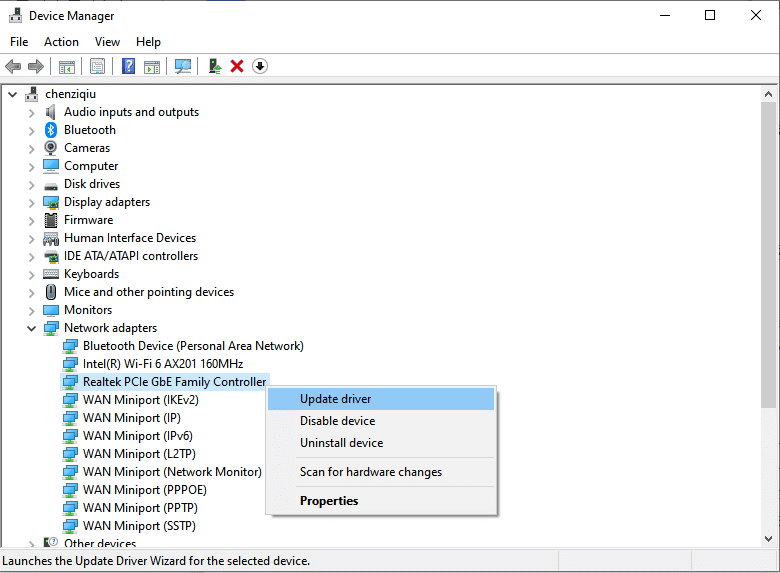
6. Re-download ZIP File to Fix Error 0x80010135
As we mentioned before, the error 0x80010135 can be triggered by incorrect or unsuccessful software installations. To address this issue, it is advisable to verify the integrity of the zipped file/folder and, if needed, re-download it from a reliable source. Always exercise caution when downloading and extracting files, especially from unfamiliar sources, to safeguard your system’s security and performance.
Part 3.Useful Tips to Avoid Error 0x80010135
The above-mentioned methods tell you how to resolve the “Path too long” error. However, the best ideal situation is when this error doesn’t even appear. Yes, this is possible by taking some precautions while using or storing files. Here are some tips that help you to avoid this sort of error:
- Use shorter names for your files and folders that have less than 260 characters. For this purpose, don’t add extra spaces, special characters, etc.
- In your directory, keep the number of folders limited.
- Avoid complex structures for your folders and use clear yet meaningful names for them.
- Reduce the overall path length by utilizing effective compression tools like ZIP.
- Keep the file structure in an organized manner. You can do this by removing unnecessary files that you don’t need or use.
- You can also enable the long path support for deeply nested files.
With all these tips, the chances of these errors are quite low.
Bottom Line
Are you worried because of error 0x80010135: path too long? Then after completing this article, you can resolve this issue just like an expert. Among different alternatives, using 4DDiG Windows Data Recovery software gives you the most reliable results in recovering all your important information. Other options, like enabling long path support, using compression tools, etc., are also effective in removing such obstacles in data usage storage or transit.